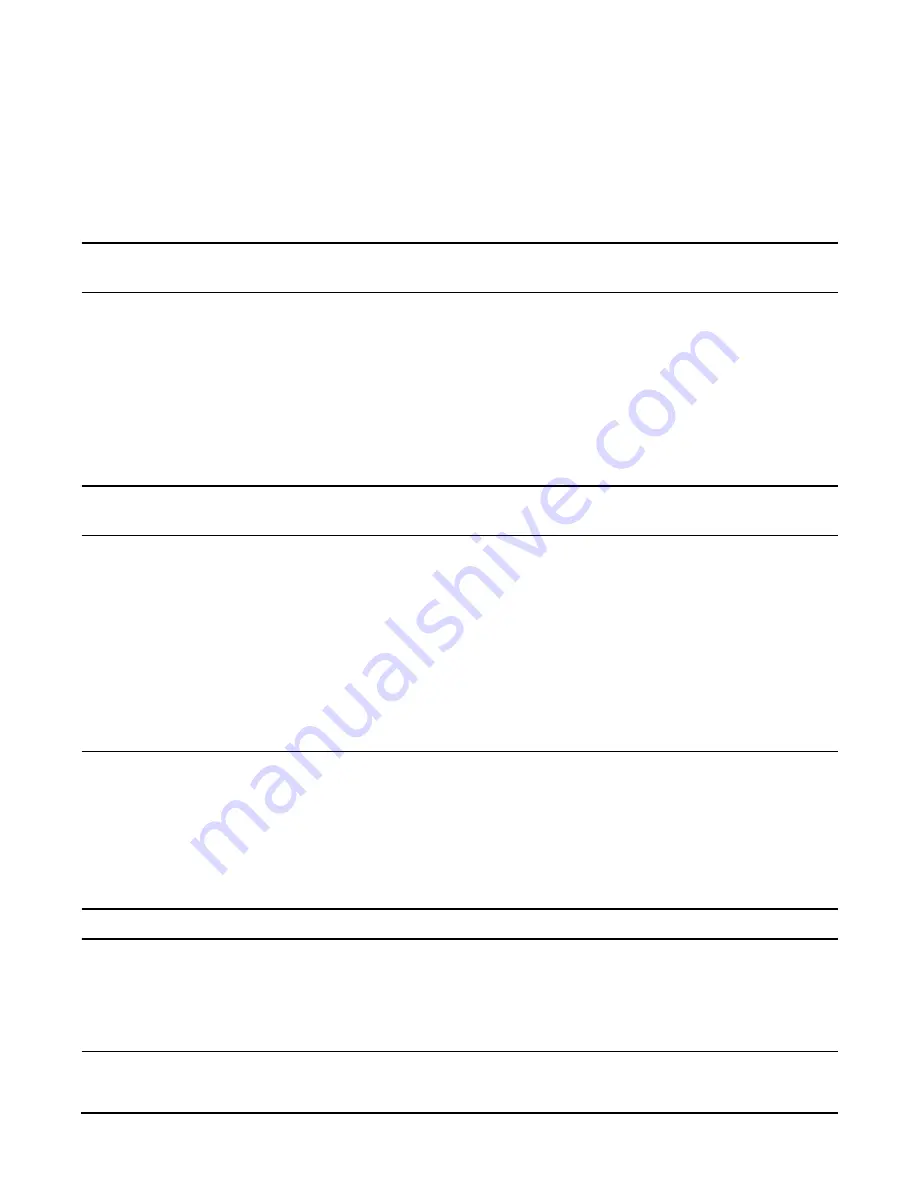
Installing the System
Installing Additional Components
Chapter 3
77
Step 1.
If rack-mounted, slide the server out from the rack until it stops. (See “Extend the Server from the
Rack” on page 64.)
Step 2.
Remove the top cover. (See “Removing the Top Cover” on page 73.)
Step 3.
Grasp the fan unit locking handle, tilt it up, and pull out the fan from the chassis. (Figure 3-15)
IMPORTANT
When one fan unit is removed from the server, the remaining fan units operate at full
speed for two minutes. After two minutes a soft-shutdown of the server occurs.
Replacing a Hot-Swappable Fan Unit
To replace a hot-swappable I/O or power supply fan unit, follow these steps:
Step 1.
Orient the fan unit by aligning the appropriate icon on the fan unit handle to the identical icon on
the chassis wall.
Step 2.
Push the fan unit firmly into the housing and close the handle until flush to the top of the chassis.
The fan unit plugs into the power outlet on the system I/O board.
CAUTION
If the fan unit handle does not close completely, it is misaligned. Remove the fan unit
and check that the alignment icons are oriented correctly.
Step 3.
Check the QuickFind diagnostic panel LED indicating the replaced fan unit. See “QuickFind
Diagnostic Panel LEDs” on page 141.
•
When the fan functions normally, the LED is off.
•
When the fan fails, the LED is lit.
Step 4.
Replace the top cover. (See “Replacing the Top Cover” on page 74.)
I/O Baseboard Assembly
WARNING
Ensure that the system is powered off and all power sources have been disconnected
from the server before removing or replacing the I/O baseboard assembly.
Voltages are present at various locations within the server whenever an ac power
source is connected. This voltage is present even when the main power switch is in
the off position.
Failure to observe this warning can result in personal injury or damage to
equipment.
CAUTION
Failure to properly complete the steps in this procedure results in erratic system behavior or
system failure. For assistance with this procedure, contact your local HP Authorized Service
Provider.
Observe all ESD safety precautions before attempting this procedure. Failure to follow ESD
safety precautions can result in damage to the server.
Содержание 9000 rp4410
Страница 54: ...System Specifications Physical and Environmental Specifications Chapter 2 54 ...
Страница 268: ...Chapter 6 Removing and Replacing Components Display Board 268 Figure 6 56 Display Board Removal and Replacement ...
Страница 276: ...Replacement Parts Replacement Parts List Appendix A 276 ...
Страница 284: ...Physical and Environmental Specifications Appendix C 284 ...






























