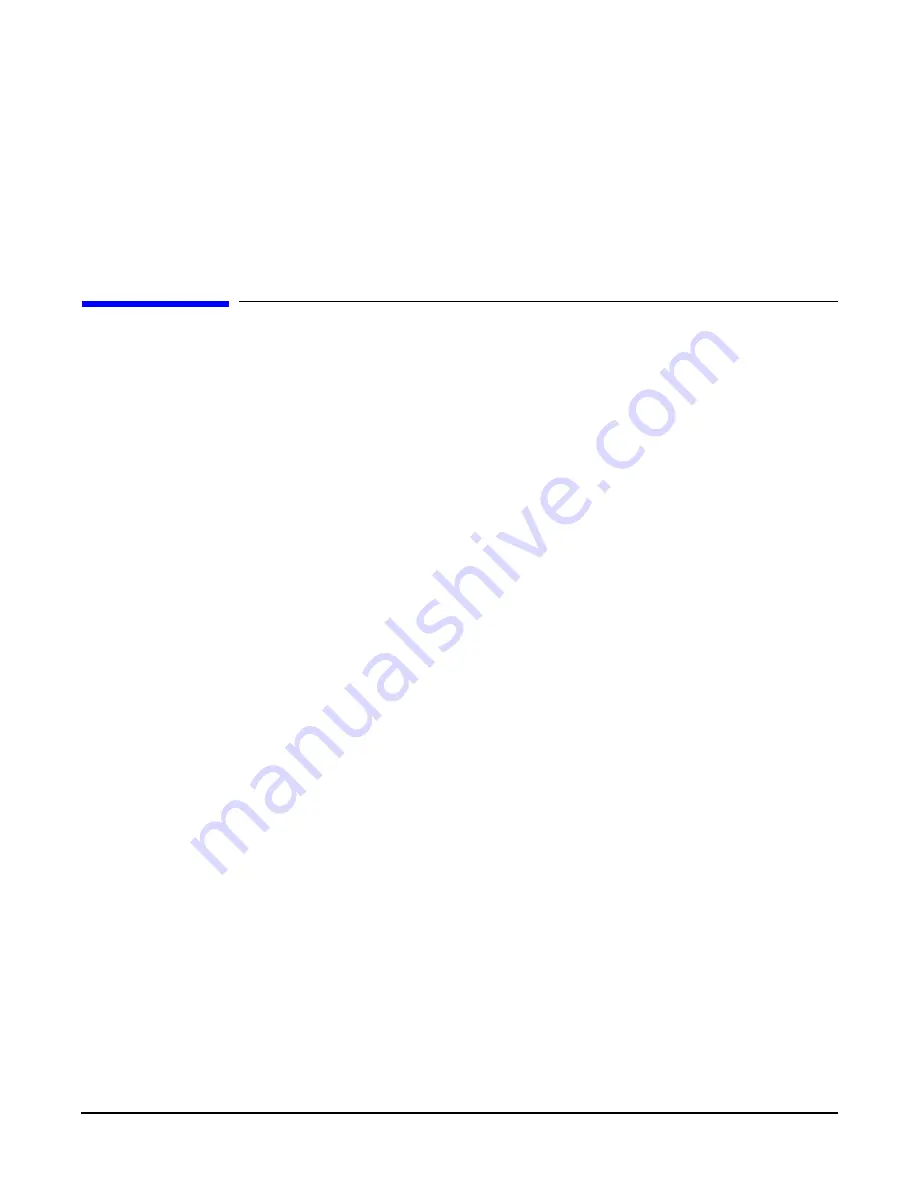
Installing the System
Troubleshooting
Chapter 3
136
•
me (Memory)
•
io (Check the PCI device information to determine if the values match the devices installed in
the server)
Step 2.
Verify the parameters.
Step 3.
To return to the BCH
Main Menu
, use the
ma
command .
Troubleshooting
This section provides basic server troubleshooting information. It is designed to help you diagnose common
issues that can occur during server installation.
Troubleshooting Methodology
The server was tested prior to shipping. Failures encountered during installation can be due to damage that
occurred in transit. Reseating connectors can clear problems that result from rough handling. If you are
installing components or assemblies, compatibility problems or incorrect installations can be the cause of the
problems. If you are installing components or assemblies, check that items are correctly installed and that all
connectors are fully engaged. If the unit does not power on, check the power source before proceeding.
If a problem is encountered during initial operation, remove any add-in or optional components and retest the
server before continuing. Verify basic server operation before installing additional cards and configuring
software and hardware for the server requirements.
Troubleshooting is based on observation of server status indications and error messages, and by checking
system event logs. You can observe the LED indicators on the front and rear of the server. Error messages are
displayed on local and remote consoles. System history (console, event, and history logs) is available through
the iLO MP, and is accessed through the console.
Offline troubleshooting programs are available on the resource CD that is shipped with the server. To
troubleshoot the server, you must be familiar with the Offline Diagnostics Environment (ODE) which runs in
the Boot Console Handler (BCH). Descriptions and user information about offline troubleshooting tools are
available on the web at:
http://www.docs.hp.com
.
The offline tools are available for downloading at:
http://www.software.hp.com
.
Troubleshooting Using the Server Power Button
The server power button on the front panel operates differently depending on how long the button is held in,
and on what the system is doing when the button is pressed. You must be aware of its uses to properly
troubleshoot the system.
Содержание 9000 rp4410
Страница 54: ...System Specifications Physical and Environmental Specifications Chapter 2 54 ...
Страница 268: ...Chapter 6 Removing and Replacing Components Display Board 268 Figure 6 56 Display Board Removal and Replacement ...
Страница 276: ...Replacement Parts Replacement Parts List Appendix A 276 ...
Страница 284: ...Physical and Environmental Specifications Appendix C 284 ...
















































