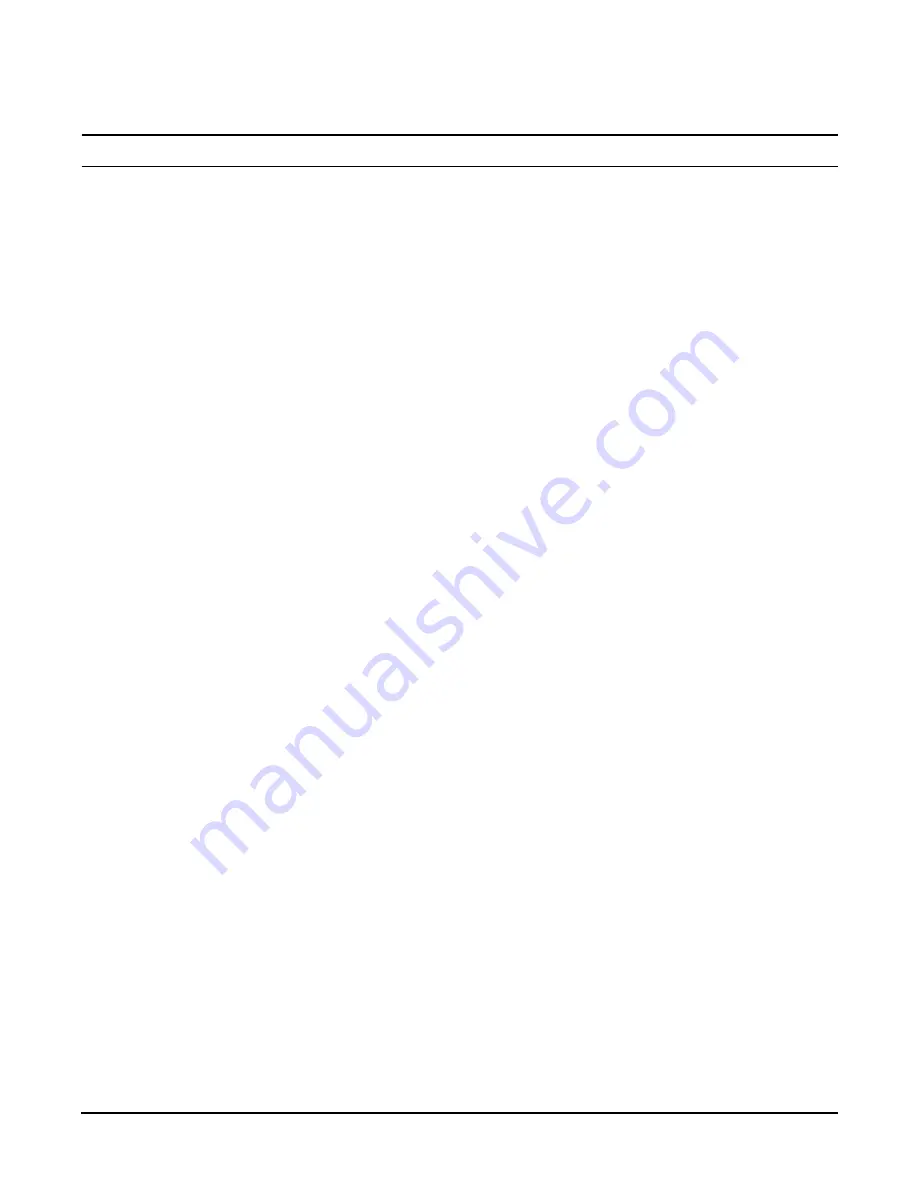
Installing the System
Console Setup
Chapter 3
125
IMPORTANT
Do not use hpterm and vt100 terminal types at the same time.
There are many different emulation software applications. Consult the help section of your
emulation software application for instructions on how to configure the software options.
Step 3.
Use Table 3-14 to determine the required connection components and the ports used to connect the
server to the console device.
Step 4.
Connect the cables.
a.
Connect the DB-9 end of the RS-232 serial port female-to-female cable to the console RS-232
serial port.
b.
Connect the other end of the DB-9 female-to-female cable to the console device.
Step 5.
Start the emulation software on the console device.
Step 6.
Log in to the iLO MP. See “Logging In to the iLO MP” on page 125.
Step 7.
At the
MP Main Menu
, enter
CM
and press
Enter
to select command mode.
Step 8.
At the command mode prompt, enter
LS
and press
Enter
. The screen displays the default LAN
configuration values. Write down the default values or log the information to a file for future
troubleshooting.
Step 9.
Use the
LC
command to disable DHCP.
a.
From the
LC
command menu, type
D
and press
Enter
.
b.
Follow the instructions on the screen to change the DHCP status from Enabled to Disabled.
c.
Enter
XD -R
to reset the iLO MP.
Step 10.
Use the
LC
command to enter information for the IP address, host, subnet mask, gateway
parameters, and so on.
Step 11.
Enter
XD -R
to reset the iLO MP.
Step 12.
After the iLO MP resets, log in to the iLO MP again and enter
CM
at the
MP>
prompt.
Step 13.
Enter
LS
to confirm that DHCP is disabled and display a list of updated LAN configuration
settings.
Logging In to the iLO MP
To log in to the iLO MP, follow these steps:
Step 1.
Access the iLO MP using the LAN, RS-232 serial port, telnet, SSH, or web method. The iLO MP
login prompt displays.
Step 2.
Log in using the default the iLO MP user name and password (
Admin
/
Admin
). The
MP Main Menu
screen displays.
For security reasons, HP strongly recommends that you modify the default settings during the
initial login session. See “Modifying User Accounts and Default Password” on page 126.
Following is the
MP Main Menu
screen:
Содержание 9000 rp4410
Страница 54: ...System Specifications Physical and Environmental Specifications Chapter 2 54 ...
Страница 268: ...Chapter 6 Removing and Replacing Components Display Board 268 Figure 6 56 Display Board Removal and Replacement ...
Страница 276: ...Replacement Parts Replacement Parts List Appendix A 276 ...
Страница 284: ...Physical and Environmental Specifications Appendix C 284 ...






























