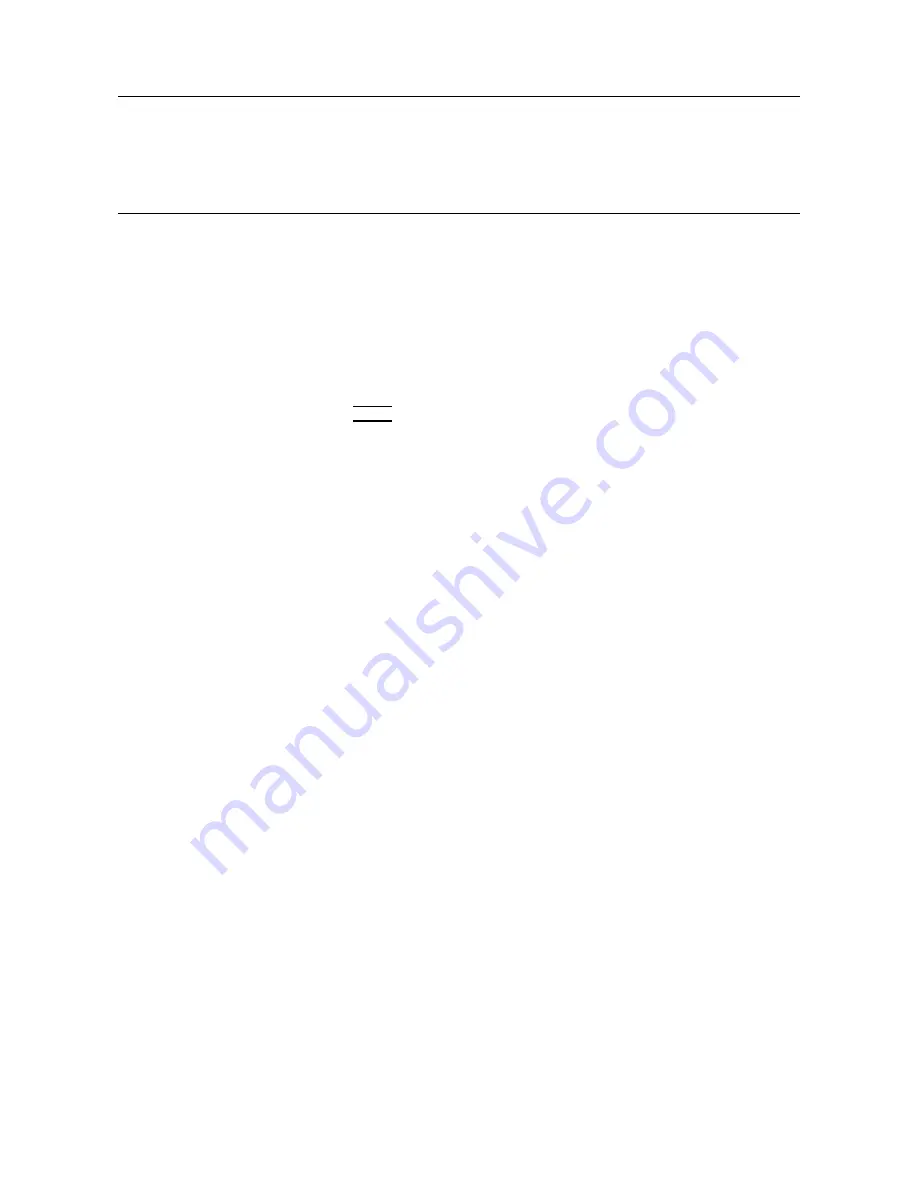
Note
F
or
power
sensors
,
you
must
enter
a
frequency
and
calibration
factor
for
10
MHz
and
300
MHz,
even
if
the
device
has
no
factor
listed
at
10
MHz
or
300
MHz .
Enter
the
values
from
the
list
of
valid
factors
,
below
.
Other
frequencies
outside
the
normal
range
of
the
device
may
also
be
required.
Prior
to
using
your
device
,
you
may
need
to
calibrate
it
at
these
frequencies
to
ensure
accurate
measurement
results
.
P
assive
Device
:
:
:
:
:
:
:
:
:
:
:
:
:
:
:
:
:
:
:
:
:
:
:
:
:
:
:
:
:
:
:
:
:
:
:
:
:
:
:
:
:
:
:
:
:
:
:
:
:
:
:
:
:
:
:
:
:
:
:
:
Calibration
F
actors
Mixers
:
:
:
:
:
:
:
:
:
:
:
:
:
:
:
:
:
:
:
:
:
:
:
:
:
:
:
:
:
:
:
:
:
:
:
:
:
:
:
:
:
:
:
:
:
:
:
:
:
:
:
:
:
:
:
:
:
:
:
:
:
:
:
:
:
:
:
:
:
:
:
:
:
:
:
:
:
:
:
:
16
to
24
dB
Directional
Couplers
:
:
:
:
:
:
:
:
:
:
:
:
:
:
:
:
:
:
:
:
:
:
:
:
:
:
:
:
:
:
:
:
:
:
:
:
:
:
:
:
:
:
:
:
:
:
:
:
:
:
:
:
:
:
:
:
:
:
:
:
:
:
:
:
:
:
8
to
11
dB
Noise
Sources
:
:
:
:
:
:
:
:
:
:
:
:
:
:
:
:
:
:
:
:
:
:
:
:
:
:
:
:
:
:
:
:
:
:
:
:
:
:
:
:
:
:
:
:
:
:
:
:
:
:
:
:
:
:
:
:
:
:
:
:
:
:
:
:
:
:
:
:
:
:
:
:
12
to
16
dB
Sensors
:
:
:
:
:
:
:
:
:
:
:
:
:
:
:
:
:
:
:
:
:
:
:
:
:
:
:
:
:
:
:
:
:
:
:
:
:
:
0.3
to
1.6
(stored
as
a
percentage
by
the
program)
Edit
Calibration
Data
Edit
Screen
1.
Move
the
cursor
to
a
column
item
and
press
NNNNNNNNNNNNNNNNNNNN
SELECT
.
Enter
the
new
frequency
or
calibration
factor
,
then
press
4
ENTER
5 .
(It
is
not
necessary
to
enter
new
frequency
values
in
numeric
order
.
The
program
sorts
them
before
storing
them
on
the
Operating
Disk.)
2.
T
o
delete
an
item,
move
the
cursor
to
the
column
item.
Press
NNNNNNNNNNNNNNNNNNNN
SELECT
,
clear
the
line
,
then
move
to
another
item.
Repeat
the
above
process
as
needed
to
edit
frequency
values
or
calibration
data
for
any
passive
devices
.
Edit
Calibration
Data
Command
Screen
1.
After
you
have
entered
the
necessary
data,
press
N
NNNNNNNNNNNNN
DONE
.
The
Equipment
Menu
command
screen
is
displayed.
2.
From
the
command
screen,
you
can
press
N
NNNNNNNNNNNNNNNNNNNNNNNNNNNN
main
menu
when
you
are
ready
to
continue
with
the
program.
HP-MSIB
A
ddress
Menu
The
HP-MSIB
A
ddress
Menu
lists
the
names
and
HP-MSIB
addresses
of
the
modules
in
the
HP
70000
Series
modular
spectrum
analyzer
system
that
you
may
select
to
test.
The
HP-MSIB
address
of
the
master
and
the
system
are
the
same
.
In
other
words
,
the
address
of
the
master
module
determines
the
address
of
the
system.
F
or
information
on
conguring
the
software
to
test
a
specic
module
,
refer
to
\Equipment
Menu"
in
this
chapter
.
There
is
no
edit
screen
for
this
menu.
The
command
screen
has
a
NNNNNNNNNNNNNNNNNNNNNNNNNNNNNNNNNNNNNNNNN
SELECT
MODULE
softkey
but
requires
no
NNNNNNNNNNNNNNNNN
STORE
softkey
.
Locate
the
cursor
next
to
the
module
you
wish
to
test.
Press
NNNNNNNNNNNNNNNNNNNNNNNNNNNNNNNNNNNNNNNNN
SELECT
MODULE
.
Be
sure
the
module
selected
here
matches
the
Device
Under
Test
listed
in
the
Equipment
Menu.
T
est
Menu
Pressing
NNNNNNNNNNNNNNNNNNNNNNNNNNNNN
test
menu
from
the
Main
Menu
screen
accesses
the
T
est
or
A
djust
selection
screen.
If
ERROR
MESSAGE:
The
____
is
listed
as
the
DUT
in
the
Equipment
Menu,
but
the
____
is
selected
in
the
HP-MSIB
Address
Menu
appears
,
the
possible
x
information
suggests
you
select
either
NNNNNNNNNNNNNNNNNNNNNNNNNNNNNNNNNNNNNNNNN
MODIFY
MODULE
to
enter
new
ROM
data
or
NNNNNNNNNNNNNNNNNNNNNNNNNNNNNNNN
CHANGE
DUT
to
select
the
module
you
wish
to
test.
If
you
press
NNNNNNNNNNNNNNNNNNNNNNNNNNNNNNNNNNNNNNNNN
MODIFY
MODULE
,
on-screen
commands
help
you
change
the
model
and
serial
number
to
the
module
you
want
to
test.
If
you
press
NNNNNNNNNNNNNNNNNNNNNNNNNNNNNNNN
CHANGE
DUT
,
go
either
to
the
Equipment
2-16
Module
V
erication
Software
Содержание 70908A
Страница 7: ...Servicing at a Glance vi ...
Страница 19: ......
Страница 44: ...Figure 2 1 Main Menu Softkeys Module Veri cation Software 2 19 ...
Страница 45: ...Figure 2 2 Mass Storage Menu and Parameter Menu Softkeys 2 20 Module Veri cation Software ...
Страница 46: ...Figure 2 3 Equipment Menu and HP MSIB Map Screen Menu Softkeys Module Veri cation Software 2 21 ...
Страница 47: ...Figure 2 4 Test Menu Softkeys 2 22 Module Veri cation Software ...
Страница 55: ......
Страница 61: ......
Страница 88: ...Troubleshooting the A1 Leveling Ampli er Figure 4 2 Notch Filter Waveform Troubleshooting 4 27 ...
Страница 94: ...Troubleshooting the A3 SYTFMD Figure 4 5 Discriminator Output Waveform Troubleshooting 4 33 ...
Страница 117: ...Overall Block Diagram of RF Section Back page for Foldout Goes Here This is just a place holder 4 56 Troubleshooting ...
Страница 125: ......
Страница 128: ...External Frequency Reference Figure 6 1 Preferred Frequency Reference Connections System Calibration 6 3 ...
Страница 130: ...External Frequency Reference Figure 6 4 Using an HP 8566B Spectrum Analyzer and a House Standard System Calibration 6 5 ...
Страница 139: ......
Страница 205: ......
Страница 209: ...Test 01 Flatness Figure 8 2 Equipment Setup for Test 01 Flatness 8 4 Module Veri cation Tests ...
Страница 253: ...Test 23 RF Input Return Loss Figure 8 25 Equipment Setup for Test 23 RF Input Return Loss 8 48 Module Veri cation Tests ...
Страница 257: ...Test 25 LO Input Return Loss Figure 8 27 Equipment Setup for Test 25 LO Input Return Loss 8 52 Module Veri cation Tests ...
Страница 267: ......
Страница 271: ...Front Panel Figure 9 2 Front Panel Removal Replacement 1 of 2 9 4 Replacing Major Assemblies ...
Страница 272: ...Front Panel Figure 9 3 Front Panel Removal Replacement 2 of 2 Replacing Major Assemblies 9 5 ...
Страница 274: ...Rear Panel Figure 9 4 Rear Panel Removal Replacement 1 or 2 Replacing Major Assemblies 9 7 ...
Страница 275: ...Rear Panel Figure 9 5 Rear Panel Removal Replacement 2 or 2 9 8 Replacing Major Assemblies ...
Страница 277: ...Bandpass Filter Figure 9 6 Bandpass Filter Removal Replacement 1 or 2 9 10 Replacing Major Assemblies ...
Страница 278: ...Bandpass Filter Figure 9 7 Bandpass Filter Removal Replacement 2 or 2 Replacing Major Assemblies 9 11 ...
Страница 280: ...A1 Leveling Ampli er Figure 9 8 A1 Leveling Ampli er Removal Replacement Replacing Major Assemblies 9 13 ...
Страница 282: ...A2 LO Multiplier Figure 9 9 A2 LO Multiplier Removal Replacement Replacing Major Assemblies 9 15 ...
Страница 284: ...A3 SYTFMD Figure 9 10 A3 SYTFMD Removal Replacement Replacing Major Assemblies 9 17 ...
Страница 286: ...A4 Input Attenuator Figure 9 11 A4 Input Attenuator Removal Replacement 1 of 2 Replacing Major Assemblies 9 19 ...
Страница 287: ...A4 Input Attenuator Figure 9 12 A4 Input Attenuator Removal Replacement 2 of 2 9 20 Replacing Major Assemblies ...
Страница 289: ...A5 VCO Sampler Figure 9 13 A5 VCO Sampler Removal Replacement 1 of 3 9 22 Replacing Major Assemblies ...
Страница 290: ...A5 VCO Sampler Figure 9 14 A5 VCO Sampler Removal Replacement 2 of 3 Replacing Major Assemblies 9 23 ...
Страница 291: ...A5 VCO Sampler Figure 9 15 A5 VCO Sampler Removal Replacement 3 of 3 9 24 Replacing Major Assemblies ...
Страница 294: ...A7 2nd Mixer Figure 9 17 A7 2nd Mixer Removal Replacement Replacing Major Assemblies 9 27 ...
Страница 298: ...A9 2nd Converter PLL Figure 9 19 A9 2nd Converter PLL Removal Replacement 1 of 2 Replacing Major Assemblies 9 31 ...
Страница 299: ...A9 2nd Converter PLL Figure 9 20 A9 2nd Converter PLL Removal Replacement 2 of 2 9 32 Replacing Major Assemblies ...
Страница 301: ...A10 Power Supply Driver Figure 9 21 A10 Power Supply Driver Removal Replacement 9 34 Replacing Major Assemblies ...
Страница 303: ...A11 Last Converter Figure 9 22 A11 Last Converter Removal Replacement 1 of 2 9 36 Replacing Major Assemblies ...
Страница 304: ...A11 Last Converter Figure 9 23 A11 Last Converter Removal Replacement 2 of 2 Replacing Major Assemblies 9 37 ...
Страница 309: ...A15 RF 1st Converter Figure 9 27 A15 RF 1st Converter Removal Replacement 9 42 Replacing Major Assemblies ...
Страница 311: ...A16 Low Pass Filter Figure 9 28 A16 Low Pass Filter Removal Replacement 9 44 Replacing Major Assemblies ...
Страница 313: ...A17 Low Pass Filter Figure 9 29 A17 Low Pass Filter Removal Replacement 9 46 Replacing Major Assemblies ...
Страница 329: ......






























