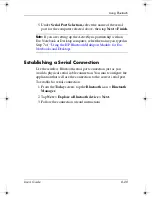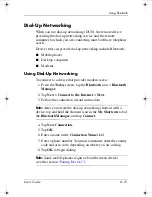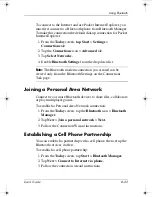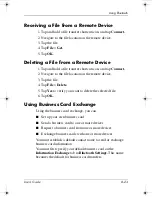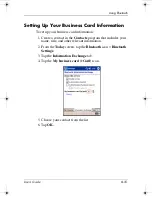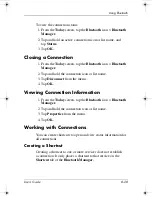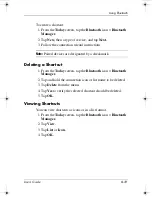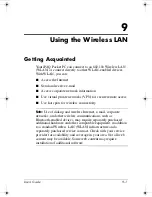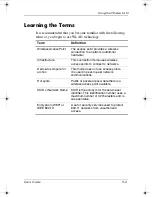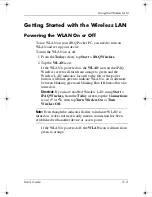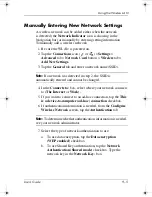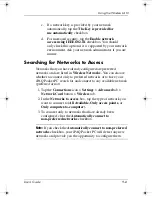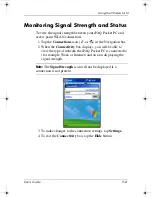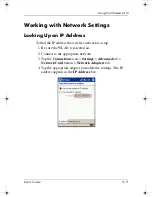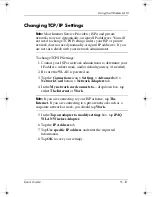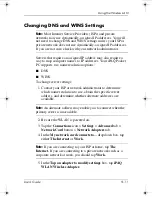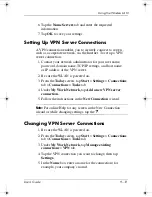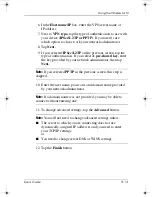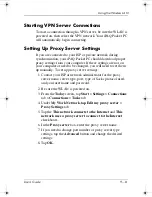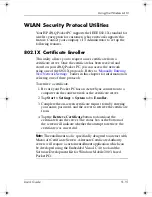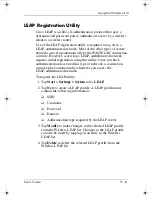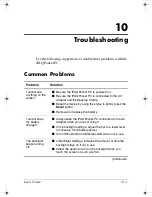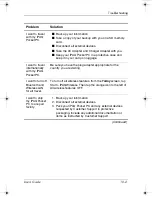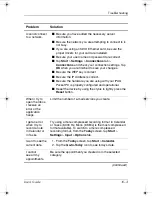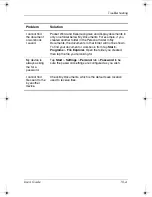Using the Wireless LAN
User’s Guide
9–5
Manually Entering New Network Settings
A wireless network can be added either when the network
is detected (the
Network Indicator
icon is showing in the
Navigation bar) or manually by entering setting information.
To manually add a wireless network:
1. Be sure the WLAN is powered on.
2. Tap the
Connections
icon (
or
)
>
Settings
>
Advanced
tab >
Network Card
button >
Wireless
tab >
Add New Settings.
3. Tap the
General
tab and enter a network name (SSID).
Note:
If a network was detected in step 2, the SSID is
automatically entered and cannot be changed.
4. In the
Connects to:
box, select where your network connects
to
(The Internet
or
Work).
5. If you want to connect to an ad-hoc connection, tap the
This
is a device-to-computer (ad-hoc) connection
checkbox.
6. If authentication information is needed, from the
Configure
Wireless Network
screen, tap the
Authentication
tab.
Note:
To determine whether authentication information is needed,
see your network administrator.
7. Select the type of network authentication to use:
a.
To use data encryption, tap the
Data encryption
(WEP enabled)
checkbox.
b.
To use Shared Key authentication, tap the
Network
Authentication (Shared mode)
checkbox. Type the
network key in the
Network Key:
box.
343434-001.book Page 5 Tuesday, September 9, 2003 12:56 PM