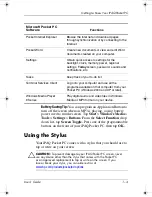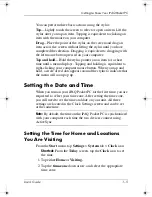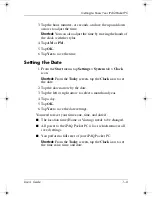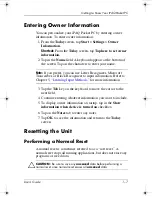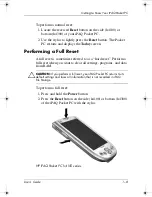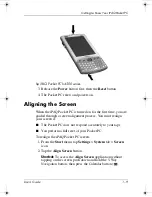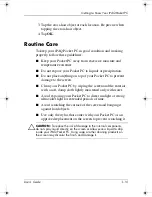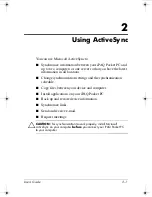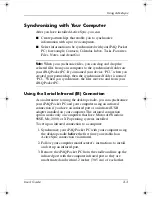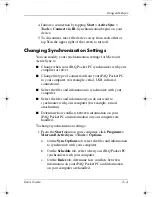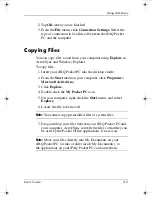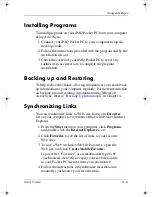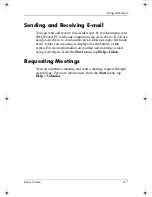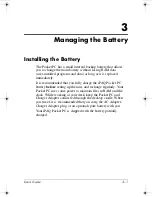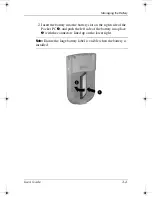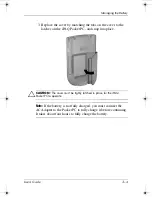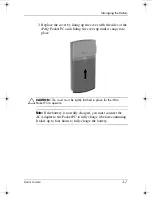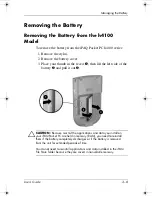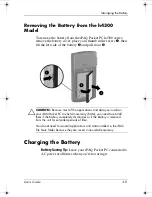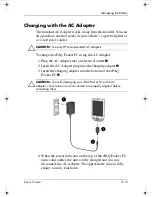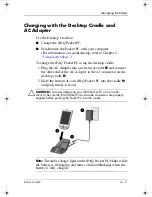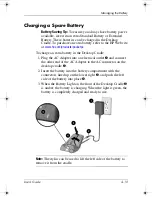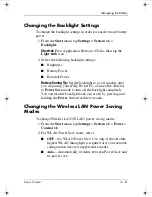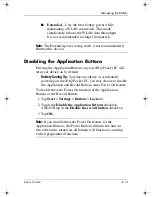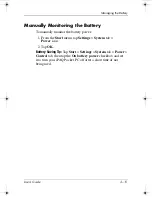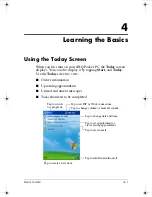User’s Guide
3–1
3
Managing the Battery
Installing the Battery
The Pocket PC has a small internal backup battery that allows
you to change the main battery without losing RAM data
(user-installed programs and data) as long as it is replaced
immediately.
It is recommended that you fully charge the iPAQ Pocket PC
battery
before
setting up the unit, and recharge regularly. Your
Pocket PC uses some power to maintain files in RAM and the
clock. While working at your desk, keep the Pocket PC and
Charger Adapter connected through the desktop cradle. When
you travel, it is recommended that you carry the AC Adapter,
Charger Adapter plug, or an optional spare battery with you.
Your iPAQ Pocket PC is shipped with the battery partially
charged.
343434-001.book Page 1 Tuesday, September 9, 2003 12:56 PM