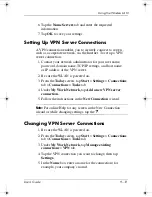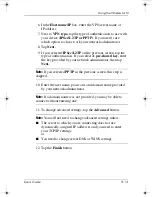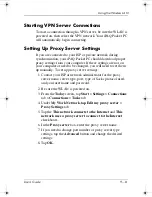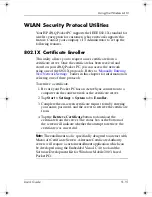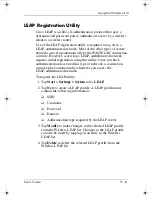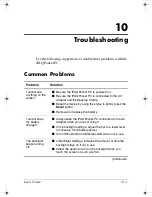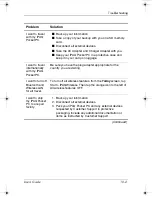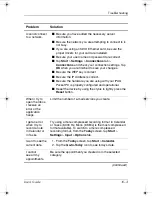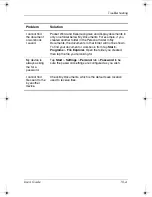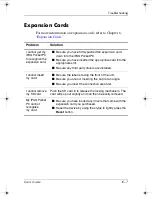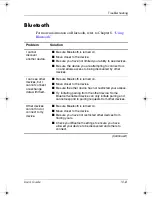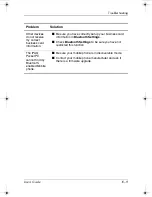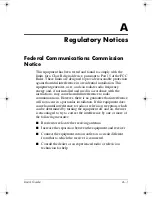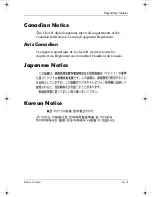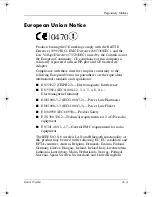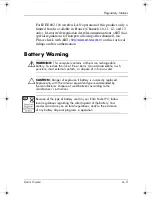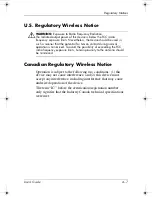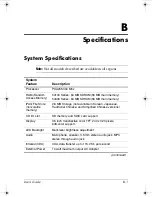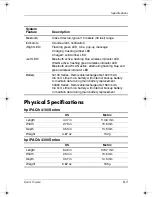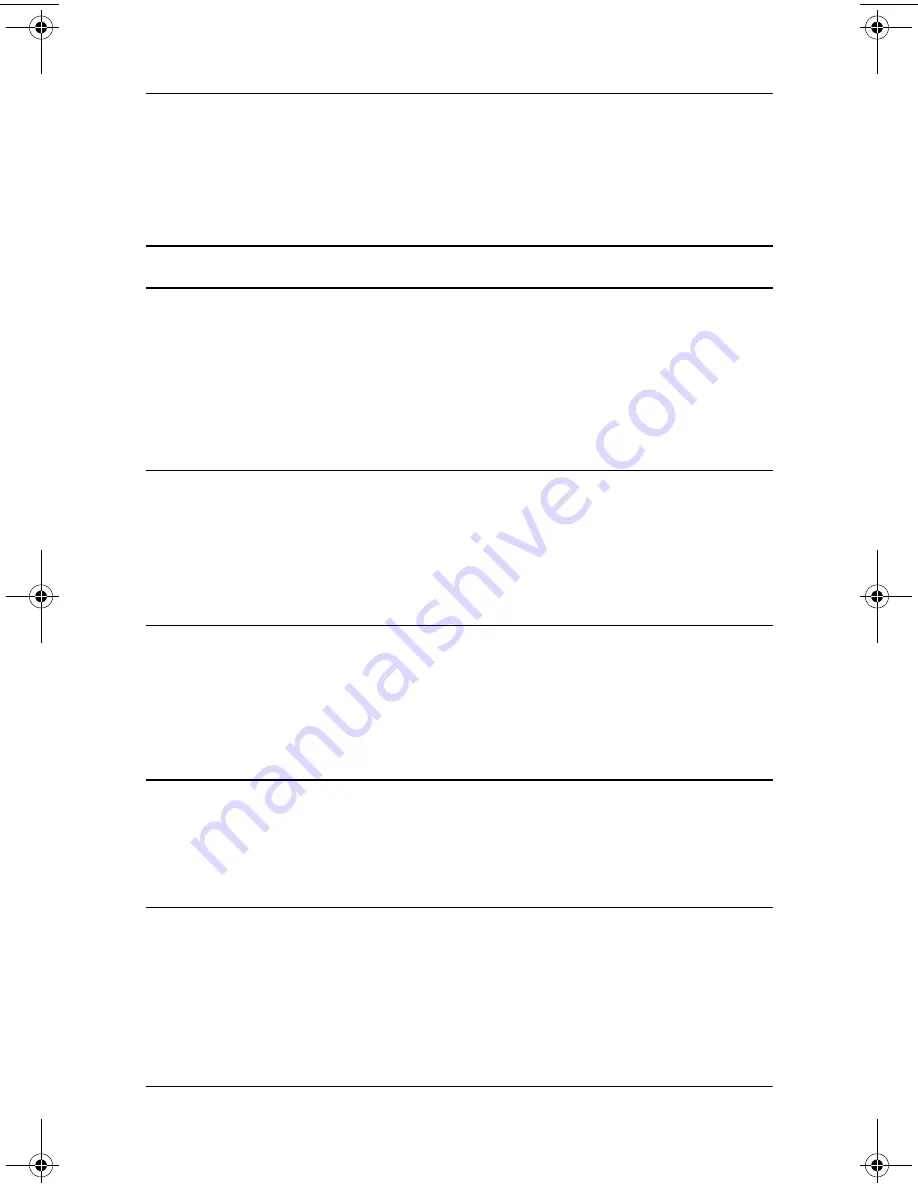
User’s Guide
10–10
Troubleshooting
Wireless LAN
For more information on Wireless LAN, refer to Chapter 9,
“Using the Wireless LAN.”
Problem
Solution
I cannot connect
to an access
point.
■
Be sure the WLAN is on.
■
Be sure the device identified the network you want to
connect to.
■
Be sure you provided any necessary authentication
keys if prompted by the system.
■
Be sure your iPAQ Pocket PC is within range of the
access point.
I am connected
to an access
point, but I
cannot browse
the Internet.
If the wireless network you are connected to connects to
Work, the network may require a proxy. To set up the proxy:
1. Ask your network administrator for the proxy settings.
2. Tap the
Connections
icon >
Add Proxy Server.
3. Refer to
“Setting Up Proxy Server Settings”
in Chapter
9 for more information.
I do not see
my wireless
network on
my iPAQ
Pocket PC.
Your wireless network could be a non-broadcasting
network.
1. Tap the
Connections
icon >
Settings.
2. Tap the
Advanced
tab >
Network Cards
>
Add New
Settings.
3. Follow the instructions on the screen.
My data transfer
rate is too low.
■
If Bluetooth is on, turn it off.
■
Turn off the Power Save modes for Wireless LAN.
Refer to
“Changing the Wireless LAN Power Saving
Modes”
in Chapter 3,
“Managing the Battery”
for more
information.
(Continued)
343434-001.book Page 10 Tuesday, September 9, 2003 12:56 PM