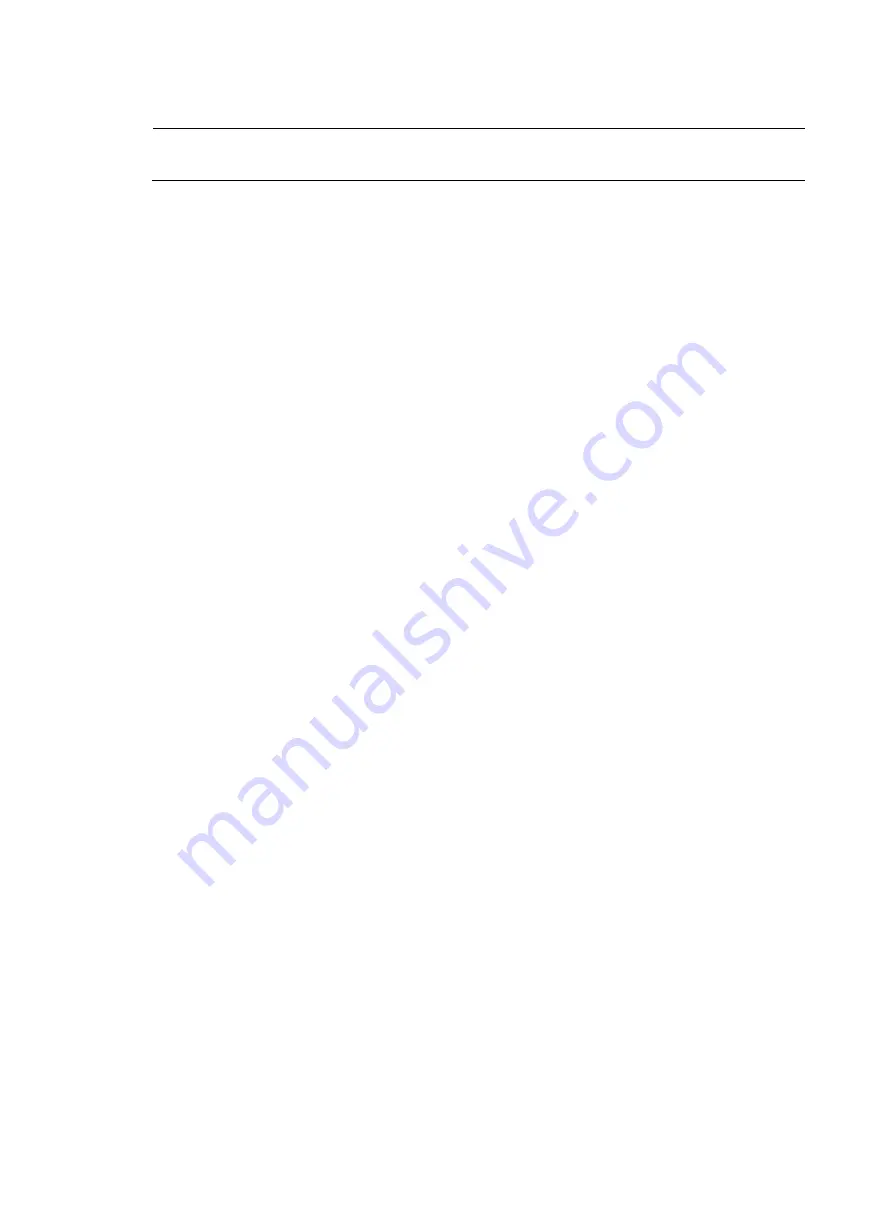
255
[PE1-bgp] quit
NOTE:
The configurations for PE 2 are similar to those for PE 1. (Details not shown)
After you complete the configuration, issue the
display bgp vpnv4 vpn-instance peer
command on
the PEs. You will see that BGP peer relationships have been established between PEs and CEs, and
have reached Established state. Take PE 1 for example:
[PE1] display bgp vpnv4 vpn-instance vpn1 peer
BGP local router ID : 1.1.1.9
Local AS number : 100
Total number of peers : 1 Peers in established state : 1
Peer AS MsgRcvd MsgSent OutQ PrefRcv Up/Down State
10.1.1.1 65410 11 9 0 1 00:06:37 Established
5.
Configure MP-iBGP peers between PEs.
# Configure PE 1.
[PE1] bgp 100
[PE1-bgp] peer 3.3.3.9 as-number 100
[PE1-bgp] peer 3.3.3.9 connect-interface loopback 0
[PE1-bgp] ipv4-family vpnv4
[PE1-bgp-af-vpnv4] peer 3.3.3.9 enable
[PE1-bgp-af-vpnv4] quit
[PE1-bgp] quit
# Configure PE 2.
[PE2] bgp 100
[PE2-bgp] peer 1.1.1.9 as-number 100
[PE2-bgp] peer 1.1.1.9 connect-interface loopback 0
[PE2-bgp] ipv4-family vpnv4
[PE2-bgp-af-vpnv4] peer 1.1.1.9 enable
[PE2-bgp-af-vpnv4] quit
[PE2-bgp] quit
After you complete the configuration, issue the
display bgp peer
command or the
display bgp
vpnv4 all peer
command on the PEs. You will see that a BGP peer relationship in Established state
has been established between the PEs. Take PE 1 for example:
[PE1] display bgp peer
BGP local router ID : 1.1.1.9
Local AS number : 100
Total number of peers : 1 Peers in established state : 1
Peer AS MsgRcvd MsgSent OutQ PrefRcv Up/Down State
3.3.3.9 100 2 6 0 0 00:00:12 Established
6.
Verify your configuration.
Issue the
display ip routing-table vpn-instance
command on the PEs. You will see the routes to the
CEs. The following takes PE 1 as an example:
[PE1] display ip routing-table vpn-instance vpn1
Routing Tables: vpn1
Destinations : 5 Routes : 5






























