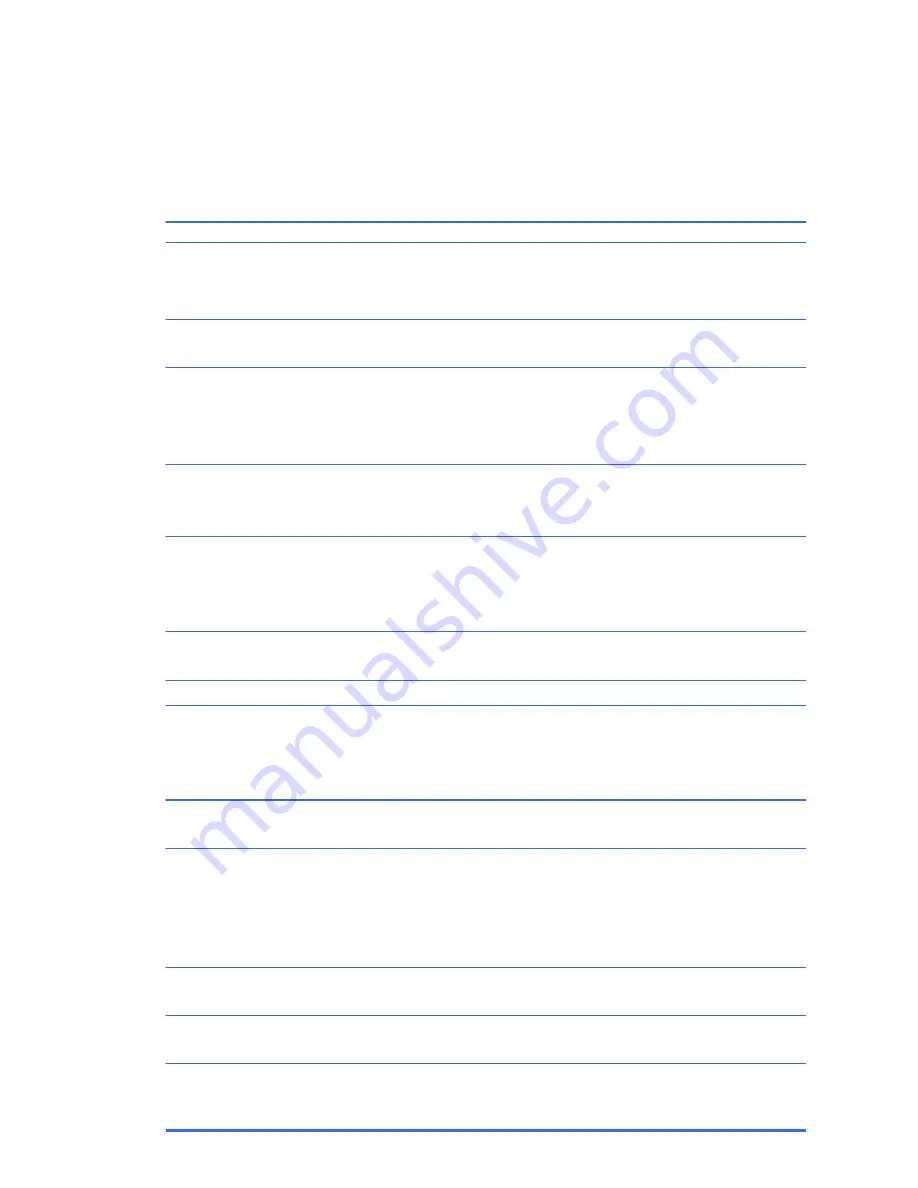
64
Solving Audio Problems
If the computer has audio features and you encounter audio problems, see the common causes and
solutions listed in the following table.
Sound does not come out of the speaker or headphones.
Cause Solution
Software volume control is turned down or muted.
The keyboard Mute button has been pressed.
Monitor volume control is turned down on built-in speakers.
The powered external speakers are not turned on.
The audio device may be connected to the wrong jack.
External speakers plugged into the wrong audio jack on a
recently installed sound card.
Audio is disabled in Computer Setup.
Digital CD audio is not enabled.
Headphones or devices connected to the line-out connector
mute the internal speaker.
Computer is in
standby
mode.
Headphones are overriding the speakers
Some applications can select which audio output device is
used.
The operating system controls may be set to use a different
audio device as the default output device than what is
expected.
Double-click the
Speaker
icon on the taskbar, then make
sure that
Mute
is not selected and use the volume slider to
adjust the volume.
Press the Mute button on the keyboard to see if the Mute
feature is turned on.
If you are using built-in monitor speakers, use the monitor front
panel Volume button to adjust volume. Use the front panel
buttons to enter the onscreen display (OSD) and ensure that
audio is enabled and that the volume is set appropriately.
Ensure powered (active) speakers are turned on. Active
speakers have a power cord or batteries. Speakers are sold
separately.
Ensure that the device is connected to the correct jack on the
computer. The speakers should be plugged into the rear lineout
jack and the headphones should be plugged into the front
headphone jack.
See the sound card documentation for proper speaker
connection.
Run the Computer Setup utility and enable the audio.
Enable digital CD audio. In the Device Manager, right-click on
the CD/DVD device and select
Properties
. Make sure
Enable digital CD audio for this CD-ROM device
is
checked.
Turn on and use headphones or external speakers, if
connected, or disconnect headphones or external speakers.
Press the power button to resume from
standby
mode.
CAUTION:
When attempting to resume from
standby
mode, do not hold down the power button for more than four
seconds. Otherwise, the computer will shut down and you will
lose any unsaved data.
Unplug the headphones from the computer to allow audio to
flow through the speakers.
Make sure the application has selected the correct audio
device.
Set the operating system to use the correct audio device.
Содержание 100B SFF
Страница 1: ...Maintenance Service Guide 100B SFF PC ...
Страница 4: ...iv ...






























