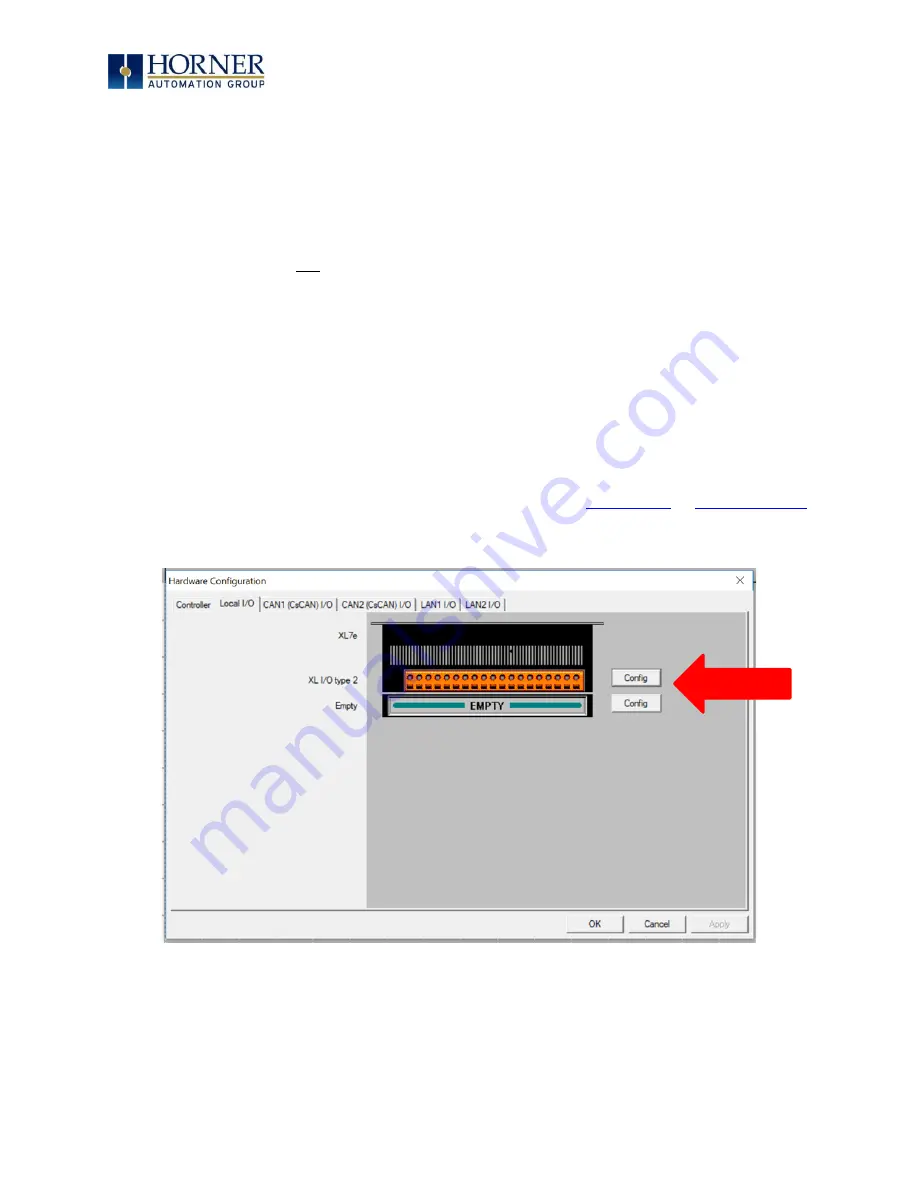
MAN1106-07-EN_XL+_UserManual
M a y 6
t h
, 2 0 2 0
P a g e 71 | 192
7.4 Configuration
An overview of configuration:
1.
Start the configuration by selecting the Controller
→
Hardware Configuration menu
item.
2.
If the XL+ OCS is connected to the PC, press the Auto Config System button to
automatically detect the Base model, I/O and any add-on communication options.
3.
If the XL+ OCS is not connected, press the Config button to the right of the top of the
unit. This allows the base CPU to be selected.
4.
Select either XL+ OCS CsCAN from the type drop down box.
5.
Once the type of XL+ OCS is selected, the model # drop down box will provide the XL+
OCS model numbers from which to choose from.
6.
Once the XL+ OCS CPU is selected, press OK to exit the dialog and configure the I/O that
is present in the first slot.
7.
The Hardware Configuration dialog (Specifically the Module Setup tab) provides four (4)
buttons to configure all of the I/O. Go through each area of I/O and configure it.
8.
Once done configuring the I/O, OK out of configuration dialogs.
Configuring the XL+ OCS I/O has four main portions that are covered in this chapter.
For additional information on I/O, refer to the chapters covering
Содержание HE-XP7E0
Страница 18: ...MAN1106 07 EN_XL _UserManual M a y 6 t h 2 0 2 0 P a g e 18 192 Figure 3 2 Perimeter Set Studs ...
Страница 21: ...MAN1106 07 EN_XL _UserManual M a y 6 t h 2 0 2 0 P a g e 21 192 3 5 XL Dimensions Figure 3 6 XL OCS Dimensions ...
Страница 106: ...MAN1106 07 EN_XL _UserManual M a y 6 t h 2 0 2 0 P a g e 106 192 10 3 Wiring Figure 10 1 Wiring and Pins ...






























