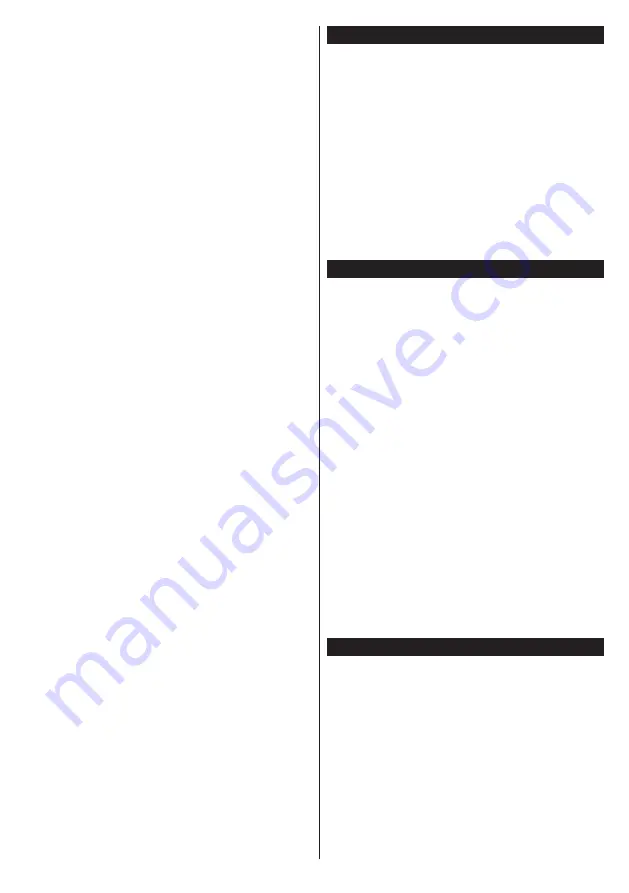
English
- 49 -
Event Details (Info button):
Displays detailed
information about selected programmes.
Filter (Text button):
Views filtering options.
Next Time Slice (Green button):
Displays the
programmes of next time slice.
Options (OK button):
Displays event options.
Rec./Stop (Record button):
The TV will start to
record the selected programme. You can press again
to stop the recording.
IMPORTANT:
Connect a USB disk to your TV while the TV
is switched off. You should then switch on the TV to enable
the recording feature.
Note:
Switching to a different broadcast is not available
during a recording.
Now/Next Schedule
Navigate (Directional buttons):
Press the
Directional buttons
to navigate through the channels
and programmes.
Options (OK button):
Displays event options.
Event Details (Info button):
Displays detailed
information about selected programmes.
Filter (Blue button):
Views filtering options.
Rec./Stop (Record button):
The TV will start to
record the selected programme. You can press again
to stop the recording.
IMPORTANT:
Connect a USB disk to your TV while the TV
is switched off. You should then switch on the TV to enable
the recording feature.
Note:
Switching to a different broadcast is not available
during a recording.
Programme Options
Use the directional buttons to highlight a programme
and press
OK
button to display
Event
Options
menu.
The following options are available.
Select Channel:
Using this option, you can switch to
the selected channel.
Record / Delete Rec. Timer:
Select the
Record
option and press the
OK
button. If the programme
is going to be broadcasted at a future time, it will be
added to
Timers
list to be recorded. If the selected
programme is being broadcasted at the moment,
recording will start immediately.
To cancel an already set recording, highlight that
programme and press the
OK
button and select
the option
Delete Rec. Timer
. The recording will be
cancelled.
Set Timer on Event / Delete Timer on Event:
After
you have selected a programme in the EPG menu,
press the
OK
button. Select
Set Timer on Event
option and press the
OK
button. You can set a timer
for future programmes. To cancel an already set timer,
highlight that programme and press the
OK
button.
Then select
Delete Timer
on Event
option. The timer
will be cancelled.
Notes:
You cannot switch to any other channel while there is
an active recording or timer on the current channel.
It is not possible to set timer or record timer for two or more
individual events at the same time interval.
Teletext Services
Press the
Text
button to enter. Press again to activate
mix mode, which allows you to see the teletext page and
the TV broadcast at the same time. Press once more
to exit. If available, sections in the teletext pages will
become colour-coded and can be selected by pressing
the coloured buttons. Follow the instructions displayed
on the screen.
Digital Teletext
Press the
Text
button to view digital teletext information.
Operate it with the coloured buttons, cursor buttons
and the
OK
button. The operation method may differ
depending on the contents of the digital teletext. Follow
the instructions displayed on the digital teletext screen.
When the
Text
button is pressed again, the TV returns
to television broadcast.
Software Upgrade
Your TV is capable of finding and updating the firmware
automatically via the broadcast signal or via Internet.
Software upgrade search via user interface
On the main menu select
System>Options
and then
More
. Navigate to
Software upgrade
and press the
OK
button. In
Upgrade options
menu select
Scan
for upgrade
and press
OK
button to check for a new
software upgrade.
If a new upgrade is found, it starts to download
the upgrade. After the download is completed
confirm the question asking about rebooting the
TV by pressing the
OK
to continue with the reboot
operation.
3 AM search and upgrade mode
Your TV will search for new upgrades at 3:00 o’clock if
Automatic scanning
option in the
Upgrade options
menu is set to
Enabled
and if the TV is connected
to an aerial signal or to Internet. If a new software is
found and downloaded successfully, it will be installed
at the next power on.
Note:
Do not unplug the power cord while led is blinking
during the reboot process. If the TV fails to come on after the
upgrade, unplug, wait for two minutes then plug it back in.
Troubleshooting & Tips
Tv will not turn on
Make sure the power cord is plugged in securely to
wall outlet. Check if batteries are exhausted. Press
the Power button on the TV.
Poor picture
• Check if you have selected the correct TV system.
• Low signal level can cause picture distortion. Please
check antenna access.
• Check if you have entered the correct channel
frequency if you have done manual tuning.
Содержание 55HL950U
Страница 1: ...Manual de utilizare Operating Instructions Hasz nlati Utas t st Y www horizon europe com 55HL950U...
Страница 2: ......
Страница 3: ...55HL950U 0326906...
Страница 102: ...98 10 II...
Страница 103: ...99 II 1 1 2 i CLASS 1 LASER PRODUCT...
Страница 105: ...101 P CH TV AV 1 2 Source 3 4 Menu Return Back Menu Source AAA 220 240V AC 50 Hz ANT ANT SAT...
Страница 107: ...103 1 2 3 4 5 6 7 8 OK DTV 9 10 11 12 1 13 14 15 16 17 18 19 20 21 22 23 24 2 25 26 27 28 29 30 31 1 2 1 2...
Страница 109: ...105 220 240V AC 50 Hz OK 0000 DiSEqC OK OK DiSEqC DiSEq C OK DiSEqC OK...
Страница 111: ...107 PlayListDialog USB USB I OK USB 0000 1234 USB FAT32 USB USB USB USB USB USB Menu Menu...
Страница 113: ...109 3D 3D OK 5 5 HDMI HDMI PC VGA PC...
Страница 114: ...110 OK H V VGA VGA...
Страница 115: ...111 CICAM 0000 1234 HDMI HDMI 4K HDMI HDMI 2 0 HDMI 1 4 a HDMI Netflix ESN Netflix ESN Netflix...
Страница 116: ...112 DVB DVB Biss Biss Biss Biss OK...
Страница 117: ...113 CEC CEC CEC HDMI CEC DVB DVB...
Страница 118: ...114 OK TV 18 CICAM CI CI CI CAM 0000 1234 PG Epg 3...
Страница 119: ...115 OK USB OK USB OK USB OK xt...
Страница 120: ...116 xt xt 3 AM 3 00 Power AV AV USB USB USB USB USB USB...
Страница 130: ...126 Bluetooth Wi Fi WLAN MAC MAC MAC MAC 1 Nero Media Home Nero Home Media Nero Media Home 2 3 OK OK OK OK Menu...
Страница 133: ...129 Menu System Options More OK Smart Center WEB FollowMeTV IOS FollowMeTV FollowMeTV IOS t Youtube...






























