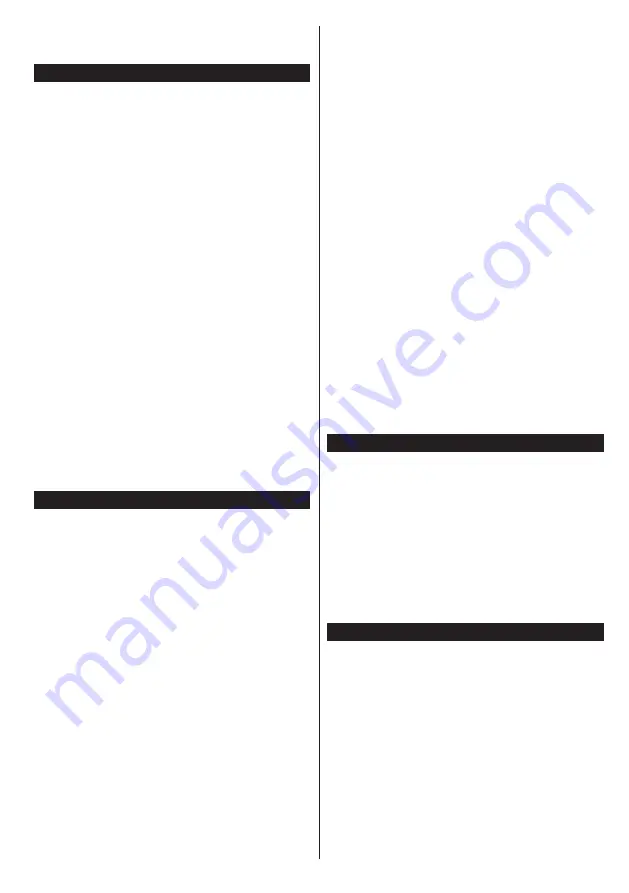
English
- 41 -
Note:
Do not turn off the TV while initializing first time
installation. Note that, some options may not be available
depending on the country selection.
Media Playback via USB Input
You can connect 2.5” and 3.5” inch (hdd with external power
supply) external hard disk drives or USB memory stick to your
TV by using the USB inputs of the TV.
IMPORTANT!
Back up the files on your storage devices
before connecting them to the TV. Manufacturer will
not be responsible for any file damage or data loss.
Certain types of USB devices (e.g. MP3 Players)
or USB hard disk drives/memory sticks may not be
compatible with this TV. The TV supports FAT32
and NTFS disk formatting but
recording will not be
available with NTFS formatted disks.
While formatting USB hard drives which have
more than 1TB (Tera Byte) storage space you may
experience some problems in the formatting process.
Wait a little while before each plugging and unplugging
as the player may still be reading files. Failure to do
so may cause physical damage to the USB player
and the USB device itself. Do not pull out your drive
while playing a file.
You can use USB hubs with your TV’s USB inputs.
External power supplied USB hubs are recommended
in such a case.
It is recommended to use the TV’s USB input(s)
directly, if you are going to connect a USB hard disk.
Note:
When viewing image files the
Media Browser
menu
can only display 1000 image files stored on the connected
USB device.
Recording a Programme
IMPORTANT:
When using a new USB hard disk
drive, it is recommended that you first format the disk
using your TV’s
Format Disk
option in the
Media
Browser>Settings>Recording Settings
menu.
To record a programme, you should first connect a
USB disk to your TV while the TV is switched off. You
should then switch on the TV to enable the recording
feature.
To use recording your USB drive should have 2 GB
free space and be USB 2.0 compatible. For the USB
inputs on the side of the TV, USB 3.0 compatible
devices can be used too. If the USB drive is not
compatible an error message will be displayed.
To record long duration programmes such as movies,
it is recommended to use USB Hard disk drives
(HDD’s).
Recorded programmes are saved into the connected
USB disk. If desired, you can store/copy recordings
onto a computer; however, these files will not be
available to be played on a computer. You can play
the recordings only via your TV.
Lip Sync delay may occur during the timeshifting.
Radio record is supported. The TV can record
programmes up to ten hours.
Recorded programmes are split into 4GB partitions.
If the writing speed of the connected USB disk is not
sufficient, the recording may fail and the timeshifting
feature may not be available.
It is recommended to use USB hard disk drives for
recording HD programmes.
Do not plug out the USB/HDD during a recording. This
may harm the connected USB/HDD.
If the AC cord is unplugged while there is an active
USB-recording timer setting, it will be cancelled.
Multipartition support is available. A maximum of two
different partitions are supported. The first partition of
the USB disk is used for PVR ready features. It also
must be formatted as the primary partition to be used
for the PVR ready features.
Some stream packets may not be recorded because
of signal problems, as a result sometimes videos may
freeze during playback.
Record, Play, Pause, Display (for PlayListDialog) keys
can not be used when teletext is on. If a recording starts
from timer when teletext is on, teletext is automatically
turned off. Also teletext usage is disabled when there
is an ongoing playback.
While recording a programme on the background you
can use menu options, switch to another source or use
Media Browser
functions, such as viewing pictures,
playing video and music files, and even play back the
ongoing recording.
Timeshift Recording
Press
Pause
button while watching a broadcast to
activate timeshifting mode. In timeshifting mode, the
programme is paused and simultaneously recorded
to the connected USB disk.
Press
Play
button again to resume the paused
programme from where you stopped. Press the
Stop
button to stop timeshift recording and return to the
live broadcast.
Timeshift cannot be used while in radio mode.
You cannot use the timeshift fast reverse feature before
advancing the playback with the fast forward option.
Instant Recording
Press
Record
button to start recording an event
instantly while watching a programme. You can
press
Record
button on the remote control again to
record the next event on the EPG. In this case, an
OSD will be displayed, indicating the programmed
events for recording. Press
Stop
button to cancel
instant recording.
You can not switch broadcasts during the recording
mode. While recording a programme or during the
timeshifting, a warning message appears on the screen
if your USB device speed is not sufficient.
Содержание 55HL950U
Страница 1: ...Manual de utilizare Operating Instructions Hasz nlati Utas t st Y www horizon europe com 55HL950U...
Страница 2: ......
Страница 3: ...55HL950U 0326906...
Страница 102: ...98 10 II...
Страница 103: ...99 II 1 1 2 i CLASS 1 LASER PRODUCT...
Страница 105: ...101 P CH TV AV 1 2 Source 3 4 Menu Return Back Menu Source AAA 220 240V AC 50 Hz ANT ANT SAT...
Страница 107: ...103 1 2 3 4 5 6 7 8 OK DTV 9 10 11 12 1 13 14 15 16 17 18 19 20 21 22 23 24 2 25 26 27 28 29 30 31 1 2 1 2...
Страница 109: ...105 220 240V AC 50 Hz OK 0000 DiSEqC OK OK DiSEqC DiSEq C OK DiSEqC OK...
Страница 111: ...107 PlayListDialog USB USB I OK USB 0000 1234 USB FAT32 USB USB USB USB USB USB Menu Menu...
Страница 113: ...109 3D 3D OK 5 5 HDMI HDMI PC VGA PC...
Страница 114: ...110 OK H V VGA VGA...
Страница 115: ...111 CICAM 0000 1234 HDMI HDMI 4K HDMI HDMI 2 0 HDMI 1 4 a HDMI Netflix ESN Netflix ESN Netflix...
Страница 116: ...112 DVB DVB Biss Biss Biss Biss OK...
Страница 117: ...113 CEC CEC CEC HDMI CEC DVB DVB...
Страница 118: ...114 OK TV 18 CICAM CI CI CI CAM 0000 1234 PG Epg 3...
Страница 119: ...115 OK USB OK USB OK USB OK xt...
Страница 120: ...116 xt xt 3 AM 3 00 Power AV AV USB USB USB USB USB USB...
Страница 130: ...126 Bluetooth Wi Fi WLAN MAC MAC MAC MAC 1 Nero Media Home Nero Home Media Nero Media Home 2 3 OK OK OK OK Menu...
Страница 133: ...129 Menu System Options More OK Smart Center WEB FollowMeTV IOS FollowMeTV FollowMeTV IOS t Youtube...
















































