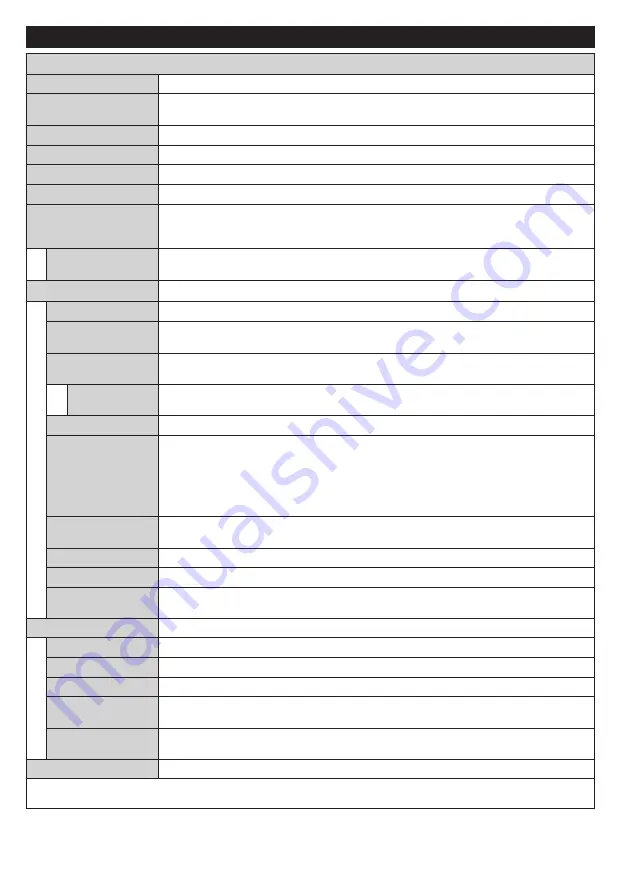
English
- 44 -
TV Menu Contents
System - Picture Menu Contents
3D Settings
Press to view 3D settings.
Mode
You can change the picture mode to suit your preference or requirements. Picture mode
can be set to one of these options:
Cinema
,
Game
,
Sports
,
Dynamic
and
Natural
.
Contrast
Adjusts the light and dark values on the screen.
Brightness
Adjusts the brightness values on the screen.
Sharpness
Sets the sharpness value for the objects displayed on the screen.
Colour
Sets the colour value, adjusting the colours.
Energy Saving
For setting the
Energy Saving
to
Custom
,
Minimum
,
Medium
,
Maximum
,
Auto
,
Screen Off
or
Off
.
Note:
Available options may differ depending on the selected
Mode
.
Backlight
This setting controls the backlight level. The backlight function will be inactive if the
Energy Saving
is set to an option other then
Custom
.
Advanced Settings
Dynamic Contrast
You can change the dynamic contrast ratio to desired value.
Noise Reduction
If the signal is weak and the picture is noisy, use the
Noise Reduction
setting to reduce
the amount of noise.
Colour Temp
Sets the desired colour temperature value.
Cool
,
Normal
,
Warm
and
Custom
options are
available.
White Point
If the
Colour Temp
option is set as
Custom
, this setting will be available. Increase the
‘warmth’ or ‘coolness’ of the picture by pressing Left or Right buttons.
Picture Zoom
Sets the desired image size format.
Movie Sense
Press left/right buttons to set
Movie Sense
to
Low
,
Medium
,
High
or
Off
. While
Movie Sense
is active, it will optimize the TV’s video settings for motional images to acquire a better quality
and readability. When
Movie
Sense
option is set to
Low
,
Medium
or
High
,
Movie Sense
demo
option will be available. If one of these options is selected and if you press
OK
button, then the
demo mode starts. While demo mode is active, the screen will be divided into two sections,
one displaying the movie sense activity, the other displaying the normal settings for TV screen.
Film Mode
Films are recorded at a different number of frames per second to normal television programmes.
Turn this feature on when you are watching films to see the fast motion scenes clearly.
Skin Tone
Skin tone can be changed between -5 and 5.
Colour Shift
Adjust the desired colour tone.
HDMI Full Range
While watching from a HDMI source, this feature will be visible. You can use this feature to
enhance blackness in the picture.
PC Position
Appears only when the input source is set to VGA/PC.
Autoposition
Automatically optimizes the display. Press OK to optimize.
H Position
This item shifts the image horizontally to the right hand side or left hand side of the screen.
V Position
This item shifts the image vertically towards the top or bottom of the screen.
Dot Clock
Dot Clock adjustments correct the interference that appear as vertical banding in dot
intensive presentations like spreadsheets or paragraphs or text in smaller fonts.
Phase
Depending on the input source(computer etc.) you may see a hazy or noisy picture on the
screen. You can use phase to get a clearer picture by trial and error.
Reset
Resets the picture settings to factory default settings (except
Game
mode).
While in VGA (PC) mode, some items in
Picture
menu will be unavailable. Instead, VGA mode settings will be added to the
Picture
Settings
while in PC mode.
Содержание 55HL950U
Страница 1: ...Manual de utilizare Operating Instructions Hasz nlati Utas t st Y www horizon europe com 55HL950U...
Страница 2: ......
Страница 3: ...55HL950U 0326906...
Страница 102: ...98 10 II...
Страница 103: ...99 II 1 1 2 i CLASS 1 LASER PRODUCT...
Страница 105: ...101 P CH TV AV 1 2 Source 3 4 Menu Return Back Menu Source AAA 220 240V AC 50 Hz ANT ANT SAT...
Страница 107: ...103 1 2 3 4 5 6 7 8 OK DTV 9 10 11 12 1 13 14 15 16 17 18 19 20 21 22 23 24 2 25 26 27 28 29 30 31 1 2 1 2...
Страница 109: ...105 220 240V AC 50 Hz OK 0000 DiSEqC OK OK DiSEqC DiSEq C OK DiSEqC OK...
Страница 111: ...107 PlayListDialog USB USB I OK USB 0000 1234 USB FAT32 USB USB USB USB USB USB Menu Menu...
Страница 113: ...109 3D 3D OK 5 5 HDMI HDMI PC VGA PC...
Страница 114: ...110 OK H V VGA VGA...
Страница 115: ...111 CICAM 0000 1234 HDMI HDMI 4K HDMI HDMI 2 0 HDMI 1 4 a HDMI Netflix ESN Netflix ESN Netflix...
Страница 116: ...112 DVB DVB Biss Biss Biss Biss OK...
Страница 117: ...113 CEC CEC CEC HDMI CEC DVB DVB...
Страница 118: ...114 OK TV 18 CICAM CI CI CI CAM 0000 1234 PG Epg 3...
Страница 119: ...115 OK USB OK USB OK USB OK xt...
Страница 120: ...116 xt xt 3 AM 3 00 Power AV AV USB USB USB USB USB USB...
Страница 130: ...126 Bluetooth Wi Fi WLAN MAC MAC MAC MAC 1 Nero Media Home Nero Home Media Nero Media Home 2 3 OK OK OK OK Menu...
Страница 133: ...129 Menu System Options More OK Smart Center WEB FollowMeTV IOS FollowMeTV FollowMeTV IOS t Youtube...
















































