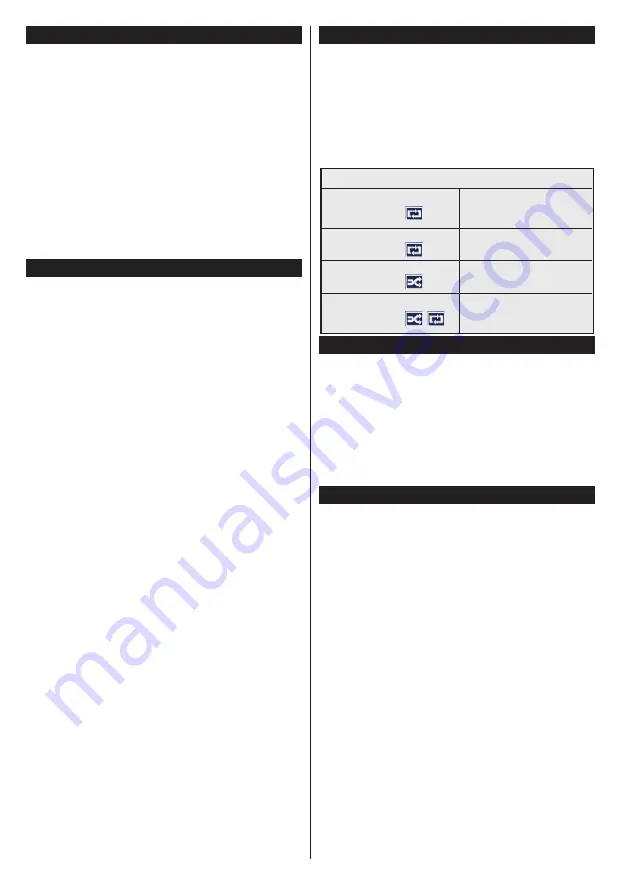
English
- 42 -
Watching Recorded Programmes
Select
Recordings
from the
Media Browser
menu.
Select a recorded item from the list (if previously
recorded). Press the
OK
button to view the
Play
Options
. Select an option then press
OK
button.
Note:
Viewing main menu and menu items will not be
available during the playback.
Press the
Stop
button to stop a playback and return
to the
Recordings
.
Slow Forward
If you press
Pause
button while watching recorded
programmes, the slow forward feature will be
available. You can use
Rapid advance
button to
slow forward. Pressing
Rapid advance
button
consecutively will change slow forwarding speed.
Recording Configuration
Select the
Recording Settings
item in the
Media
Browser>Settings
menu to configure the recording
settings.
Format Disk:
You can use the
Format Disk
feature
for formatting the connected USB disk. Your PIN is
required to use the
Format Disk
feature.
Note:
Default PIN can be set to
0000
or
1234
. If you have
defined the PIN(is requested depending on the country
selection) during the
First Time Installation
use the PIN
that you have defined.
IMPORTANT:
Formatting your USB drive will erase
ALL the data on it and it’s file system will be converted
to FAT32. In most cases operation errors will be fixed
after a format but you will lose ALL your data.
If “
USB disk writing speed too slow to record
”
message is displayed on the screen while starting a
recording, try restarting the recording. If you still get
the same error, it is possible that your USB disk does
not meet the speed requirements. Try connecting
another USB disk.
Media Browser Menu
You can play photo, music and movie files stored on a
USB disk by connecting it to your TV. Connect a USB
disk to one of the USB inputs located on the side of
the TV. Pressing the
Menu
button while in the
Media
Browser
mode will access the
Picture
,
Sound
and
Settings
menu options. Pressing the
Menu
button
again will exit from this screen.
You can set your
Media
Browser
preferences by using the
Settings
menu.
Loop/Shuffle Mode Operation
Start playback with the
Play
button and activate
All files in the list will be
continuously played in original
order
Start playback with the
OK
button and activate
The same file will be played
continuously (repeat)
Start playback with the
Play
button and activate
All files in the list will be
played once in random order
Start playback with the
Play
button and activate
,
All files in the list will be
continuously played in the
same random order.
FollowMe TV (if available)
With your mobile device you can stream the current
broadcast from your smart TV using the
FollowMe
TV
feature. Install the appropriate Smart Centre
application to your mobile device. Start the application.
For further information on using this feature refer to
the instructions of the application you use.
Note:
This application may not be compatible with all mobile
devices. Both of the devices must be connected to the same
network.
CEC and CEC RC Passthrough
This function allows to control the CEC-enabled
devices, that are connected through HDMI ports by
using the remote control of the TV.
The
CEC
option in the
System>Options>More
menu
should be set as
Enabled
at first. Press the
Source
button and select the HDMI input of the connected
CEC device from the
Sources List
menu. When
new CEC source device is connected, it will be listed
in source menu with its own name instead of the
connected HDMI ports name(such as DVD Player,
Recorder 1 etc.).
The TV remote is automatically able to perform the
main functions after the connected HDMI source has
been selected.
To terminate this operation and control the TV via
the remote again, press
Quick Menu
button on the
remote, highlight the
CEC RC Passthrough
and
set as
Off
by pressing Left or Right button. This
feature can also be enabled or disabled under the
System>Options>More
menu.
Содержание 55HL950U
Страница 1: ...Manual de utilizare Operating Instructions Hasz nlati Utas t st Y www horizon europe com 55HL950U...
Страница 2: ......
Страница 3: ...55HL950U 0326906...
Страница 102: ...98 10 II...
Страница 103: ...99 II 1 1 2 i CLASS 1 LASER PRODUCT...
Страница 105: ...101 P CH TV AV 1 2 Source 3 4 Menu Return Back Menu Source AAA 220 240V AC 50 Hz ANT ANT SAT...
Страница 107: ...103 1 2 3 4 5 6 7 8 OK DTV 9 10 11 12 1 13 14 15 16 17 18 19 20 21 22 23 24 2 25 26 27 28 29 30 31 1 2 1 2...
Страница 109: ...105 220 240V AC 50 Hz OK 0000 DiSEqC OK OK DiSEqC DiSEq C OK DiSEqC OK...
Страница 111: ...107 PlayListDialog USB USB I OK USB 0000 1234 USB FAT32 USB USB USB USB USB USB Menu Menu...
Страница 113: ...109 3D 3D OK 5 5 HDMI HDMI PC VGA PC...
Страница 114: ...110 OK H V VGA VGA...
Страница 115: ...111 CICAM 0000 1234 HDMI HDMI 4K HDMI HDMI 2 0 HDMI 1 4 a HDMI Netflix ESN Netflix ESN Netflix...
Страница 116: ...112 DVB DVB Biss Biss Biss Biss OK...
Страница 117: ...113 CEC CEC CEC HDMI CEC DVB DVB...
Страница 118: ...114 OK TV 18 CICAM CI CI CI CAM 0000 1234 PG Epg 3...
Страница 119: ...115 OK USB OK USB OK USB OK xt...
Страница 120: ...116 xt xt 3 AM 3 00 Power AV AV USB USB USB USB USB USB...
Страница 130: ...126 Bluetooth Wi Fi WLAN MAC MAC MAC MAC 1 Nero Media Home Nero Home Media Nero Media Home 2 3 OK OK OK OK Menu...
Страница 133: ...129 Menu System Options More OK Smart Center WEB FollowMeTV IOS FollowMeTV FollowMeTV IOS t Youtube...






























