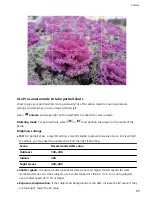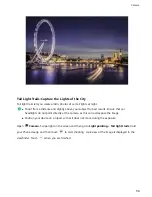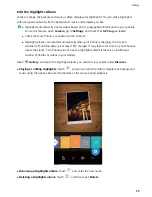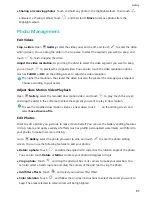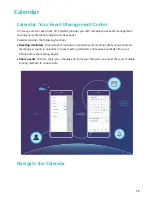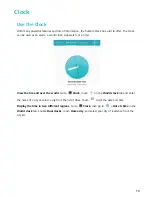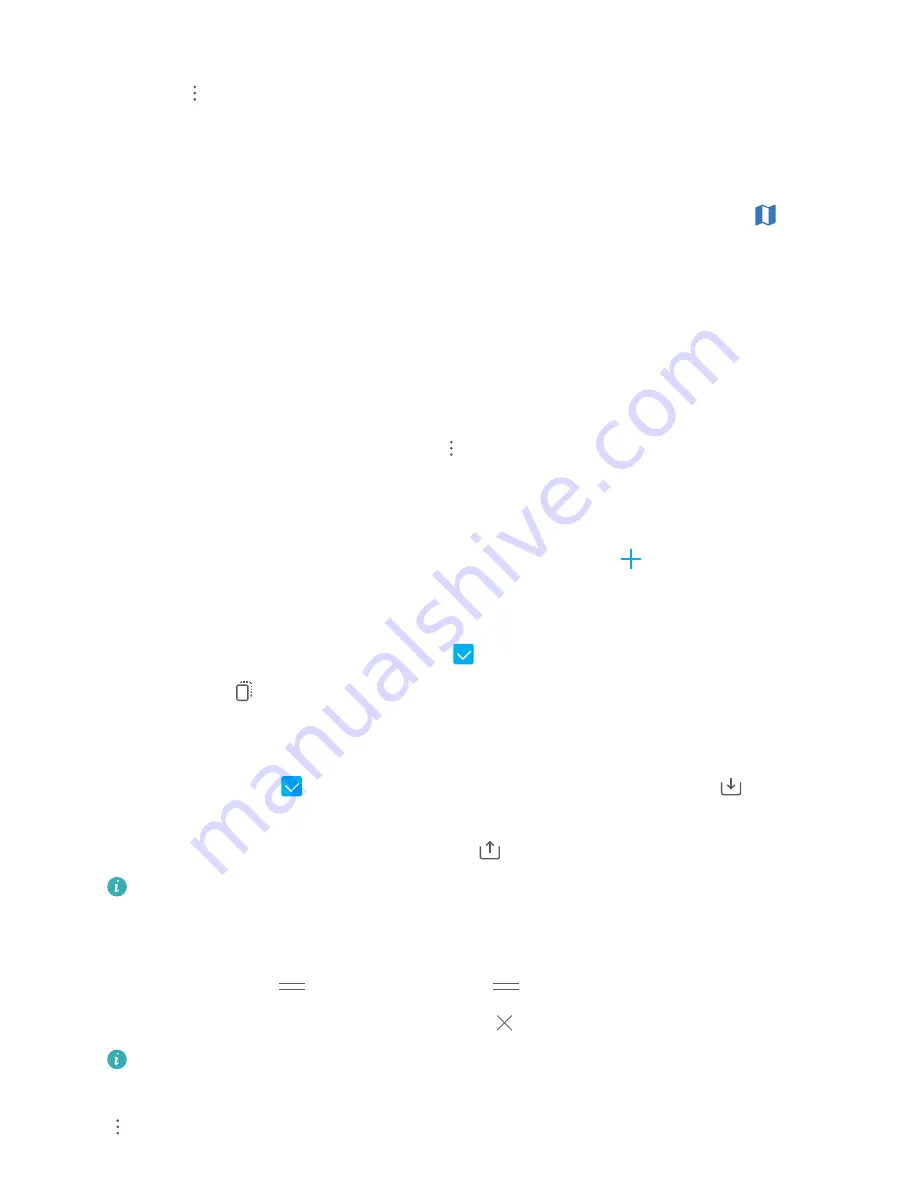
View by shooting time: You can view the shooting time of your photos and videos in the Photos
tab. Go to
> Settings, and enable Show time to display the shooting date when viewing photos
in full screen mode. From the Photos tab, you can separate or close two fingers to zoom out or in on
the screen, and switch between day and month display for photos and videos.
View by shooting location: If you took a photo or video with GPS tag enabled in the Camera
settings menu, you can view photos and videos in map mode. From the Photos tab, touch
, and
the photos or videos containing location information will be marked at the corresponding shooting
locations on the map. You can separate two fingers to zoom in on the map and view the details of a
photo. Touch the photo thumbnail to view all the photos and videos taken at that location.
View by album: You can view photos and videos by albums in the Albums tab. Some photos and
videos are stored in default albums specified by the system. For example, videos recorded with the
camera are saved in the Camera videos album. Screenshots and screen recordings are saved in the
Screenshots album.
Play slideshows: From the Photos tab, go to
> Slideshow, and the system will automatically
play a photo slideshow. Touch the screen to stop playing.
Organize Photo Albums
Add photos or videos to a new album: From the Albums tab, touch
, enter an album name,
and then touch OK. Select the images or videos that you want to add to the new album.
Move photos or videos: Combine photos and videos from separate albums for easier viewing. Open
an album, touch and hold a photo or video until
appears, and then select the photos or videos to
be moved. Touch
and select the destination album. After you move a photo or video, it will be
removed from the original album.
Declutter albums: If your album list is too cluttered, you can move some albums to Others. Touch
and hold an album until
appears, select the albums to be moved, and then touch
to move
the albums to Others. If you want to restore albums to their original location, open Others, touch
and hold the albums to be restored, and then touch
.
l
You cannot move the Camera, Camera videos or Screenshots albums to Others.
l
Moving an album created by a third-party app to Others will not affect the app.
Reorder albums: Move albums that you use frequently to the top of the list for easier viewing. Touch
and hold an album until
appears. Touch and hold
and drag with your finger to move an
album up or down the list. When you are done, touch
to save changes.
You cannot reorder the Camera, or Screenshots albums.
Hide albums: Hide private albums that you don't want others to see. From the Albums tab, go to
> Hide albums and toggle on the switches for albums that you want to hide.
Gallery
69