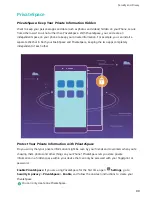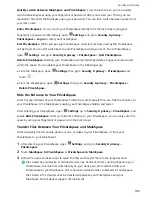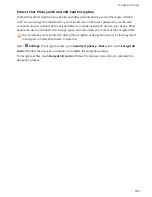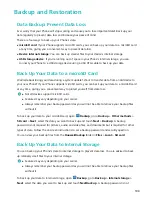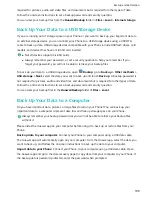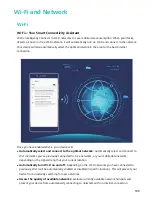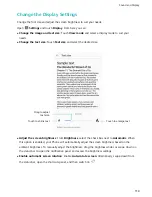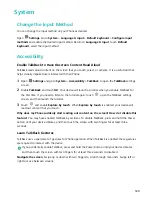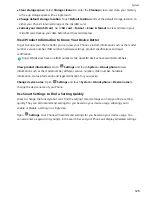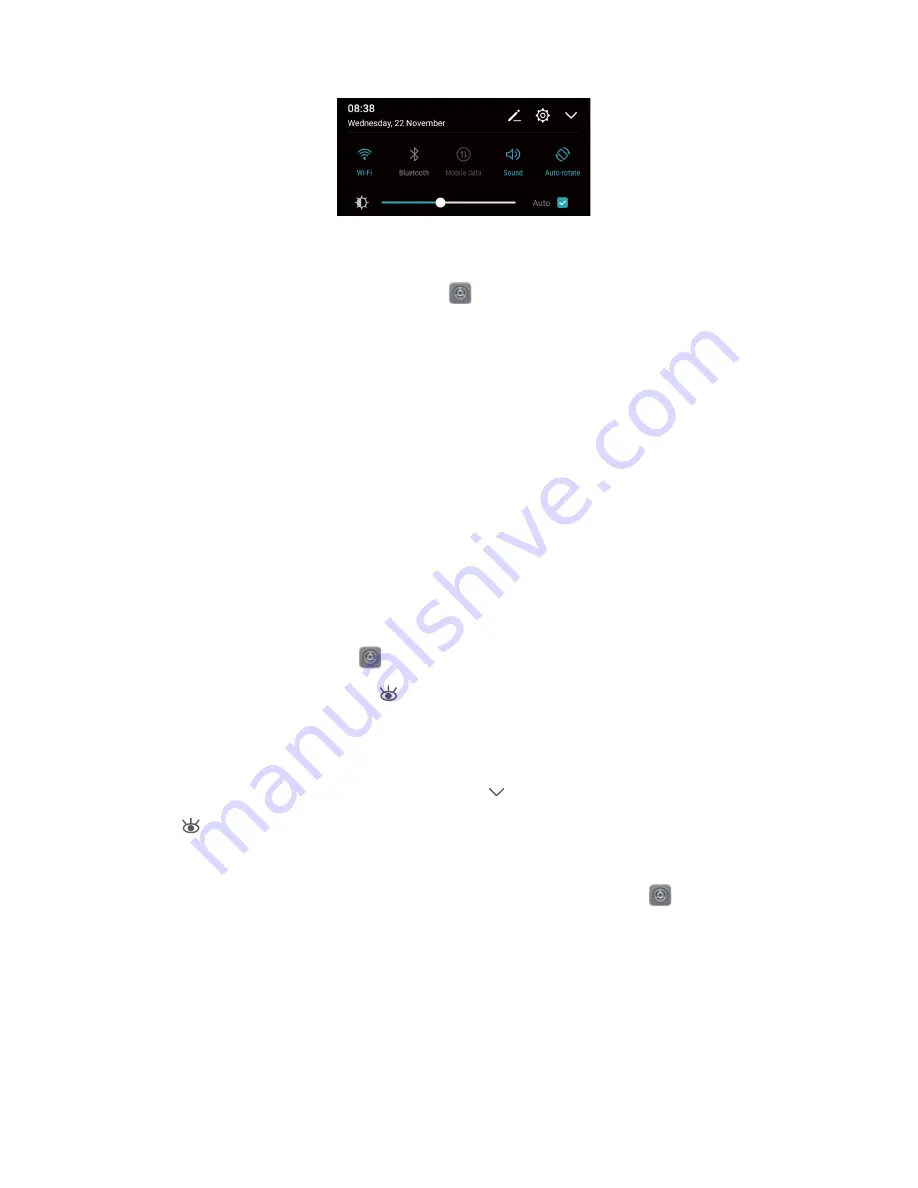
Enable keypad and notification tones: Open
Settings and go to Sound > More sound
settings to enable or disable keypad and notification tones.
Set your Phone to Silent mode: From the Sound screen, enable Silent mode. After you enable
Silent mode, enable Vibrate in silent mode. Now when you receive an incoming call, your screen
will light up and your device will vibrate.
Customize your ringtone and notification tone: From the Sound screen, select a custom ringtone
or use the Notification.
Enable Eye Comfort Mode to Prevent Eye Strain
Do your eyes get tired and sore after looking at your Phone for a long time? Eye comfort mode can
effectively reduce blue-light and adjust the screen to warmer colors, relieving eye fatigue and
protecting your eyesight.
Enable Eye comfort mode: Open
Settings, go to Display > Eye comfort, and enable Eye
comfort. The Eye comfort mode icon
will be displayed in the status bar. Once Eye comfort mode
is enabled, blue light will be filtered out and the screen will take on a red tint.
Quickly enable or disable Eye comfort mode: Swipe down from the status bar to open the
notification panel. From the notification panel, touch
to expand the shortcuts panel, then enable
or disable
.
Enable Eye comfort mode at set times: You can configure your Phone to enable Eye comfort mode
for a set period of time each day. When Eye comfort mode is disabled, open
Settings, go to
Display > Eye comfort, and enable Schedule, then set your desired Start time and End time.
Adjust Eye comfort mode color temperature: Once Eye comfort mode is enabled, blue light will
be filtered out and the screen will take on a mild red tint. You can adjust the color temperature as
needed. After you have enabled Eye comfort, you can adjust the color temperature slider for a cooler
or warmer screen color.
Sound and Display
113