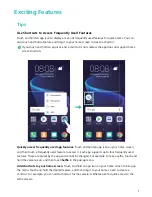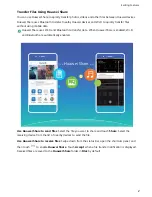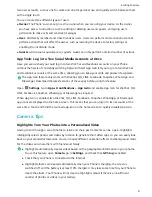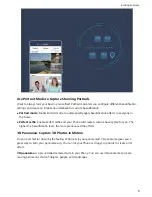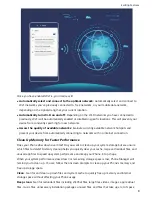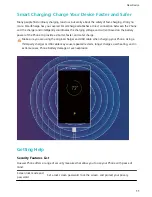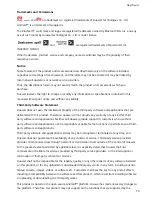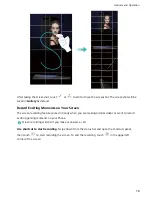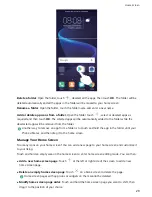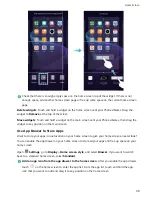Gestures and Operation
Screenshots and Screen Recording
Take Scrolling Screenshots to Capture Entire Pages
Tired of having to take several screenshots to capture long articles or chat records? You can use your
Phone's scrolling screenshot feature to take a screenshot that scrolls down to the bottom of the page,
capturing all the information on the page in a single screenshot.
Use shortcuts to take scrolling screenshot: Swipe down from the status bar, open the shortcuts
panel, then touch
to take a scrolling screenshot. Touch
within three seconds of taking the
screenshot and the screen will automatically scroll down and keep taking the screenshot. During the
scrolling process, touch the scrolling area to end the screenshot.
Use knuckle gestures to take a scrolling screenshot: Tap the screen with a knuckle and draw an
"S" shape without taking your knuckle off the screen. The screen will automatically scroll down while
taking a screenshot. During the scrolling process, touch the scrolling area to end the screenshot.
15