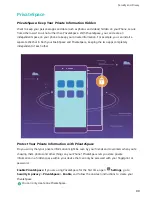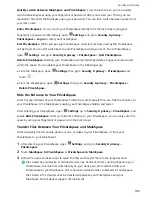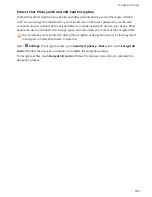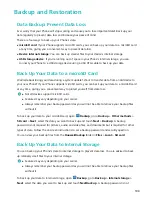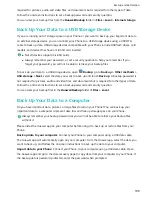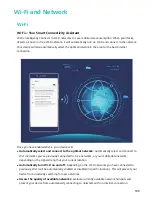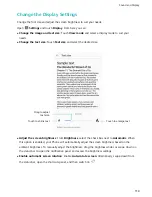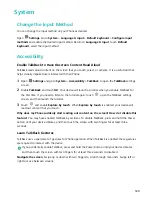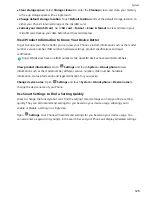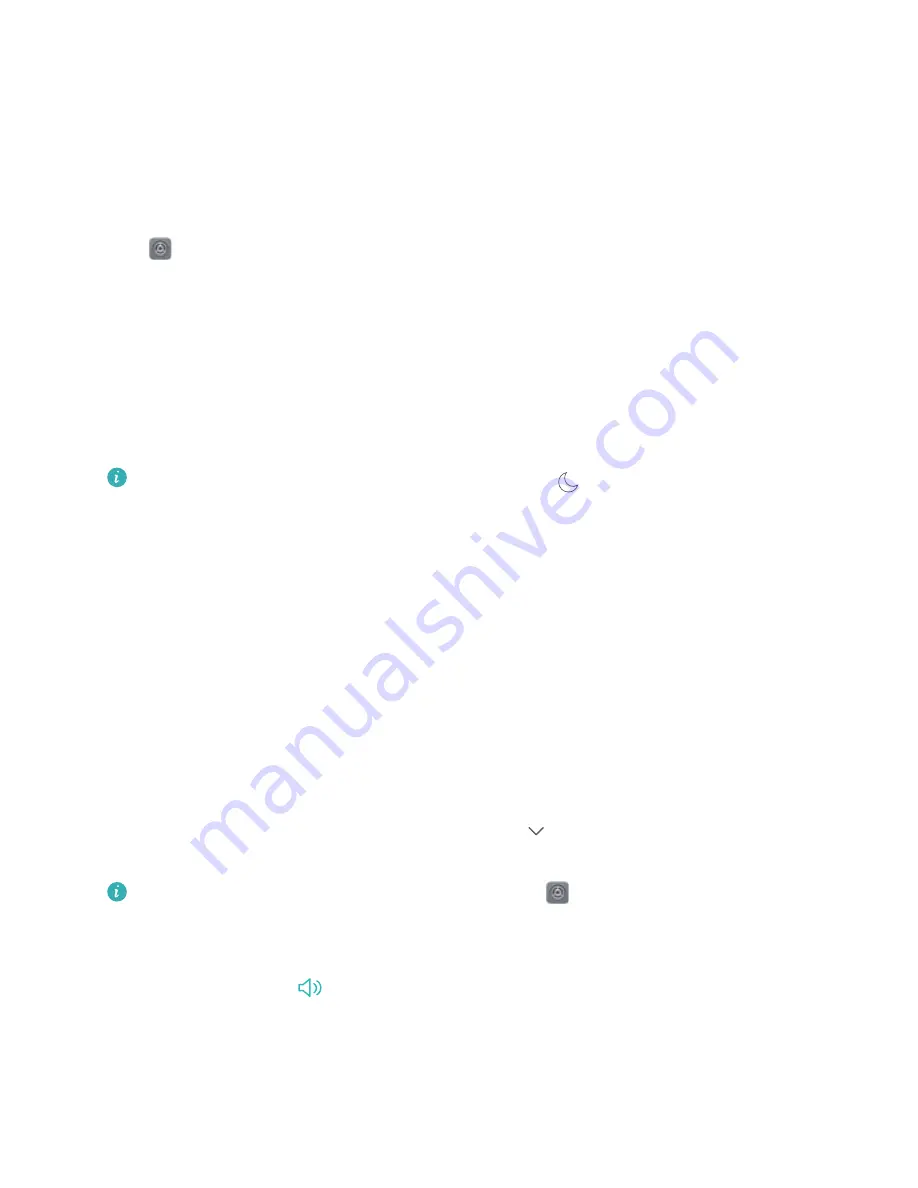
Sound and Display
Configure Do Not Disturb Mode
Do not disturb mode blocks calls from strangers and only notifies you when you receive calls and
messages from chosen contacts.
Open
Settings and go to Sound > Do not disturb. Toggle on the Enable now switch, then
touch Do not disturb mode and select one of the following options:
l
Allow calls and messages from important contacts: Select Allow only priority interruptions,
and then touch Define priority interruptions to configure which contacts can call or message
you.
l
Allow alarm ringtones: Select Alarms only to only allow alarm ringtones.
l
Disable all interruptions: Select Don't interrupt to disable ringtones and vibrations and prevent
the screen from turning on for incoming calls, messages, and alarms.
l
Alternatively, swipe down from the status bar and touch
on the shortcuts panel to quickly
enable or disable Do not disturb mode.
l
Some third-party apps may continue to ring when Do not disturb mode is enabled. Configure
the in-app settings to mute notifications from these apps.
Time rule: Prevent interruptions at set times, such as weekends or evenings. Touch Time to configure
the time period and repeat interval, then toggle on the Time switch.
Event rule: Prevent interruptions during meetings or events. Touch Event to enable Do not disturb
mode during calendar events.
Configure Your Sound Settings
You can also set ringtones and audio reminders for a variety of different scenarios.
Adjust system volume: Press a volume button and touch
to adjust your ringtone, media, alarm,
or call volume.
You can also adjust volume in your system settings. Open
Settings, touch Sound and drag
the volume slider to adjust your volume.
Switch between sound, vibration, and silent mode: Swipe down from the status bar and open
the shortcuts panel. Touch
to switch quickly between Sound, Silent and Vibration mode.
112