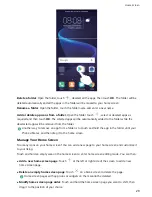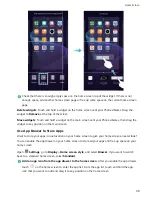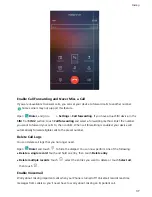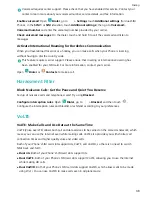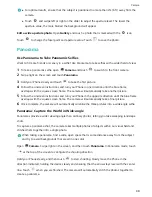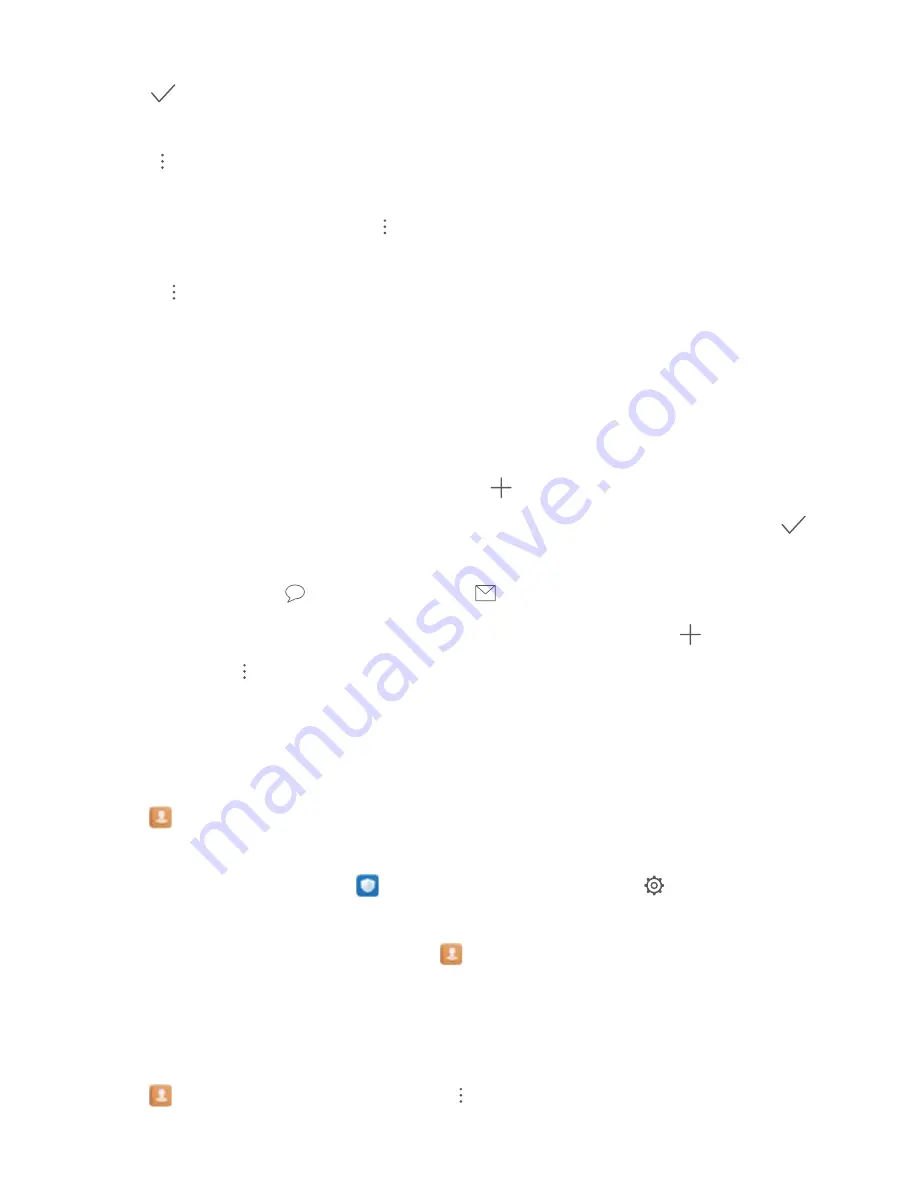
Organize contacts > Merge duplicate contacts, select the contacts you want to merge, and then
touch
.
Display contacts for different accounts: Want to only view contacts on your Phone or SIM card?
Go to
> Display preferences, and select the accounts that you want to display. You can also:
l
Enable Simple layout: Want to hide the profile pictures, companies, and titles in the contacts list?
From the contacts list screen, go to
> Display preferences, and enable Simple layout.
l
View contact storage space: Want to check your contact storage space? From the contacts list,
go to
> Display preferences. In the Accounts section, you can see the total storage space
available on your device or SIM card.
Manage Contact Groups
Want to send a message to a group of colleagues or host a get-together? Smart groups automatically
groups your contacts by company, city, and most recent contact time, so you can quickly send a group
email or message.
Create a contact group: From the groups list, touch
, enter the group name (such as Family or
Friends), and then touch OK. Follow the onscreen instructions to add contacts, and then touch
.
Send a message to smart group contacts: From the groups list, from the Smart groups section,
open a group and touch
to send a message or
to send an email.
Edit a group: From the groups list, select the group you want to edit and touch
to add a
contact, or touch
to Remove members,Group ringtone, Delete group or Rename.
Delete a group: From the groups list, touch and hold a group, and then touch Delete.
Add Contacts to the Blacklist
You can add a contact number to the blacklist to avoid receiving harassing or spam calls from them.
Open
Contacts, touch and hold the contact you want to add to the blacklist, and then touch
Add to blacklist. Your device will block all calls and messages from contacts in the blacklist.
View blacklisted contacts: Open
Phone Manager, go to Blocked >
, and then touch
Numbers blacklist to view the blacklist.
Remove a contact from the blacklist: Open
Contacts, touch and hold the contact you want to
remove from the blacklist, and then touch Remove from blacklist.
Erase Call and Message Records
Use Erase traces to erase call and message records for a contact to protect your privacy.
Open
Contacts, select a contact, and go to
> Erase traces > Erase. All of your call and
message records for that contact will be erased.
Contacts
34