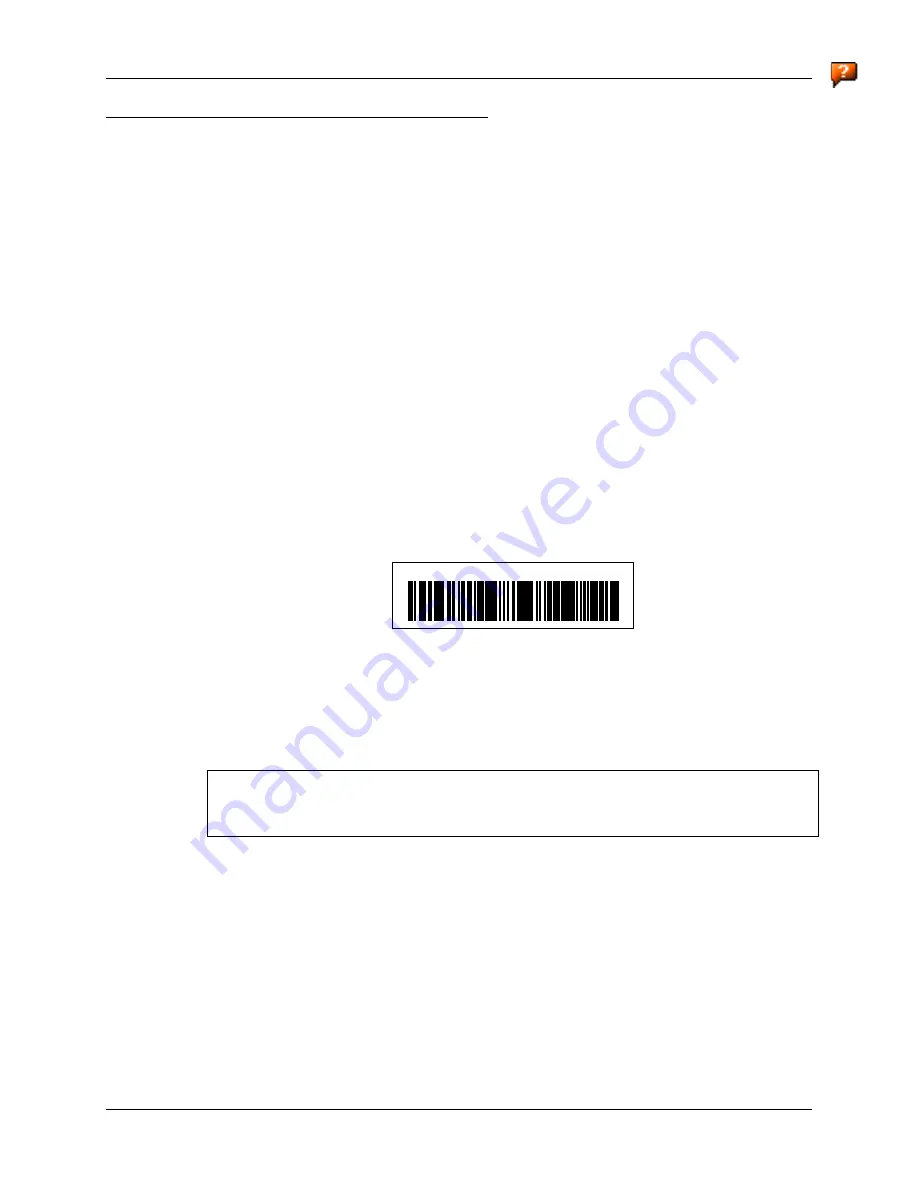
18
Bluetooth
VX6 Reference Guide
E-EQ-VX6RG-F
Bluetooth Barcode Reader Setup
Please refer to the Bluetooth scanner manufacturer’s User Guide; it may be available on the
manufacturer’s web site. Contact your LXE representative for Bluetooth product assistance.
Introduction
LXE supports several different types of barcode readers. This section describes the interaction and
setup for a mobile Bluetooth laser scanner or laser imager connected to the VX6 using Bluetooth
functions.
•
The VX6 must have the Bluetooth hardware and software installed. An VX6 operating
system upgrade may be required. Contact your LXE representative for details.
•
If the VX6 has a Bluetooth address identifier barcode label affixed, then Bluetooth
hardware and software is installed.
•
The mobile Bluetooth laser scanner / laser imager battery is fully charged.
•
The VX6 batteries are fully charged. Alternatively, the VX6 may be in a powered cradle or
cabled to AC/DC power.
•
The barcode numbering examples in this segment are not real and should not be created
nor scanned with a Bluetooth scanner.
•
To open the LXEZ Pairing program, tap
Start | Settings | Control Panel | Bluetooth
or
tap the
Bluetooth icon on the desktop
or tap the
Bluetooth icon in the taskbar
.
LnkB00440fd01020 - Sample
Figure 1-8 Sample Bluetooth Address Barcode Label
Locate the barcode label, similar to the one shown above, attached to the mobile device. The label
is the Bluetooth address identifier for the VX6.
The mobile Bluetooth scanner / imager requires this information before discovering, pairing,
connecting or disconnecting can occur.
Important
: The VX6 Bluetooth address identifier label should remain protected from damage
(rips, tears, spills, soiling, erasure, etc.) at all times. It may be required when pairing, connecting,
and disconnecting new Bluetooth barcode readers.
VX6 with Label
If the VX6 has a Bluetooth address barcode label attached, follow these steps:
1.
Scan the Bluetooth address barcode label, attached to the VX6, with the LXE Bluetooth
mobile scanner.
2.
If this is the first time the Bluetooth scanner has scanned the VX6 Bluetooth label, the devices
are paired. See section titled “Bluetooth Beep and LED Indications”. If the devices do not
pair successfully, go to the next step.
3.
Open the LXEZ Pairing panel [
Start | Settings | Control Panel | Bluetooth
].
4.
Tap Discover. Locate the Bluetooth scanner in the Discovery panel.
Содержание VX6
Страница 1: ...VX6 Reference Guide Copyright November 2007 by LXE Inc All Rights Reserved E EQ VX6RG F ...
Страница 4: ......
Страница 46: ...26 Manuals and Accessories VX6 Reference Guide E EQ VX6RG F ...
Страница 170: ...150 Wavelink Avalanche Enabler Configuration VX6 Reference Guide E EQ VX6RG F ...
Страница 200: ...180 Screen Blanking VX6 Reference Guide E EQ VX6RG F ...
Страница 282: ...262 Certificates VX6 Reference Guide E EQ VX6RG F ...
Страница 328: ...308 Radio Specifications VX6 Reference Guide E EQ VX6RG F ...
Страница 350: ...330 Revision History VX6 Reference Guide E EQ VX6RG F ...






























