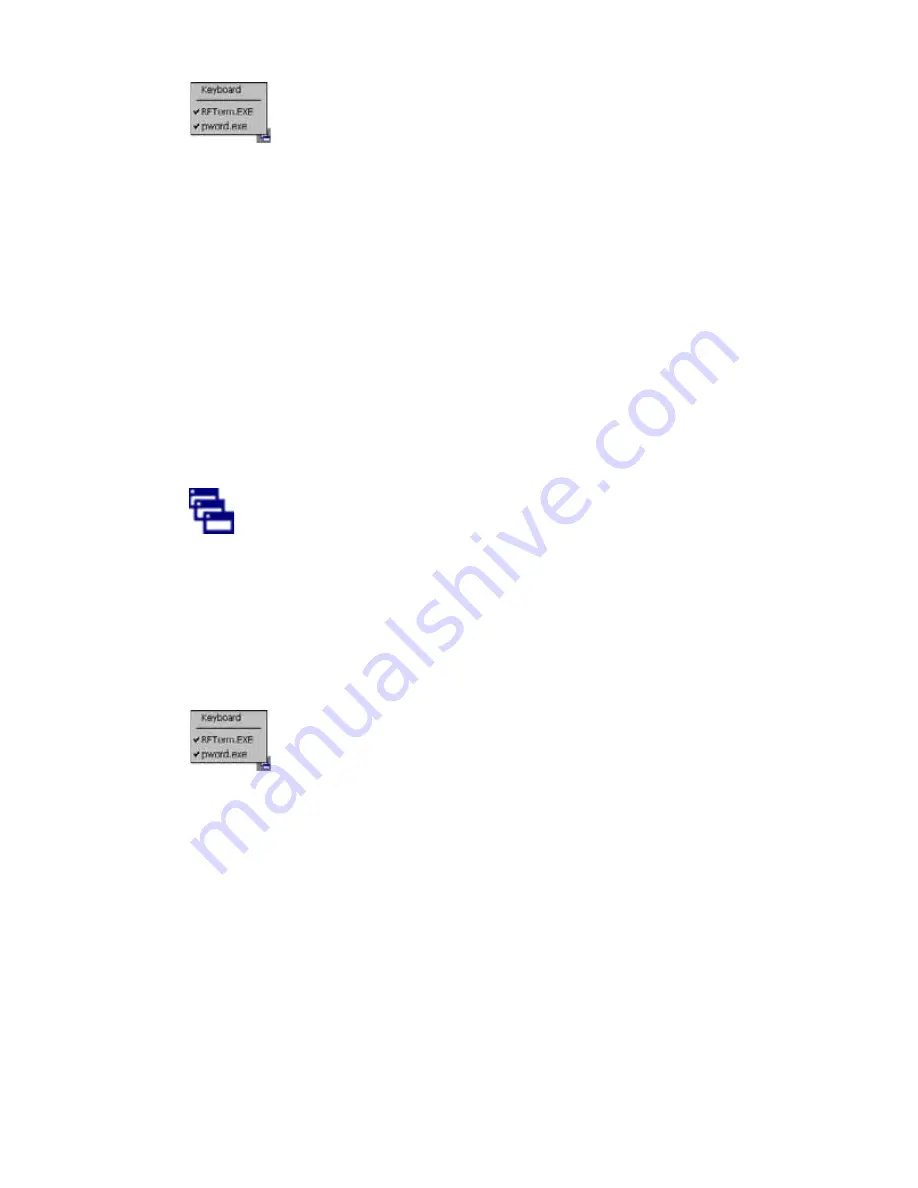
160
Thor VM2 with with Microsoft Windows Embedded CE 6.0 User Guide
A check mark indicates applications currently active or available for Launching by the
user. When Keyboard is selected, the Thor VM2 default input method (Input Panel, Tran-
scriber, or custom input method) is activated.
The check to the left of the application name indicates that the application is active.
If the application is listed but does not have a check mark to the left of the application
name, this means the application is configured in AppLock and can be manually
launched by clicking on the application name in the list.
Using a Stylus Tap
When the mobile device enters end-user mode, a Switchpad icon (it looks like three tiny
windows one above the other) is displayed in the lower right corner of the display. The
Switchpad is always visible on top of the application in focus. However, if only one appli-
cation is configured in AppLock and the Input Panel is disabled the Switchpad is not
visible.
Switchpad
When the user taps the Switchpad icon, a menu is displayed showing the applications
available to the user. The user can tap an application name in the popup menu and the
selected application is brought to the foreground. The previous application continues to
run in the background. Stylus taps affect the application in focus only. When the user
needs to use the Input Panel, they tap the Keyboard option. Input Panel taps affect the
application in focus only.
Using the Switch Key Sequence
One switch key sequence (or hotkey) is defined by the administrator for the end-user to
use when switching between locked applications. This is known as the Activation key.
The Activation key is assigned by the Administrator using the Global Key parameter.
When the switch key sequence is pressed on the keypad, the next application in the
AppLock configuration is moved to the foreground and the previous application moves
to the background. The previous application continues to run in the background. End-
user key presses affect the application in focus only.
Содержание Thor VM2
Страница 1: ...User Guide Thor VM2 Vehicle Mounted Computer with Microsoft Windows Embedded CE 6 0 ...
Страница 16: ...4 Thor VM2 with with Microsoft Windows Embedded CE 6 0 User Guide ...
Страница 63: ...Thor VM2 with with Microsoft Windows Embedded CE 6 0 User Guide 51 ...
Страница 64: ...52 Thor VM2 with with Microsoft Windows Embedded CE 6 0 User Guide ...
Страница 288: ...276 Thor VM2 with with Microsoft Windows Embedded CE 6 0 User Guide ...
Страница 310: ...298 Thor VM2 with with Microsoft Windows Embedded CE 6 0 User Guide ...
Страница 352: ...340 Thor VM2 with with Microsoft Windows Embedded CE 6 0 User Guide ...
Страница 385: ...Thor VM2 with with Microsoft Windows Embedded CE 6 0 User Guide 373 Hat Encoding ...
Страница 398: ... Honeywell 9680 Old Bailes Road Fort Mill SC 29707 www honeywellaidc com VM2 CE UG Rev D 9 17 ...






























