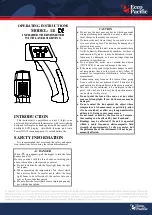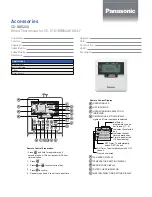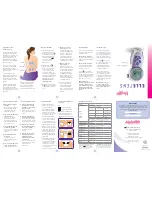9
To add to include or remove to exclude the
thermostat from Z-Wave network, go to
thermostat
MENU/Z-WAVE SETUP
.
• Touch
Select
. You will be asked to set your primary
controller to
INCLUDE MODE
. Please refer to
the user manual of your Z-Wave controller.
• After inclusion procedure has been initiated
on your Z-Wave controller, touch
Select
on the
thermostat.
• If the inclusion procedure is successful,
"
INCLUDED
", the node ID, and the Z-Wave
connected status icon appear on the screen.
If the procedure fails, “
FAILED TO INCLUDE
”
appears on the screen. If this happens, position
the thermostat closer to the Z-Wave controller
and repeat the inclusion procedure.
• Your controller will indicate whether the thermostat was successfully added to its
network. (Please refer to the user manual of your Z-Wave controller.)
NOTES:
• Once the thermostat is included into the Z-Wave network, it assumes to be
programmed from your Z-Wave controller and the program schedule on the
thermostat is turned OFF by default. If the thermostat is not included into the
Z-Wave network, then this thermostat will function as normal programmable
thermostat. For more information, see "Scheduling options" on page 12.
• Before adding the thermostat to a Z-Wave network, check that it does not already
belong to one. If the thermostat is included in Z-Wave network, it offers to exclude.
If the thermostat is excluded from Z-Wave network, it offers to include. You can also
check the status by viewing the
Node ID
located in the thermostat
MENU/DEVICE
INFO
. An excluded thermostat should show zero for the Node ID (000).
• Whether you are adding the thermostat for inclusion or removing for exclusion from
Z-Wave network, first you have to initiate it on your Z-Wave controller. Please refer to
the user manual of your Z-Wave controller.
• For other specific tasks, such as adding the thermostat to home automation scenes
or groups, refer to the Z-Wave controller instructions.
• The T6 Pro Z-Wave thermostat works in the optional Z-Wave battery mode or normal
power mode based on its power source. The Z-Wave power mode can only be
changed when thermostat is
NOT
included in Z-Wave network. You can check the
power mode in the thermostat menu under
MENU/DEVICE INFO
.
• If 24 VAC power source is not used or available, the thermostat must be powered by
batteries. The thermostat will operate in LSS mode (power-save, sleep mode) to help
conserve battery life after it has been included in a Z-Wave network. The Z-Wave
radio supports beaming. It allows other devices in the network to wake up the
Z-Wave thermostat, accept commands, and then go back to sleep.
• If you need the thermostat to operate AOS mode (always listening mode) to act as
signal repeater and to increase network reliability, you need to ask your professional
installer to power the thermostat by 24 VAC.
Z-Wave setup
Cancel
Back
Select
Back
Select