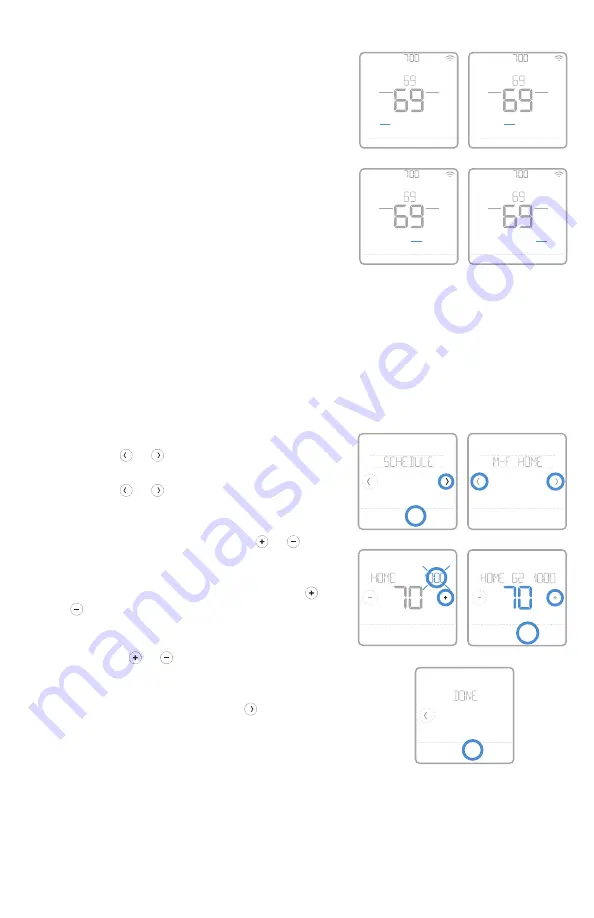
14
Schedule period
An active period is shown underlined on the
thermostat home screen. Periods shown varies
on whether thermostat is included in Z-Wave
network and whether local thermostat schedule
is enabled and turned On.
Thermostat INCLUDED in Z-Wave network:
1 Thermostat schedule is turned OFF: Away,
Home periods are displayed.
2 Thermostat schedule is turned ON: Away,
Home, Sleep periods are displayed.
Thermostat EXCLUDED from Z-Wave network:
1 Thermostat schedule is turned OFF:
Schedule periods are not displayed.
2 Thermostat schedule is turned ON: Wake,
Away, Home, Sleep periods are displayed.
Back
Select
Setting a schedule
To edit a schedule on the thermostat screen,
follow the steps below.
1 Touch
Menu
on the thermostat home screen.
2 Touch the or arrows until you see
SCHEDULE, then touch
Select
.
3 Touch the or arrows to select a period in
a day or set of days, then touch
Select
on the
period you want to edit.
4 Touch the time area, then touch or to
adjust when the period starts. Touch
Select
to
confirm.
5 Touch the temperature area, then touch
or to adjust your preferred temperature
for the mode that’s currently active (either
heating or cooling). Touch
Select
to confirm.
Then touch or to adjust your preferred
temperature for the inactive mode. Touch
Select
to confirm.
6 Edit the next period or use the until you
see
DONE
, then press
Select
to save changes
and go to the home screen.
NOTE:
Schedule menu is available only if
enabled in the thermostat Installer setup menu.
Back
Select
Sched.
On/Off
Back
Select
Sched.
On/Off
AM
Heat
To
Back
Select
AM
Heat
To
Back
Select
AM
Menu
Fan
Mode
Fan
Auto
Mode
Heat
Away
Following Schedule
AM
Menu
Fan
Mode
Fan
Auto
Mode
Heat
Wake
Following Schedule
AM
Menu
Fan
Mode
Fan
Auto
Mode
Heat
Sleep
Following Schedule
AM
Menu
Fan
Mode
Fan
Auto
Mode
Heat
Home
Following Schedule





























