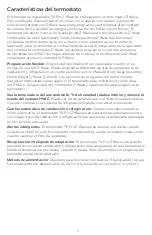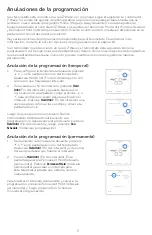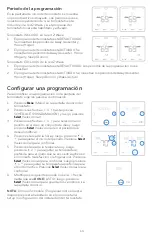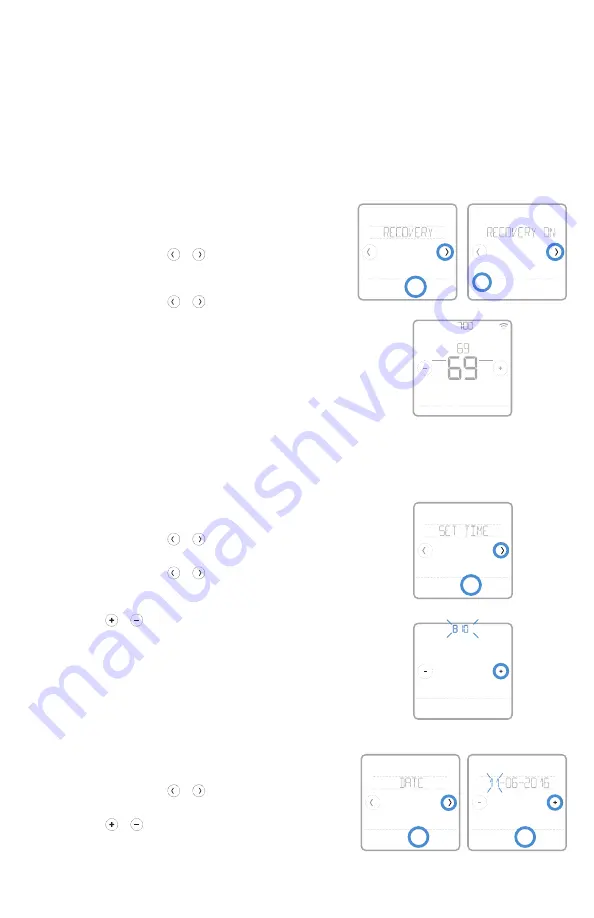
17
Con el tiempo, su termostato T6 Pro Z-Wave recordará
cuánto tarda su sistema en alcanzar la temperatura
deseada. Luego, puede encender su equipo de
calefacción o refrigeración en el momento justo para
asegurarse de que su hogar esté cómodo cuando
así lo espera. Esta función solo está disponible si la
programación del termostato está habilitada en el
menú Installer setup (Configuración del instalador) del
termostato y está activada. Para deshabilitarla, siga los
pasos a continuación:
1
Presione
Menu
(Menú) en la pantalla de inicio del
termostato.
2
Presione las flechas o hasta que vea
RECOVERY (RECUPERACIÓN) y, luego, presione
Select
(Seleccionar).
3
Presione las flechas o para seleccionar
RECOVERY ON (RECUPERACIÓN ENCENDIDA)
o RECOVERY OFF (RECUPERACIÓN APAGADA) y,
luego, presione
Done
(Listo) para confirmar.
Cuando la función de recuperación inteligente de
adaptación esté activa, verá el símbolo de recuperación
en la esquina superior derecha de la pantalla del
termostato.
Habilitar/deshabilitar la función de recuperación
inteligente de adaptación
Back
Select
Done
Cancel
Recovery
AM
Menu
Fan
Mode
Fan
Auto
Mode
Heat
Away Home Sleep
Following Schedule
Recovery
Configurar la fecha y la hora
Back
Select
PM
Done
Cancel
Back
Select
Configurar la hora
1
Presione
Menu
(Menú) en la pantalla de inicio del
termostato.
2
Presione las flechas o hasta que vea CLOCK
(RELOJ) y, luego, presione
Select
(Seleccionar).
3
Presione las flechas o hasta que vea SET
TIME (CONFIGURAR HORA) y, luego, presione
Select
(Seleccionar).
4
Presione o para configurar la hora (o
mantenga presionados los botones para hacerlo
más rápido). Cuando termine, presione Done
(Listo).
5
Seleccione el formato del reloj (de 12 o 24 horas) y
el tiempo de ahorro durante las horas de luz en el
mismo submenú CLOCK (RELOJ).
Configurar la fecha
1
Presione
Menu
(Menú) en la pantalla de inicio del
termostato.
2
Presione las flechas o hasta que vea DATE
(FECHA) y, luego, presione
Select
(Seleccionar).
3
Presione o para seleccionar el mes y, luego,
presione Select (Seleccionar) para confirmar.
4
Configure el día y el año de la misma forma.
Presione
Select
(Seleccionar) para guardar los
cambios.
Back
Select