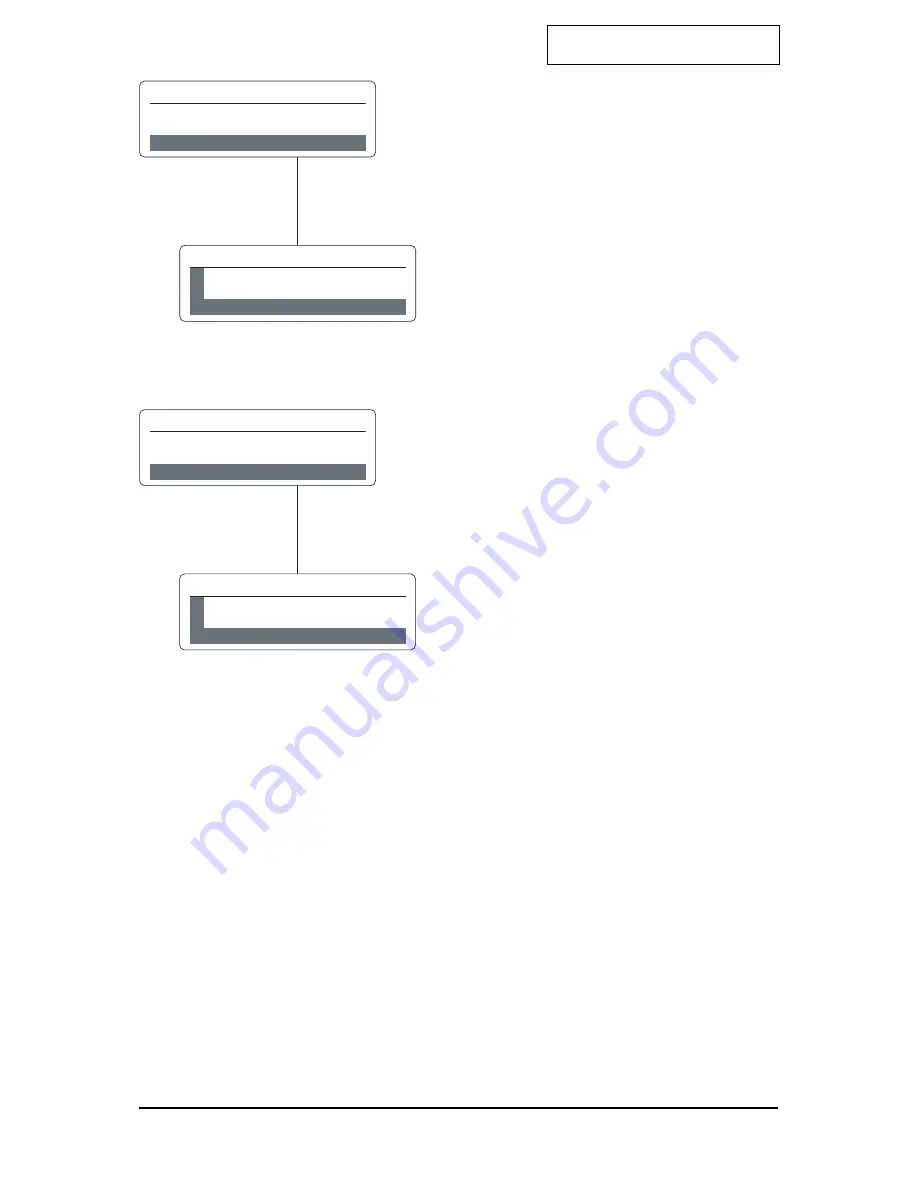
Satellite XT R Version
6-10
Password
Allows the user to enter or change the password.
Ex factory the password is <000>.
Use the <set> key to enter. The instrument will display
the actual password.
<Actual Password>
To change the password, use the cursor keys <left> or
<right> to reach the desired position. Use the cursor
keys <up> and <down> to select the figures you wish to
enter. After the new password has been entered, press
the <set> key to confirm or <esc> to exit.
Location
Allows the user to enter a desciption defining the
monitoring point. Ex factory it reads <Satellite XT>. Up to
13 alphanumeric characters can be entered.
Use the <set> key to enter. The instrument will display
the actual location.
<Actual Location>
Use the cursor keys <left> or <right> to reach the desired
position. Use the cursor keys <up> and <down> to select
the characters you wish to enter. When the new location
has been entered completely, press the <set> key to
confirm or <esc> to exit.
s e l e c t :
6
o f 1 0
C O N F I G U R A T I O N
P A S SWORD
p l e a s e e n t e r !
P A S SWO R D
0
0 0
s e l e c t :
7
o f 1 0
C O N F I G U R A T I O N
L OCA T I ON
p l e a s e e n t e r !
L O C A T I O N
G
a s C a b i n e t
Configuration - Section 6
Содержание Satellite XT
Страница 1: ...Guide to Operation Satellite XT R Version Including Options Extractive Module XT Pyrolyzer Module XT ...
Страница 15: ...Satellite XT R Version 2 8 Installation and Start Up Section 2 ...
Страница 49: ...Satellite XT R Version 6 16 Configuration Section 6 ...
Страница 53: ...Satellite XT R Version 7 4 Troubleshooting Section 7 ...
















































