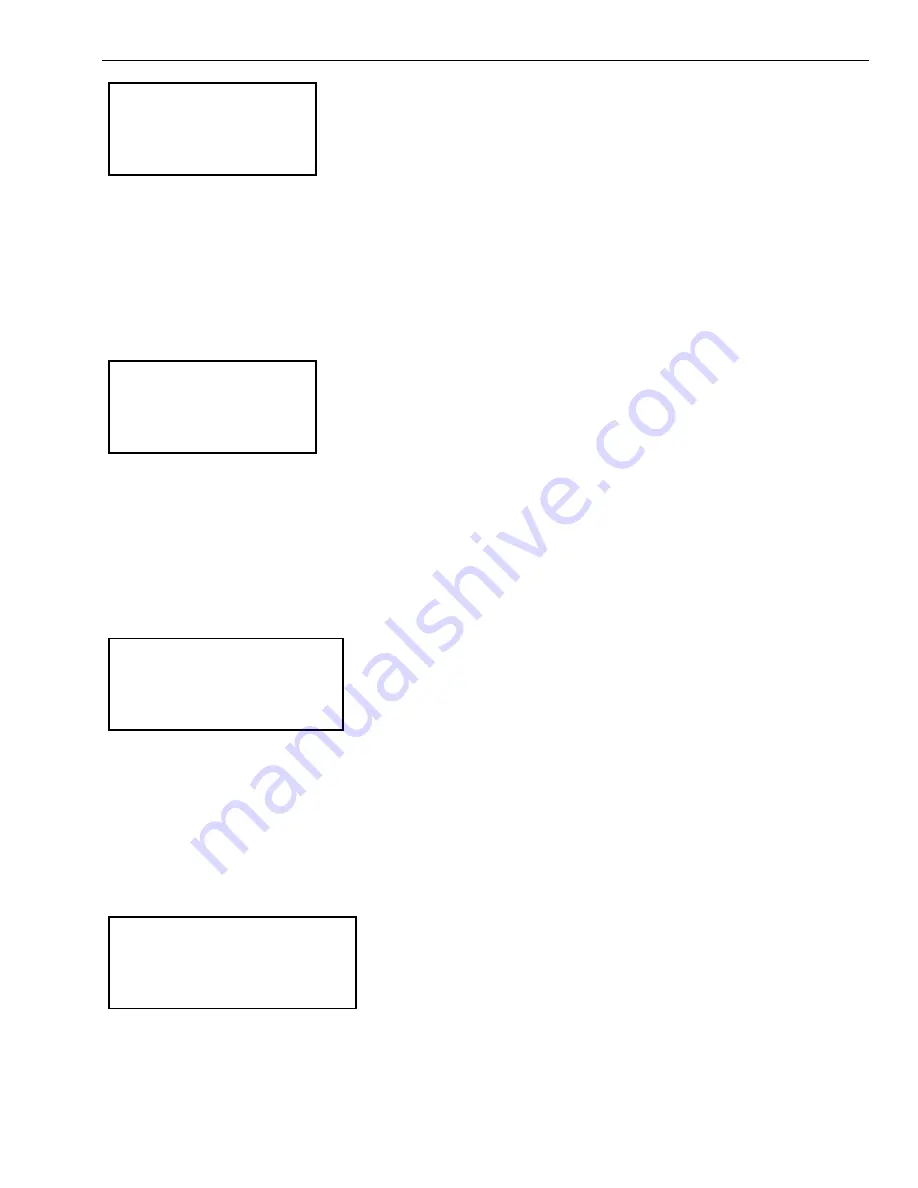
EXCEL 10 HAND HELD TOOL
95-2566
36
C O O L I N G G A I N S
PI Control
P O n ly
From the Cooling Gains menu the operator can select either the PI Control or P Only selection. The operator can not change
the actual gain value, but can select whether the Excel 10 controller uses PI or P control in the space temperature loop to
determine the flow control point. The operator can use the Up/Down Arrow keys to select either PI Control or P Only and
then press the Enter key. The HHT displays the MISCELLANEOUS Main Menu.
Reheat Gains
From the MISCELLANEOUS Main Menu, the operator can select the Reheat Gains menu item and press the Enter key. The
HHT displays the following screen.
R E H E A T G A I N S
PI Control
P O n ly
From the Reheat Gains menu the operator can select either the PI Control or P Only selection. The operator can not change
the actual gain value, but can select whether the Excel 10 controller uses PI or P control in the space temperature loop to
determine the number of heating stages or hot water valve position. The operator can use the Up/Down Arrow keys to select
either PI Control or P Only and then press the Enter key. The HHT return to display the MISCELLANEOUS Main Menu.
Demand Limit Offset
From the MISCELLANEOUS Main Menu, the operator can select the Demand Limit Offset menu item and then press the
Enter key. The HHT displays the following screen.
D E M A N D L I M I T O F F S E T
< d e g r e e s >
D D F
The HHT displays the current value for the DEMAND LIMIT OFFSET (the range is 0 through 5 with a default of 2 DDF). The
operator enters a new value for the DEMAND LIMIT OFFSET <degrees> (when a DlcShed command is active, this specified
number of degrees offsets the Cooling Setpoint up and the Heating Setpoint down). The operator presses the Enter key to
accept the new value and then presses the Prev Menu key to go back to the MISCELLANEOUS Main Menu.
Flow Tracking Offset
From the MISCELLANEOUS Main Menu, the operator can select the Flow Tracking Offset menu item and then press the
Enter key. The HHT displays the following screen.
F L O W T R A C K I N G O F F S E T
< v a l u e >
cfm
The HHT displays the current <value> for the FLOW TRACKING OFFSET. The FLOW TRACKING OFFSET value is display
only and the operator can not enter a new value. The operator must press the Prev Menu key to go back to the
MISCELLANEOUS Main Menu.



















