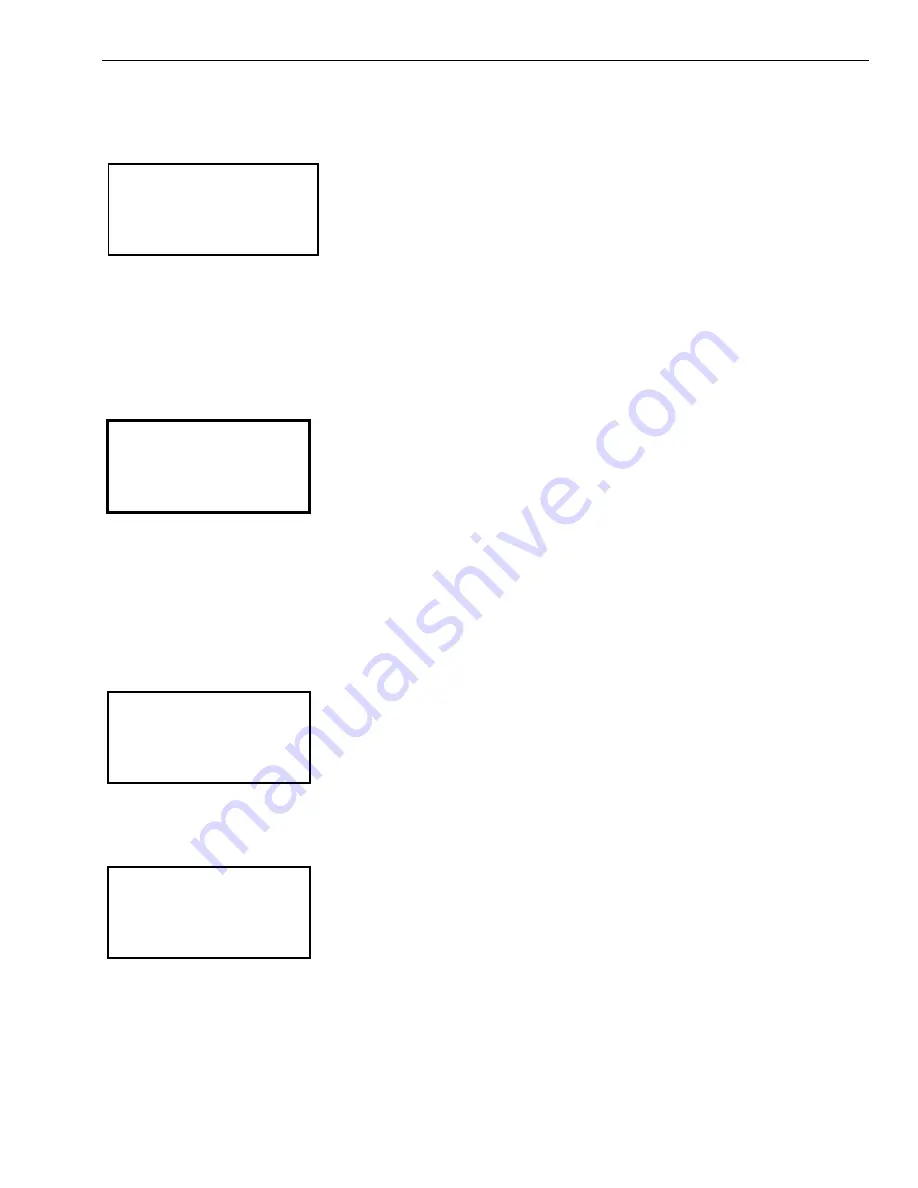
EXCEL 10 HAND HELD TOOL
95-2566
10
Neuron ID
Select the Neuron ID menu item and then press the Enter key. The following screen appears that prompts the operator to
enter a 12 character ID Number.
N E U R O N I D E N T R Y
C u r r e n t 0 0 0 1 0 7 7 3 7 8 0 0
N e w I D ?
Enter the valid 12 character Neuron ID number for the desired device and then press the Enter key.
The speaker beeps if the device is not found and the display reads Neuron ID entered not found. Pressing the Enter key
returns the display to the Select Excel 10 menu.
Push Button ID
Select the Push Button ID menu item and then press the Enter key, this displays the following screen.
P U S H B U T T O N I D
Push Button
Upon entering this screen, the HHT broadcasts a service message telling all nodes to monitor their wall module pushbutton
and respond with the Neuron ID if the pushbutton is pressed (the controller times out after 60 seconds). The display blinks the
words Push Button. If no device responds before the controller times out, the speaker beeps and the following message
displays: Time-out followed by Press <Enter>. Pressing the Enter key returns the display to the Select Excel 10 menu.
Pressing the Abort key before the controller times out returns the display to the Select Excel 10 menu.
Stand Alone ID
Select the Stand Alone ID and then press the Enter key, this displays the following screen.
S T A N D A L O N E I D
Upon entering this screen, the HHT broadcasts a query for all nodes. If only one node responds, the connection is made
otherwise after five seconds, the speaker beeps and the following message displays: Enter ID or use push button followed
by Press <enter>. Pressing the Enter key returns the display to the Select Excel 10 menu.
Error,
Enter ID Or
Use Push Button
Press <enter>
If any of the three methods (Node number, Neuron ID or Push button ID) are successful, the HHT verifies that the node is not
logged on (verifies that nv_in_use is 0) by any other network manager or tool. If the node is not in use, the HHT logs onto the
Excel 10 controller, the speaker beeps and the following message displays: Excel 10 Selected followed by Press <enter>.
Otherwise, the speaker beeps and the following message displays: Excel 10 busy followed by Press <enter>. Pressing the
Enter key returns the display to the Select Excel 10 menu.

























