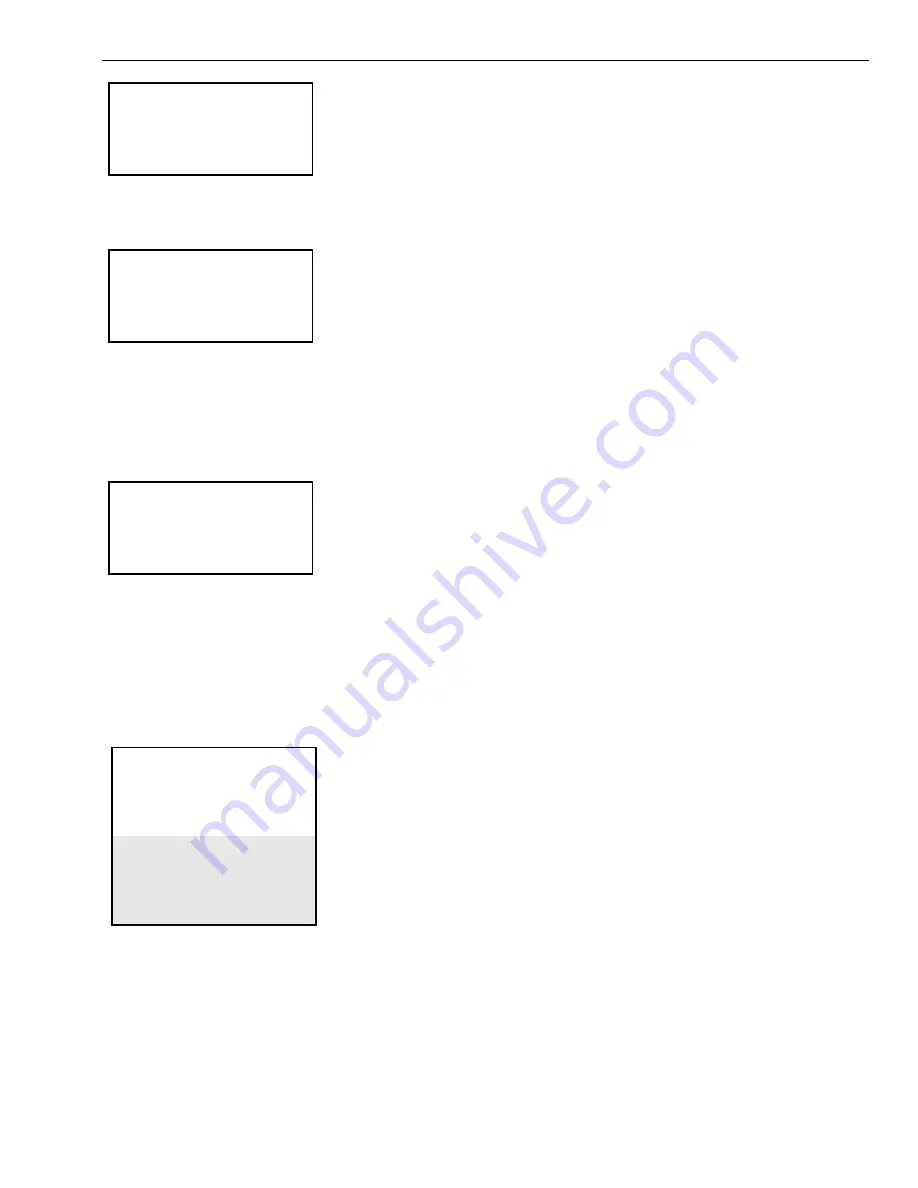
EXCEL 10 HAND HELD TOOL
95-2566
30
O P T I O N A L S E N S O R S
O c c u p a n c y
W i n d o w O p e n
Use the Up/Down Arrow keys to select the Occupancy menu item from the APPLICATION TYPE Main Menu which displays
the following two choices.
O C C U P A N C Y
Y e s
N o
The operator can select whether or not the OCCUPANCY Sensor is connected for the configuration by using the Up/Down
Arrow keys and then pressing the Enter key. The operator has to press the Prev Menu key to get back to the OPTIONAL
SENSORS Main Menu.
Use the Up/Down Arrow keys to select the Window Open menu item from the OPTIONAL SENSORS Main Menu which
displays the following two choices.
W I N D O W O P E N
Y e s
N o
The operator can select whether or not the WINDOW OPEN Sensor is connected for the configuration by using the Up/Down
Arrow keys and then pressing the Enter key. The operator has to press the Prev Menu key to get back to the OPTIONAL
SENSORS Main Menu.
Parameters
Select Parameters from the Configuration Main menu and then press the Enter key. The HHT displays the following screen
containing seven sub-menu items.
P A R A M E T E R S
Air Flow Setpoints
Air Flow Curve Table
M o t o r S p e e d
V a l v e S p e e d
Frequency Select
Damper Rotation
Bypass Duration
Air flow Setpoints
From the PARAMETERS Main Menu, the operator can select the Air flow Setpoints menu item and then press the Enter
key. The HHT displays the following screen.

























