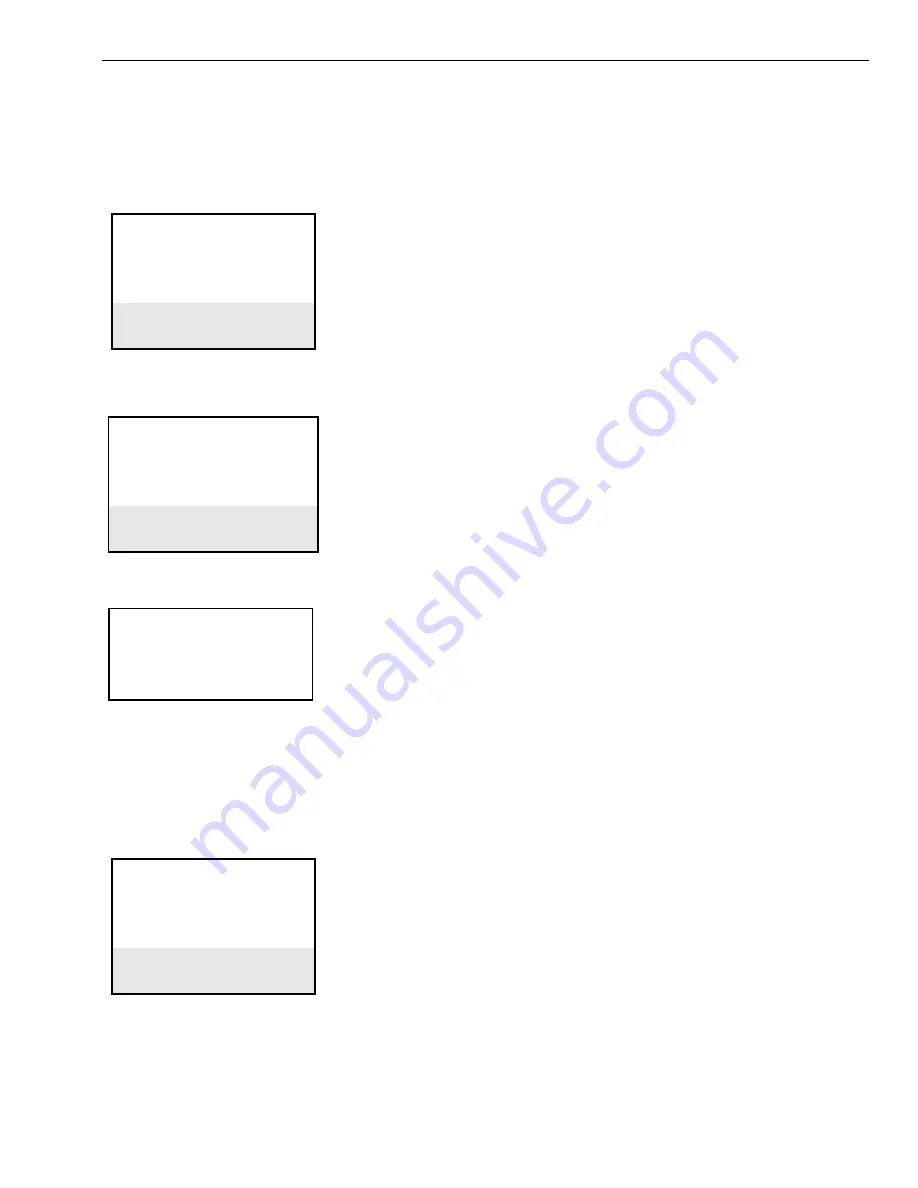
EXCEL 10 HAND HELD TOOL
Page 23
74-2566
the controller to respond with and then update the new Current Value and Offset. The operator has to press the Prev Menu
key to get back to the Service Excel 10 Main Menu.
Controller Version
The Service Excel 10 menu allows the operator to display the Excel 10 controller version. Select the Service Excel 10 menu
item from the following MAIN MENU screen.
M A I N M E N U
Select Excel 10
Service Excel 10
B a l a n c e V A V
Configuration
HHt Functions
The HHT displays the following screen containing five sub-menu items.
S E R V I C E E X C E L 1 0
I/O Points
Alarms
T e s t M o d e
Calibrate Temp Sens
Controller Version
Select the Controller Version menu item and then press the Enter key and the following screen displays.
C O N T R O L L E R
V E R S I O N T y p e : V A V 1
Version: 01.01.00
The HHT displays the Excel 10 controller node Type: and the software Version: number. The operator has to press the Prev
Menu key to get back to the Service Excel 10 Main Menu and then press the Prev Menu key again to get back to the MAIN
MENU.
Balance VAV
Select the Balance VAV from the MAIN MENU as shown below.
M A I N M E N U
Select Excel 10
Service Excel 10
B a l a n c e V A V
Configuration
HHt Functions
The following menu items display under the top line heading BALANCE VAV. If the operator chooses to leave the BALANCE
VAV mode through use of the Prev Menu or Top Menu keys, the HHT puts the controller back into the operating mode that it
was in before balancing was started (for example, manual damper commanded or under program control).






























