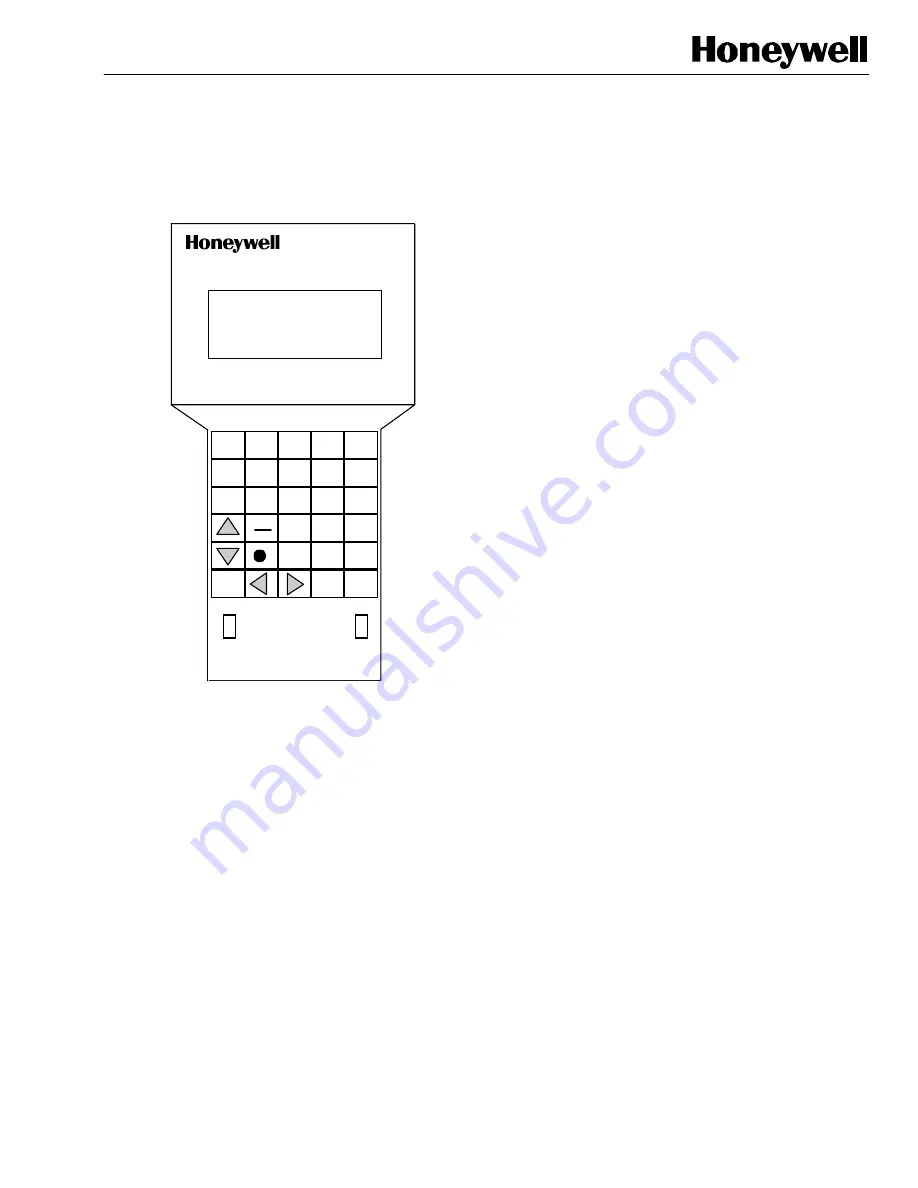
® U.S. Registered Trademark
Copyright © 1997 Honeywell Inc. • All Rights Reserved
74-2566
Excel 10 Hand Held Tool
PRODUCT DATA
R O W O N E
R O W T W O
R O W T H R E E
R O W F O U R
E N T E R
T O P
M E N U
0
2
5
6
3
7
8
9
4
1
A
B
C
D
E
F
P R E V
R E -
F R E S H
A B O R T
O N / O F F
C A B L E P O R T
D C A D A P T E R
J A C K
T E R M I N A T O R
S W I T C H
E - B U S
D C
A D A P T E R
N E T W O R K
T E R M I N A T O R
P O W E R
O N
O F F
M E N U
O N
O F F
N E T W O R K
N E T W O R K
S W I T C H
FEATURES
•
Four Line by 20 Character LCD display with 30 position
keypad.
•
Operates from a DC adapter or an external battery
pack.
•
Operates for 12 hours without battery recharge.
•
Ambient temperature range: 40 to 120 °F (4 to 49 °C).
•
Uses the part number 205979 SLTA Connector Cable
that connects directly to Excel 10 Controllers.
APPLICATION
The S7751A Hand Held Tool (HHT) is used with W7751A,C,E Excel 10 VAV 1 Controllers. (NOTE: The HHT phase 1 cannot
communicate with the phase 2 devices, such as; FCU, CVAHU, RIO and VAV 2. The HHT can be used to view or modify
points, setpoints or parameters, perform diagnostics, and balance Excel 10 controllers. In stand-alone applications (not used
in conjunction with Care/LiveCare), the HHT performs the application configuration (hardware inputs and outputs and
software points) and balancing.
















