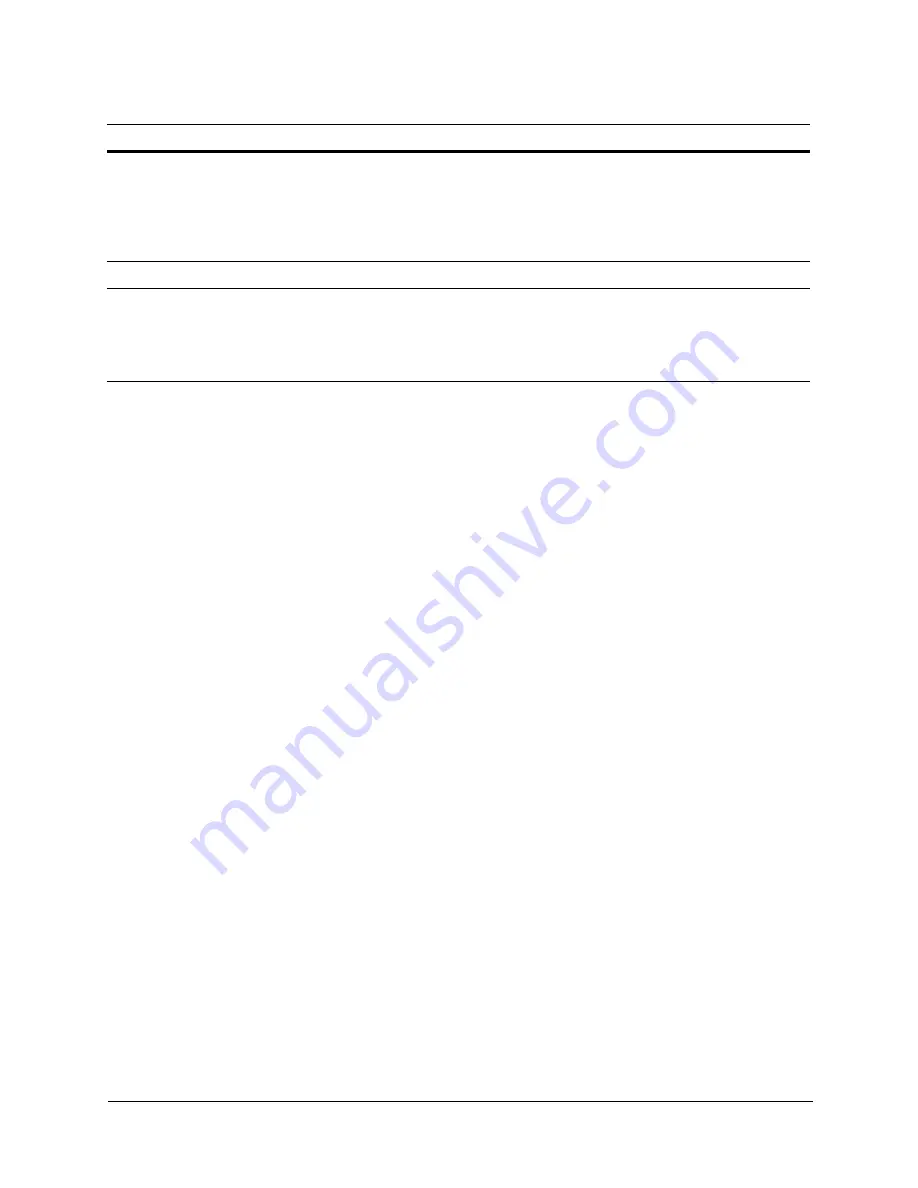
Rapid Eye™ Hybrid LT DVR Installation Guide
Document 800-07766V4 Rev A
69
01/2013
Check if the site connection information—in the database
that you are using to log on—reflects the type of
connection used by the PC and the Rapid Eye Hybrid LT
DVR. Are you using a network or dial-up connection? Do
not use a dial-up connection if you have IP cameras in the
Rapid Eye system.
Recording the Installation Details
and Hybrid LT Digital Video Recorders
System Administrator Guide
LocalView
LocalView low
performance
When rendering 4/8 channels of IP camera video in
LocalView, the performance of LocalView in rendering the
video may be low. To workaround this issue, try reducing
the number of cameras displayed in LocalView’s cycling
mode.
Rapid Eye™ Hybrid HD and Hybrid LT
Unit LocalView Quick Instructions
Table A-1
Installation FAQs (cont’d)
Problem
Possible Solution
Refer to …
Содержание Rapid Eye Hybrid LT
Страница 1: ...Document 800 07766V4 Rev A 01 2013 Installation Guide Rapid Eye Hybrid LT Digital Video Recorder ...
Страница 2: ......
Страница 3: ...Installation Guide ...
Страница 8: ...8 Contents ...
Страница 10: ...10 Figures ...
Страница 12: ...12 Tables ...
Страница 24: ...24 Introduction ...
Страница 48: ...48 Quick Test for Remote Video Figure 3 4 DVR Base IP Ports Remote Connection and Alarm Station ...
Страница 66: ...66 Site Hardware ...
Страница 70: ...70 Frequently Asked Questions ...
Страница 80: ...80 Site Information Checklists Point of Sale POS Hardware Type Name Model Data Text of Interest ...
Страница 84: ...84 ...
Страница 85: ......
















































