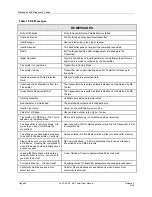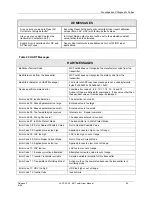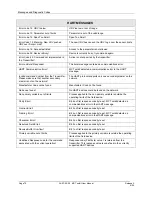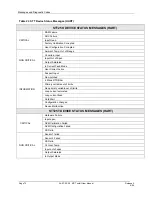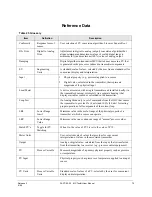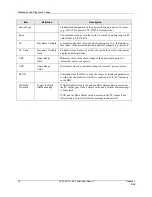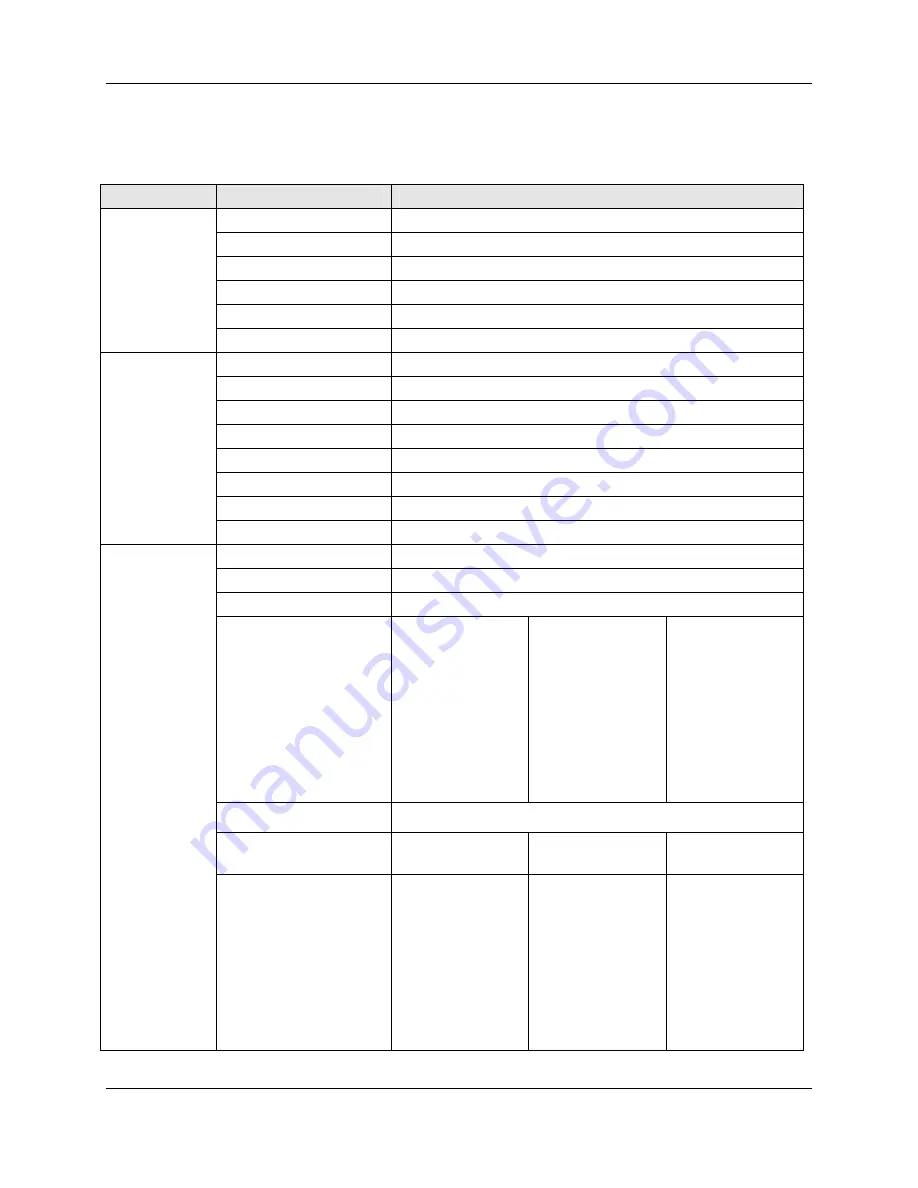
Generic HART Fields and Values
82
34-ST-25-20 MC Toolkit User Manual
Release 3
9/06
Generic HART Fields and Values
Table 28 Generic HART Fields and Values
Dialog
Field
Value
Device Info
Tag ID
8 chars
Model
Transmitter
type
Device ID
Transmitter’s device ID
Manufacturer
String
Message 32
chars
Descriptor 16
chars
Extended Info
Universal Rev.
Numerical
Software
Rev.
Numerical
Field Device Rev.
Numerical
Hardware
Revision
Numerical
#
Req.
Preams
Numerical
PV
Sensor
S/N
Numerical
Final Assembly #
Numerical
Physical Signaling Code
Numerical
Basic Setup
LRL, URL, LRV, URV
Floating point
Minimum Span
Floating point
Damping Floating
point
PV
Units
Type
Temperature
Pressure
Volumetric flow
Velocity
Volume
Length
Time
Mass
Mass flow
Mass per volume
Viscosity
Electromagnetic
unit of electric
potential
Electrostatic unit of
current
Electromagnetic
unit of resistance
Energy
Power
Radial velocity
Miscellaneous
Generic
PV Sensor Units
Temperature
degC
degF
degR
Kelvin
Pressure
inH2O @ 39F
inHg @ 32F
ftH2O @ 68F
mmH2O @ 68F
mmHg @ 0C
psi
bar
Mbar
g/cm²
kg/cm²
Pascals
KPa
torr
ATM
inH2O @ 60F
MPa
inH2O @ 4C
mmH2O @ 4C