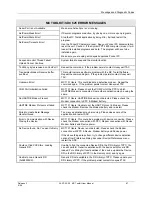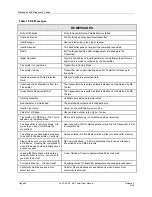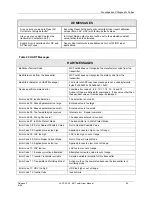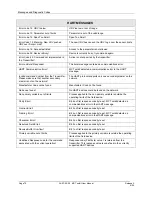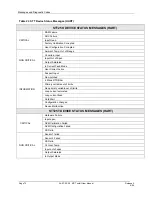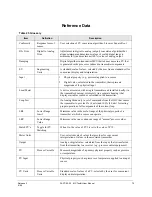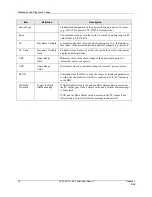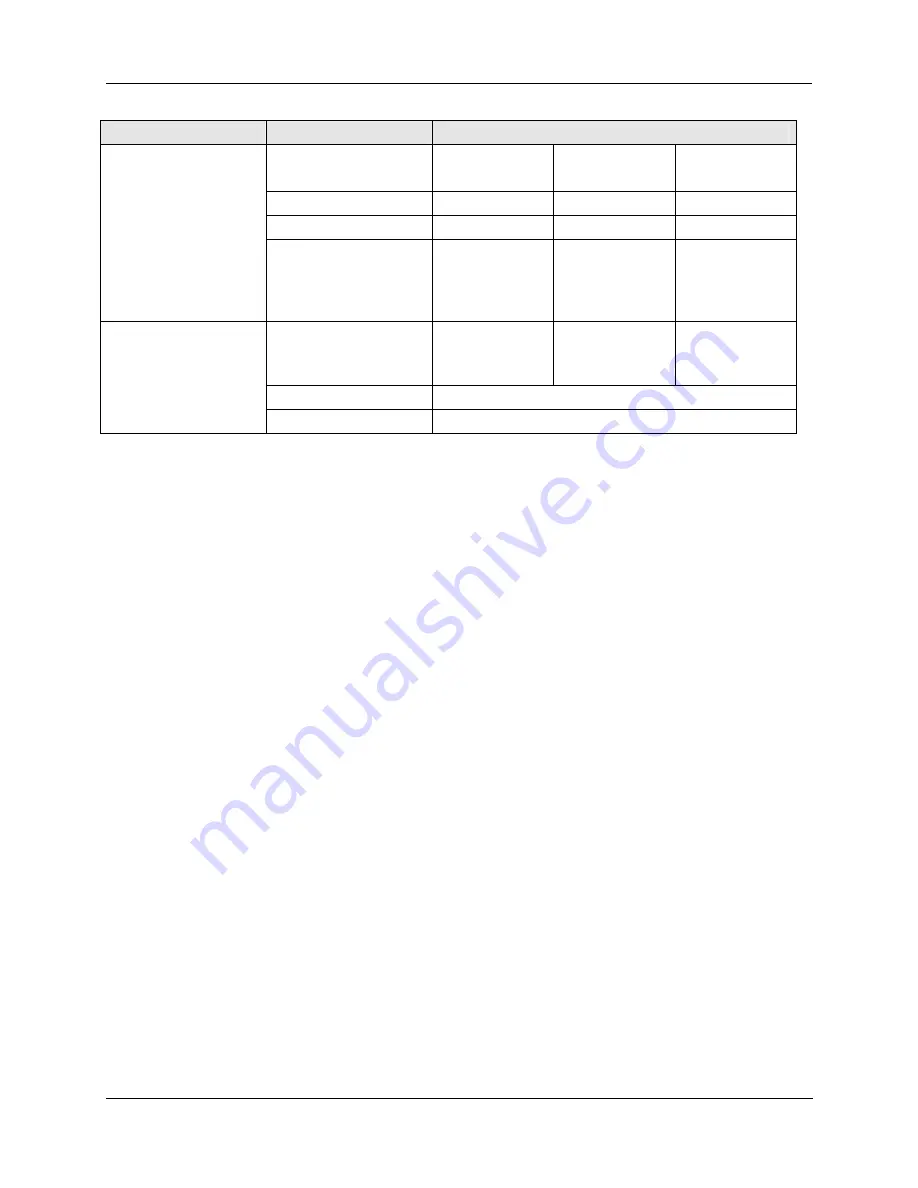
Reference Data
Release 3
34-ST-25-20 MC Toolkit User Manual
81
9/06
Dialog
Field
Value
Sensor Type (STT25T
only)
T/C-J
T/C-K
T/C-T
T/C-E
PT100 (RTD)
Line Filter
50 Hz
60 Hz
RTD Wire (STD25H)
3 Wire
4 Wire
Sensor (STT only)
(continued)
CJ Mode Compensation
(STT25H)
Compensation
(STT25T)
Internal CJ
External CJ
Write Protect (STT25H
only)
Write Protect
Write protected
Not write
protected
Password
4
chars
New Password
4 chars