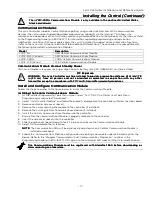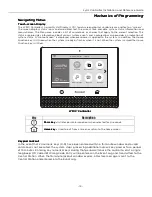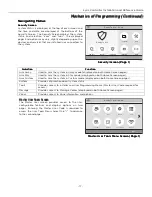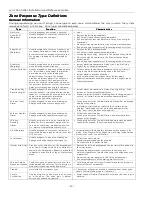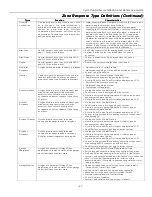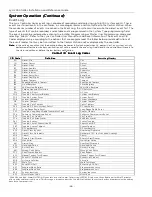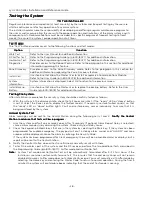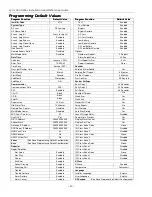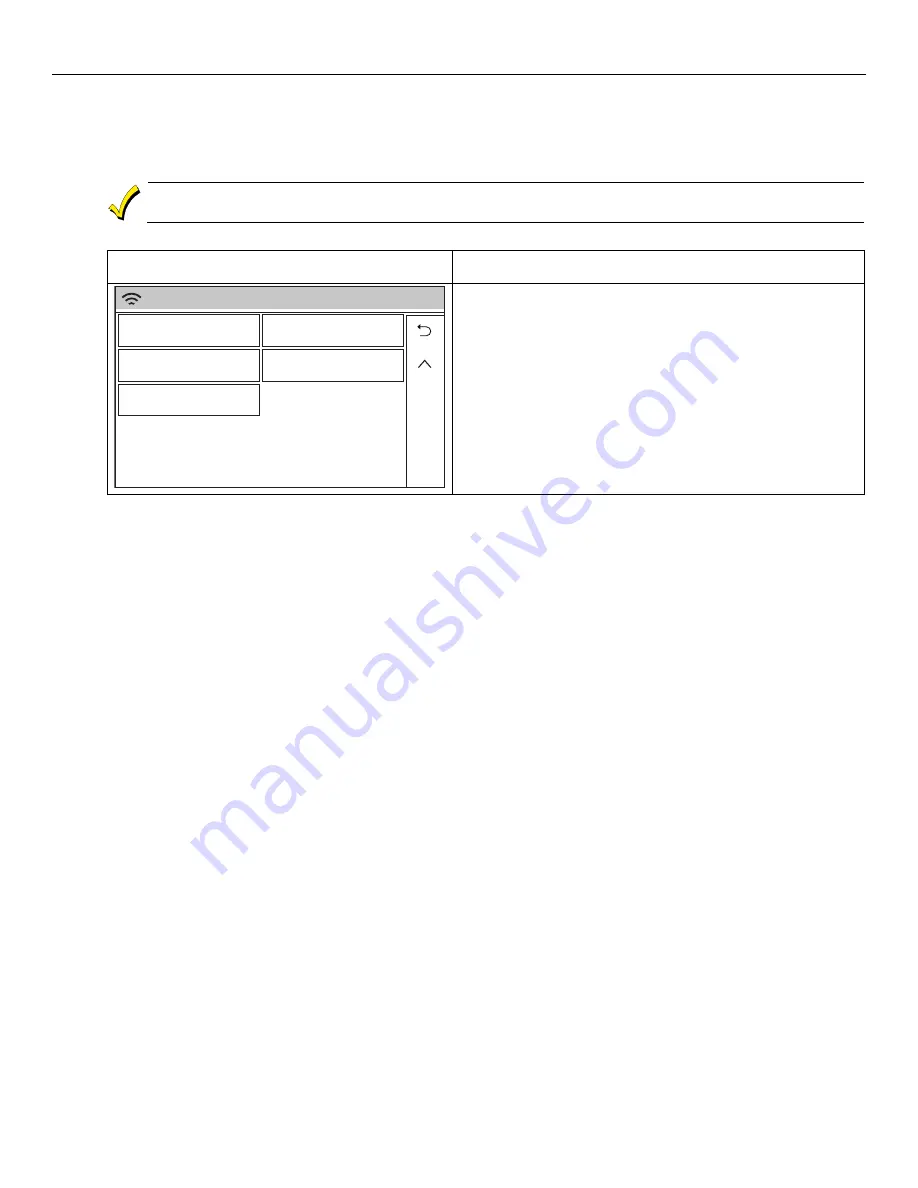
Lyric Controller Installation and Reference Guide
- 19 -
Mechanics of Programming
Mechanics of Programming
Mechanics of Programming
Mechanics of Programming (Continu
(Continu
(Continu
(Continued)
ed)
ed)
ed)
Loading Factory Defaults
Loading Factory Defaults
Loading Factory Defaults
Loading Factory Defaults
To load the factory defaults, enter the Installer Programming Mode and advance to second page of the System
Programming and refer to following procedure. Refer to the Programming Default Values section of this manual
to view the Default Values.
If a defa
If a defa
If a defa
If a default configuration is loaded, any data that has already been programmed into the system
ult configuration is loaded, any data that has already been programmed into the system
ult configuration is loaded, any data that has already been programmed into the system
ult configuration is loaded, any data that has already been programmed into the system
will be changed according to the default configuration selected!
will be changed according to the default configuration selected!
will be changed according to the default configuration selected!
will be changed according to the default configuration selected!
Select a Default Configuration
Select a Default Configuration
Select a Default Configuration
Select a Default Configuration
SCREEN
SCREEN
SCREEN
SCREEN
ACTION
ACTION
ACTION
ACTION
System Programming...
lyric-039-V1
Z-Wave
Default Config
Reset Master Code
Language
RF Keypad
1. Select “Default Config”.
Note:
Note:
Note:
Note: For a list of the pre-programmed defaults refer to
the Programming Default Values section.
2. A Confirmation screen is displayed.
3. If “Yes” is selected, the System beeps three times and
returns to the Default option screen.
4. If “No” is selected, the System returns to the Default
option screen.
Exit
Exit
Exit
Exit Program
Program
Program
Programming
ming
ming
ming Mode
Mode
Mode
Mode
1.
Select the “
” key to exit the current screen.
2. Select the “
” key again to return to the Security Screen
3. Select the “
” key again OR select the Home button to return to the Home Screen.
Upgrade Lyric Controller Firmware
Upgrade Lyric Controller Firmware
Upgrade Lyric Controller Firmware
Upgrade Lyric Controller Firmware
1.
Enter Installer Programming mode, then select “Update Firmware”.
2.
After a brief delay, if an update is available, a popup screen is displayed.
3. Select “Yes” to update the Lyric Controller Firmware, “No” to cancel the update or “Postpone” to delay the
download for six hours.
NOTE:
If “Postpone” is selected, the popup screen will be displayed again in six hours.