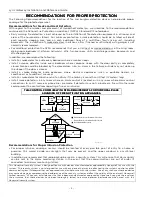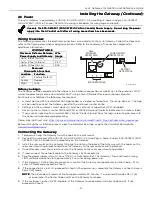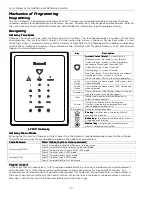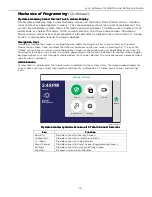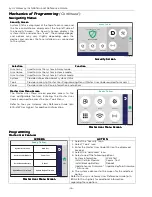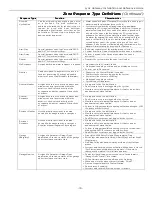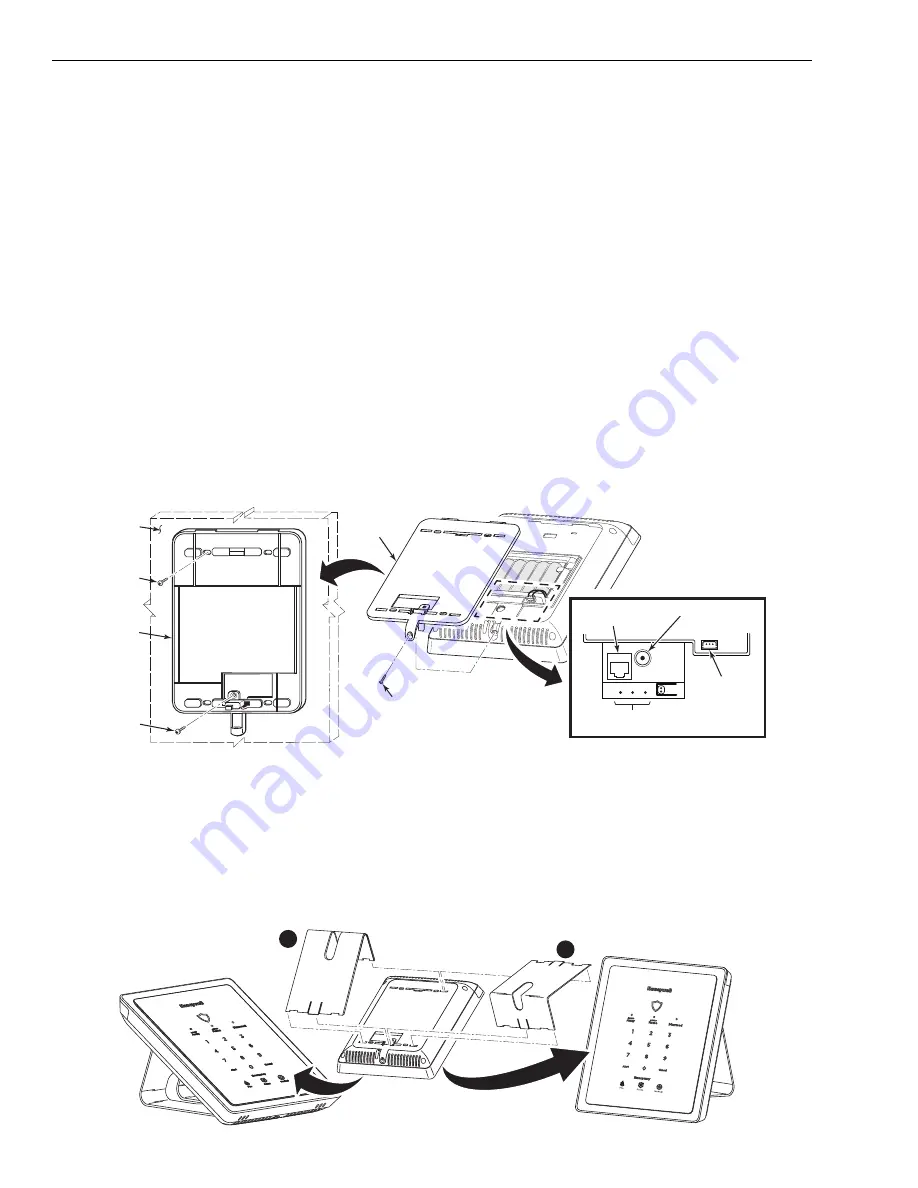
Lyric Gateway Installation and Reference Guide
- 8 -
Installing
Installing
Installing
Installing the
the
the
the Gateway
Gateway
Gateway
Gateway (Continued)
Install the replacement battery
Install the replacement battery
Install the replacement battery
Install the replacement battery
1.
Install a replacement battery pack (LCP500-4B [p/n 300-03864-AIO] OR LCP500-24B [p/n 300-03866-
AIO]) into the Gateway.
2. Close the hinged battery retainer.
3. Connect the battery pack connector to the receptacle on the Gateway.
4. Align the slots on the back of the Gateway with the hooks on the rear cover/wall mount as shown below.
5. Once attached, insert the screw to secure the rear cover/wall mount.
6. Plug the power supply into a 24-hour, 110VAC unswitched outlet. Upon power-up, the LEDs will flash
alternately.
7. When the power-up sequence is complete, the green Disarmed LED and the green shield will be lit.
NOTE:
NOTE:
NOTE:
NOTE: If a Cellular Communication Module is being installed, verify the module’s signal strength before
selecting a final mounting location. Refer to
Checking the Signal Strength
in the Communications
Module section.
Wall Mou
Wall Mou
Wall Mou
Wall Mounting
nting
nting
nting
NOTE:
NOTE:
NOTE:
NOTE: When selecting a location for the Lyric Gateway, be sure to provide a separation of at least 10 feet
between 2.4GHz devices such as Wi-Fi Routers/Access Points.
For wall mounting follow the steps and refer to the figure below.
1. Feed the field wiring through the appropriate openings in the wall mount.
2. Attach the wall mount to a sturdy wall using the four provided screws.
3. Install an additional mounting screw in the case tamper.
4. Align the slots on the back of the Gateway with the hooks on the wall mount as shown below.
5. Once attached, insert the screw to secure the Lyric to the wall mount.
TAMPER
SCREW
WALL
SURFACE
MOUNTING
SCREW
(4) TYP.
REAR
COVER /
MOUNTING
BRACKET
REAR COVER /
MOUNTING
BRACKET
SCREW
DETAIL A
MICROSWITCHES
RJ45 ETHERNET
RECEPTACLE
POWER SUPPLY
RECEPTACLE
BATTERY
RECEPTACLE
g
w
-ke
yp
a
d
-0
0
8
-V0
Desktop Mounting
Desktop Mounting
Desktop Mounting
Desktop Mounting
NOTE:
NOTE:
NOTE:
NOTE: When selecting a location for the Lyric Gateway, be sure to provide a separation of at least 10 feet
between 2.4GHz devices such as Wi-Fi Routers/Access Points.
The Desk Stand (LCP300-DK) can be installed in two positions that provide a viewing angle of 30 degrees or 60
degrees. Follow the steps and refer to the figures below.
Install
Install
Install
Install the LCP300
the LCP300
the LCP300
the LCP300----DK
DK
DK
DK Desk Stand
Desk Stand
Desk Stand
Desk Stand
1.
Align the slots on the back of the Gateway with the hooks on the desk stand as shown below.
2. Insert the stand into the slots on the rear case to provide the desired viewing angle and slide up to lock in
place.
gw
-keypad-004-V0
2
2
1
1
Содержание Lyric LCP300-LC
Страница 42: ...Lyric Gateway Installation and Reference Guide 42 Notes Notes Notes Notes ...
Страница 43: ...Lyric Gateway Installation and Reference Guide 43 Notes Notes Notes Notes ...
Страница 44: ...Lyric Gateway Installation and Reference Guide 44 Notes Notes Notes Notes ...
Страница 45: ...Lyric Gateway Installation and Reference Guide 45 Notes Notes Notes Notes ...