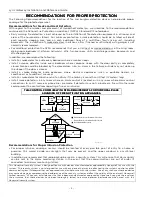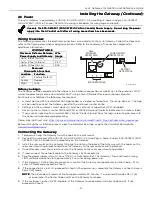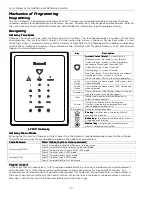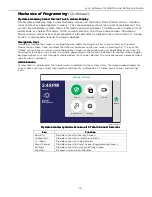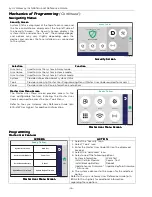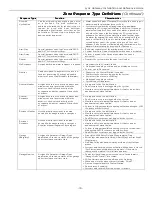Lyric Gateway Installation and Reference Guide
- 7 -
In
In
In
Installing
stalling
stalling
stalling the
the
the
the Gateway
Gateway
Gateway
Gateway
Backup
Backup
Backup
Backup Battery Installation
Battery Installation
Battery Installation
Battery Installation
The Lyric Gateway is equipped with an integral, replaceable, rechargeable battery pack rated at 7.2Vdc. In the
event of an AC power loss, the system is supported by the long life backup battery that is supervised for
connection and for low voltage conditions. If the battery is missing, or a low battery condition is detected, a “low
battery” message is displayed on the Smart Device and “Alert” will flash red on the Gateway. In addition, a System
Low Battery report is sent to the Central Station. In addition, the system will beep once every 45 seconds to
audibly indicate a low battery condition (press any key to stop the beeping). Select the appropriate battery pack,
based on the installation’s requirement, and install the battery pack. Follow the steps and refer to the figure below
to install and connect the battery.
Battery Selection
Battery Selection
Battery Selection
Battery Selection
Select the appropriate battery pack, based on the installation’s requirement, and install the battery pack.
Battery Part Number
Battery Part Number
Battery Part Number
Battery Part Number
Battery StandbyTime
Battery StandbyTime
Battery StandbyTime
Battery StandbyTime
Low Battery Notification
Low Battery Notification
Low Battery Notification
Low Battery Notification
LCP500-4B (300-03864-AIO)
4-hours (minimum)
Approximately 1-hour before battery depletion
LCP500-24B (300-03866-AIO)
24-hours (minimum)
At least 1-hour before battery depletion
Replac
Replac
Replac
Replacing the Rechargeable Backup Battery
ing the Rechargeable Backup Battery
ing the Rechargeable Backup Battery
ing the Rechargeable Backup Battery
1.
Insert the battery pack into Gateway.
2. Close the hinged battery retainer.
3. Connect the battery pack connector to the receptacle on the Gateway.
4. Align the slots on the back of the Gateway with the hooks on the rear cover/wall mount as shown below.
5. Once attached, insert the screw to secure the rear cover/wall mount.
6. Plug the power supply into a 24-hour, 110VAC unswitched outlet. Upon power-up, the LEDs will flash
alternately.
7. When the power-up sequence is complete, the green Disarmed LED and the green shield will be lit.
- OR -
HIGH CAPACITY
BATTERY LCP500-24B
STANDARD CAPACITY
BATTERY LCP500-4B
(IN ADAPTER)
gw-keypad-014-V0
2
4
3
1
SCREW
BATTERY
RETAINER
Rechargeable batteries may take up to 48
Rechargeable batteries may take up to 48
Rechargeable batteries may take up to 48
Rechargeable batteries may take up to 48----hours to fully charge. The “Low Battery” message
hours to fully charge. The “Low Battery” message
hours to fully charge. The “Low Battery” message
hours to fully charge. The “Low Battery” message
should clear within four hours or by entering Test Mode.
should clear within four hours or by entering Test Mode.
should clear within four hours or by entering Test Mode.
should clear within four hours or by entering Test Mode.
Replacing the R
Replacing the R
Replacing the R
Replacing the Rechargeable Backup Battery
echargeable Backup Battery
echargeable Backup Battery
echargeable Backup Battery
1.
When battery replacement is required, at the Installer Tools screen on the AN360 App, select the
“Advanced” icon.
2.
Select “Install Backup Battery” and follow the displayed steps to replace the battery or follow the steps
below.
Remove the battery
Remove the battery
Remove the battery
Remove the battery
1.
Remove the screw securing the Gateway to the rear cover/wall mount (if used).
2. Remove the back case or remove the Gateway from the rear cover/wall mount.
3.
Disconnect the battery pack connector from the receptacle on the back of the Gateway.
4. Open the hinged battery retainer.
5. Remove the battery pack from the Gateway.
Содержание Lyric LCP300-LC
Страница 42: ...Lyric Gateway Installation and Reference Guide 42 Notes Notes Notes Notes ...
Страница 43: ...Lyric Gateway Installation and Reference Guide 43 Notes Notes Notes Notes ...
Страница 44: ...Lyric Gateway Installation and Reference Guide 44 Notes Notes Notes Notes ...
Страница 45: ...Lyric Gateway Installation and Reference Guide 45 Notes Notes Notes Notes ...