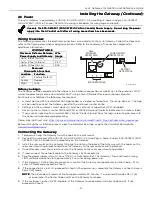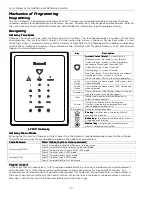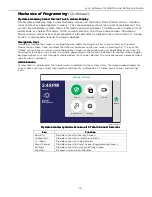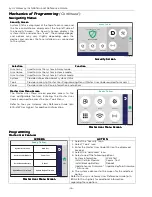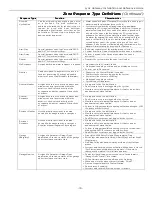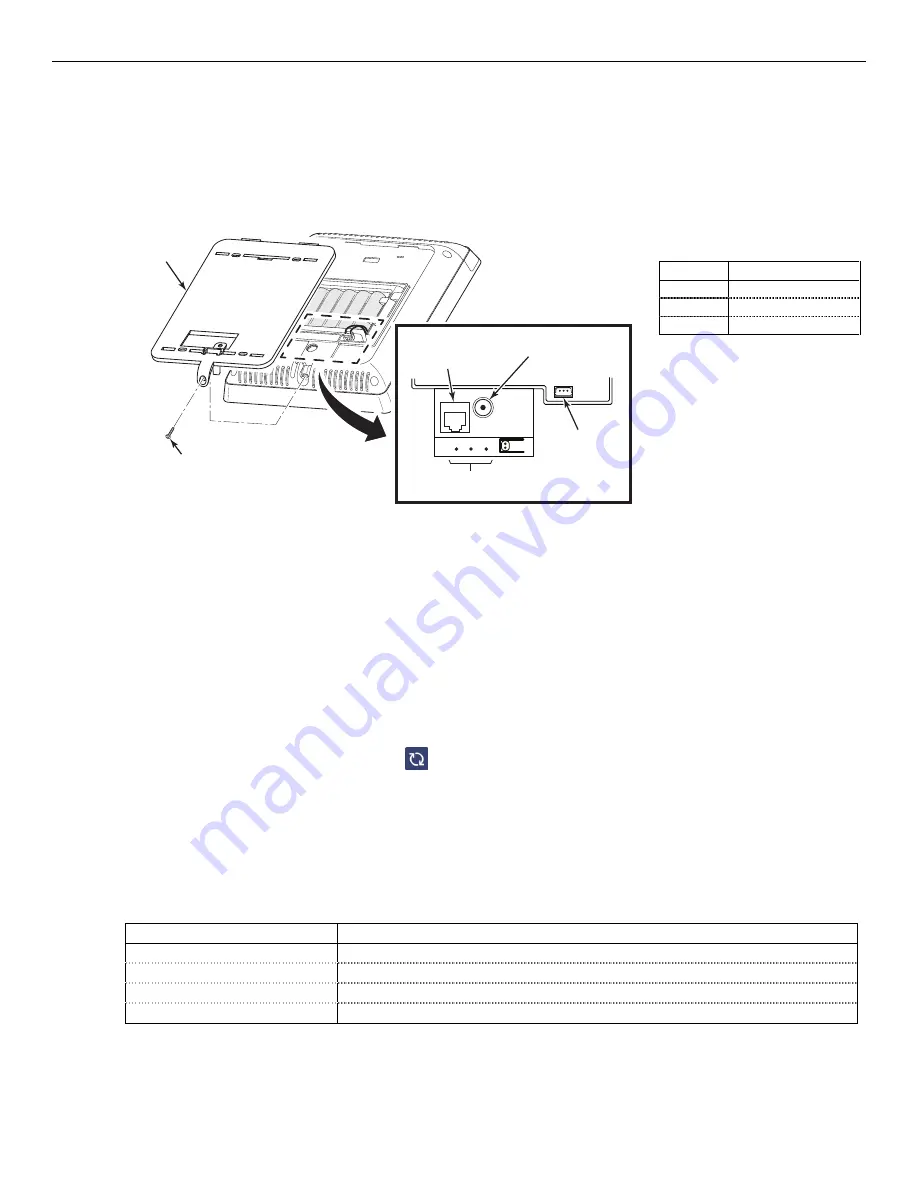
Lyric Gateway Installation and Reference Guide
- 17 -
Mechanics of Programming
Mechanics of Programming
Mechanics of Programming
Mechanics of Programming (Continued)
Loading Factory Defaults
Loading Factory Defaults
Loading Factory Defaults
Loading Factory Defaults
To load the factory defaults, refer to the following procedure. Refer to the Programming Values section of this
manual to view the default values.
1. Remove the Gateway’s rear cover, the panel’s tamper alarm will sound.
2. Using a precision screwdriver, paperclip or equivalent, depress and hold the left (Default), recessed
microswitch for 10-20 seconds and enter Installer Code when prompted.
REAR COVER
SCREW
DETAIL A
MICROSWITCHES
RJ45
ETHERNET
RECEPTACLE
POWER SUPPLY
RECEPTACLE
BATTERY
RECEPTACLE
g
w
-ke
yp
a
d
-0
0
5
-V0
Recessed
Recessed
Recessed
Recessed
Microswitch Functions
Microswitch Functions
Microswitch Functions
Microswitch Functions
Location
Location
Location
Location
Function
Function
Function
Function
Left
Factory Default
Center
Reboot
Right
WPS
Exit
Exit
Exit
Exit Program
Program
Program
Programming
ming
ming
ming Mode
Mode
Mode
Mode
1. Select the “
” key to exit the current screen OR select the Home key to return to the Home Screen.
Deleting Wireless Sensors, Keys and Keypads
Deleting Wireless Sensors, Keys and Keypads
Deleting Wireless Sensors, Keys and Keypads
Deleting Wireless Sensors, Keys and Keypads
SiX™ Series or 5800 Sensors, Wireless Keys or Wireless Keypads must be deleted using AlarmNet 360. After
entering AlarmNet 360 select the “Sensors”, “Keyfobs” or “Keypads” programming option (as applicable).
NOTE:
NOTE:
NOTE:
NOTE: SiX™ Series sensors must be deleted from the Gateway before the device can be enrolled in another
system.
1.
Select the Sensor, Keyfob or Keypad to be deleted from the displayed list.
2.
The system displays the programmed information for the associated device and confirm the deletion when
prompted.
3.
When programming is complete select “
“ to Sync Changes and send the information to the gateway.
Installing Z
Installing Z
Installing Z
Installing Z----Wave® Home Automation Devices
Wave® Home Automation Devices
Wave® Home Automation Devices
Wave® Home Automation Devices
The Lyric Gateway supports Z-Wave Home Automation Devices that can be included or excluded via AlarmNet
360 or locally by the User. Smart Scenes are User programmable functions and can be programmed via remote
services or locally via the MyHome Gateway App. Refer to the Lyric Gateway User Reference Guide for detailed
programming information.
Programming via
Programming via
Programming via
Programming via the
the
the
the Alar
Alar
Alar
AlarmNet 360 App
mNet 360 App
mNet 360 App
mNet 360 App
1.
At the Installer Programming screen, select “Z-Wave Devices”. The system displays the following options:
Op
Op
Op
Option
tion
tion
tion
Function
Function
Function
Function
Include Devices
Include (enroll) new Z-Wave Devices
Exclude Devices
Exclude (delete) Z-Wave Devices
Factory Default Controller
Reset the Z-Wave controller to the factory default settings.
Retrieve Failed Devices
Reset a failed-Wave Device
2.
When programming is complete follow the prompts to complete the function.
Содержание Lyric LCP300-LC
Страница 42: ...Lyric Gateway Installation and Reference Guide 42 Notes Notes Notes Notes ...
Страница 43: ...Lyric Gateway Installation and Reference Guide 43 Notes Notes Notes Notes ...
Страница 44: ...Lyric Gateway Installation and Reference Guide 44 Notes Notes Notes Notes ...
Страница 45: ...Lyric Gateway Installation and Reference Guide 45 Notes Notes Notes Notes ...