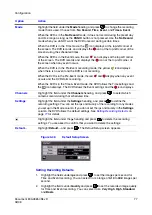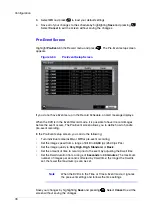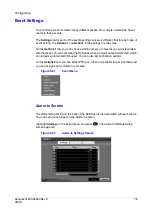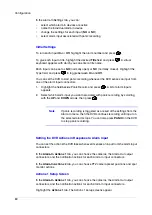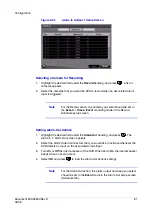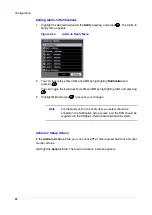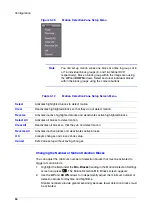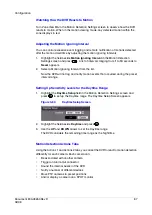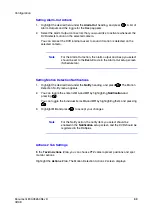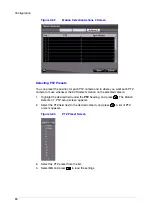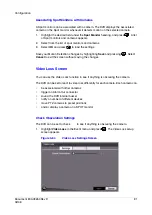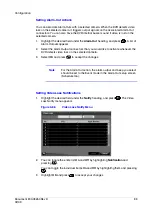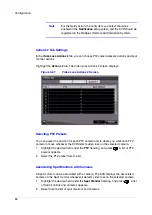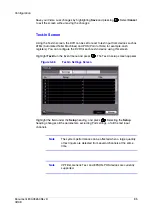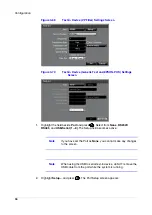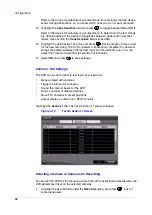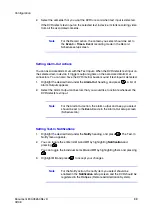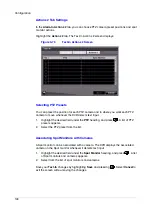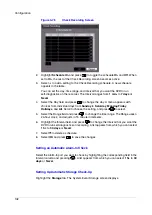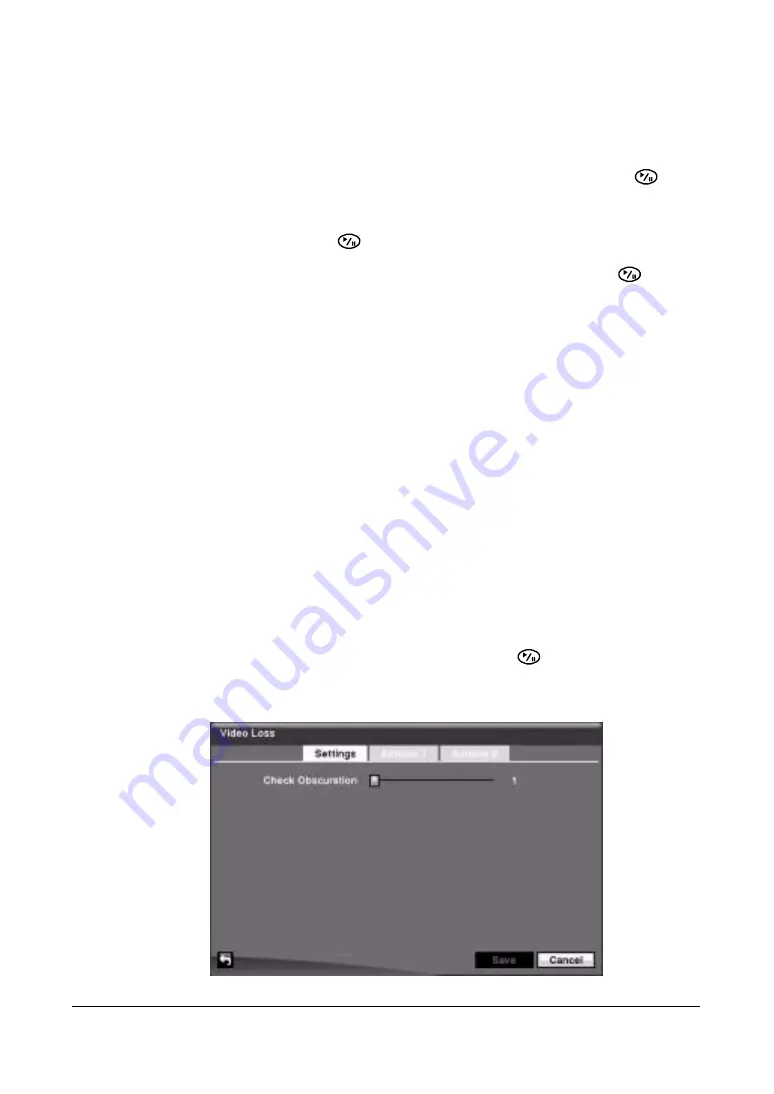
Configuration
Document 800-03650
Rev D
91
02/09
Associating Spot Monitors with Cameras
A Spot monitor can be associated with a camera. The DVR displays the associated
camera on the Spot monitor whenever it detects motion on the selected camera.
1.
Highlight the desired field under the Spot Monitor heading, and press
. A list
of Spot monitors and cameras appears.
2.
Select from the list of spot monitors and cameras.
3.
Select OK and press
to load the settings.
Save your Motion Detection changes by highlighting Save and pressing
. Select
Cancel to exit the screen without saving the changes.
Video Loss Screen
You can use the Video Loss function to see if anything is obscuring the camera.
The DVR can be set to react to video loss differently for each camera. Each camera can:
•
be associated with other cameras
•
trigger an Alarm-Out connector
•
sound the DVR internal buzzer
•
notify a number of different devices
•
move PTZ cameras to preset positions
•
and/or display a camera on a SPOT monitor
Check Obscuration Settings
The DVR can be set to check to see if anything is obscuring the camera.
1.
Highlight Video Loss in the Event menu and press
. The Video Loss setup
screen appears.
Figure 3-64
Video Loss Settings Screen
Содержание HRSD16
Страница 12: ...Tables 12 ...
Страница 18: ...18 ...
Страница 22: ...Introduction 22 ...
Страница 138: ...Operation 138 ...
Страница 140: ...USB Hard Disk Drive Preparation 140 ...
Страница 158: ...Time Overlap 158 ...
Страница 160: ...Troubleshooting 160 ...
Страница 162: ...Connector Pinouts 162 ...
Страница 163: ...Map of Screens Document 800 03650 Rev D 163 02 09 H Map of Screens ...
Страница 164: ...Map of Screens 164 ...
Страница 166: ...System Log Notices 166 ...
Страница 175: ......