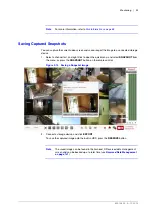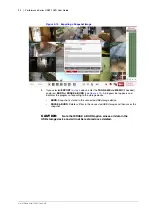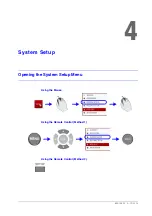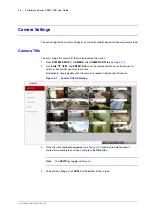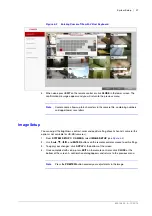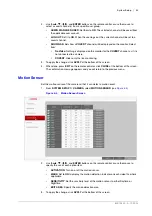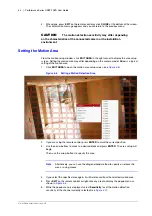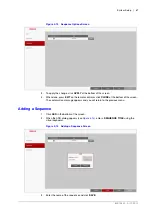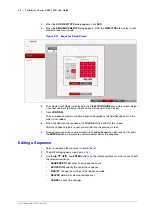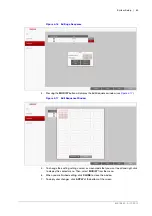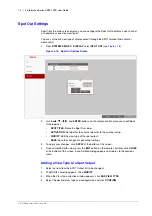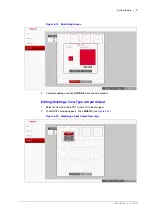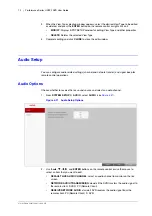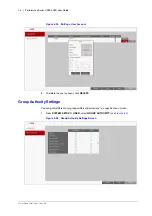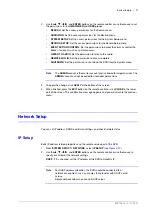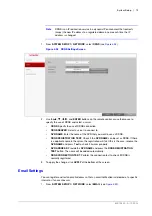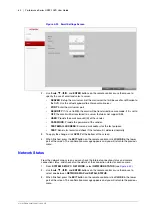800-15802 - A - 12/2013
System Setup | 65
Set the following OSD options:
•
CAMERA TITLE
: Specify the display of the camera title on the screen.
•
RECORDING MODE ICON
: Specify the display of the record mode icon on the
screen.
•
STATUS BAR ON FULL SCREEN MODE
: Select to show or hide the status bar in full
screen mode.
•
AUTO HIDE
: Place the cursor in the lower area of the screen to display the status
bar. If moving the cursor up, the status bar will disappear.
•
ALWAYS ON
: The status bar will be displayed at all times.
•
5 SEC ~1 MIN
: If no mouse movement is detected for from 5 seconds to 1
minute, the status bar will disappear.
•
TIMELINE ON FULL SCREEN MODE
: Select to show or hide the timeline in full
screen mode.
•
AUTO HIDE
: Place the cursor in the right corner to display the timeline. If moving
the cursor to the left, the timeline will disappear.
•
ALWAYS ON
: The timeline will be displayed at all times.
•
ALWAYS OFF
: The timeline will not be displayed.
•
BORDER LINE
: Specify the display of the cross-border between channels in a split
mode.
•
BORDER COLOR
: Select a color for the border.
•
USER NAME
: Specify the display of the currently logged-in users on the status bar.
•
LANGUAGE
: Select a menu display language.
3.
To apply the change, click
APPLY
at the bottom of the screen.
4.
When done, press
EXIT
on the remote control or click
CLOSE
at the bottom of the screen.
The confirmation message appears and you will return to the previous menu.
Monitor Settings
If you change from monitoring mode to sequence, you will have to set the interval of the
sequence.
1.
From
SYSTEM SETUP
DISPLAY
, select
MONITOR
(see
).
Содержание HREP216
Страница 2: ......
Страница 3: ...User Guide ...
Страница 4: ...Revisions Issue Date Revisions A 09 2013 New document prepared for product launch ...
Страница 10: ...10 Performance Series HREP2 DVR User Guide www honeywell com security ...
Страница 16: ...16 Performance Series HREP2 DVR User Guide www honeywell com security ...
Страница 22: ...22 Performance Series HREP2 DVR User Guide www honeywell com security ...
Страница 24: ...24 Performance Series HREP2 DVR User Guide www honeywell com security ...
Страница 32: ...32 Performance Series HREP2 DVR User Guide www honeywell com security ...
Страница 42: ...42 Performance Series HREP2 DVR User Guide www honeywell com security ...
Страница 122: ...122 Performance Series HREP2 DVR User Guide www honeywell com security ...
Страница 128: ...128 Performance Series HREP2 DVR User Guide www honeywell com security ...
Страница 168: ...168 Performance Series HREP2 DVR User Guide www honeywell com security ...
Страница 186: ...186 Performance Series HREP2 DVR User Guide www honeywell com security Figure 11 9 Backup Player About Screen ...
Страница 190: ...190 Performance Series HREP2 DVR User Guide www honeywell com security ...
Страница 194: ...194 Performance Series HREP2 DVR User Guide www honeywell com security ...
Страница 199: ......