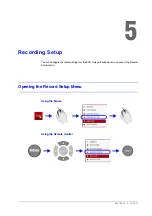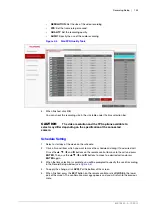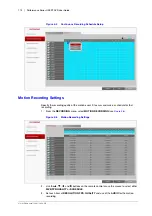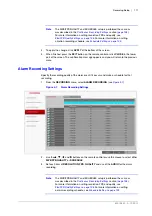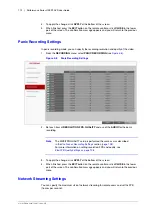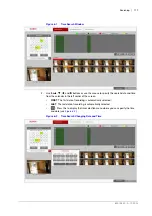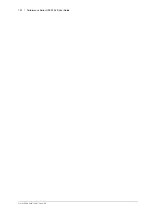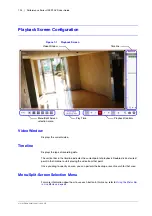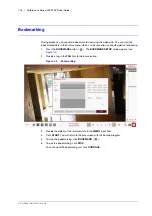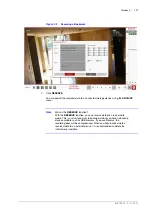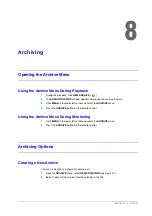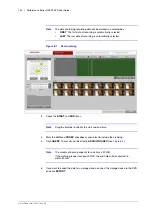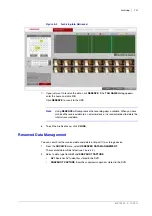118 | Performance Series HREP2 DVR User Guide
www.honeywell.com/security
3.
You can identify the type of the recording data by the color in the bar.
•
Yellow green (Pre-recording): The pre-recording is performed on the recording data
after you set the
PRE RECORDING TIME
from
OPERATION MODE
.
•
Green (Continuous): The continuous recording is performed on the recording data.
•
Red (Alarm): The alarm event recording is performed on the recording data.
•
Blue (Motion): The motion event recording is performed on the recording data.
•
Yellow (Panic): The panic manual recording is performed on the recording data.
4.
Click to move to a desired start time in the time bar, or use the buttons at the bottom of the
status bar to make search.
•
: Recall the recording data.
•
: Expand the timeline of the time bar to a greater unit of time.
•
: Collapse the timeline of the time bar to a smaller unit of time.
•
: Use this to move to a previous time that is hidden in the time bar as it is
expanded to a greater time unit.
•
: Use this to move to a next time that is hidden in the time bar as it is expanded
to a greater time unit.
5.
Click a thumbnail channel or use the
,
,
, and
buttons on the remote control to
move to a desired channel and press
ENTER
. You can check the video in
PREVIEW
.
CAUTION
Click to move to a desired time, or simply double-click
a desired time in the time bar to play the video data on that time.
6.
Press the
ENTER
button again on the remote control with the mouse, or simply
double-click on the channel. You will move to the playback screen.
7.
If you want to stop playing back and return to the search screen, press
EXIT
or
SEARCH
on the remote control. You can also click
MENU
in the lower left corner and select a
desired menu.
Thumbnail Search
To improve your search, you will be provided with a list of thumbnails.
Select Day, Hour or Minute to narrow down the search results.
1.
From the
SEARCH
menu, select
THUMBNAIL SEARCH
.
2.
Use the
,
,
, and
buttons or use the mouse to specify the search date and time
from the calendar in the left corner of the thumbnail search screen.
•
FIRST
: The first date of recording is automatically selected.
•
LAST
: The last date of recording is automatically selected.
•
CHANNEL
: Select a channel to search for.
•
DATE/TIME
: Specify the search date and time.
Note
The menus available differ depending on the selected interval mode.
•
INTERVAL
: Select a time interval of the thumbnail view from
MINUTES
(see
),
HOURS
DAYS
Содержание HREP216
Страница 2: ......
Страница 3: ...User Guide ...
Страница 4: ...Revisions Issue Date Revisions A 09 2013 New document prepared for product launch ...
Страница 10: ...10 Performance Series HREP2 DVR User Guide www honeywell com security ...
Страница 16: ...16 Performance Series HREP2 DVR User Guide www honeywell com security ...
Страница 22: ...22 Performance Series HREP2 DVR User Guide www honeywell com security ...
Страница 24: ...24 Performance Series HREP2 DVR User Guide www honeywell com security ...
Страница 32: ...32 Performance Series HREP2 DVR User Guide www honeywell com security ...
Страница 42: ...42 Performance Series HREP2 DVR User Guide www honeywell com security ...
Страница 122: ...122 Performance Series HREP2 DVR User Guide www honeywell com security ...
Страница 128: ...128 Performance Series HREP2 DVR User Guide www honeywell com security ...
Страница 168: ...168 Performance Series HREP2 DVR User Guide www honeywell com security ...
Страница 186: ...186 Performance Series HREP2 DVR User Guide www honeywell com security Figure 11 9 Backup Player About Screen ...
Страница 190: ...190 Performance Series HREP2 DVR User Guide www honeywell com security ...
Страница 194: ...194 Performance Series HREP2 DVR User Guide www honeywell com security ...
Страница 199: ......