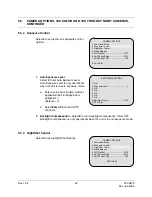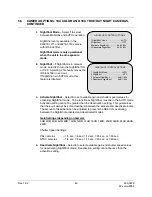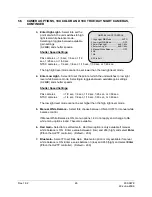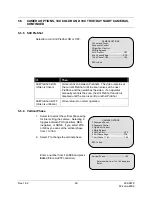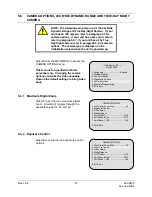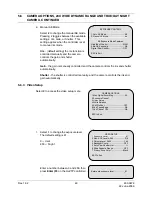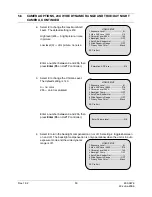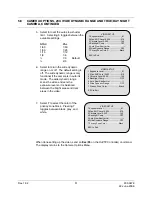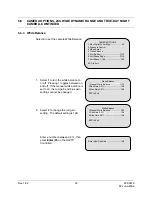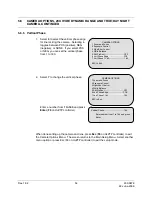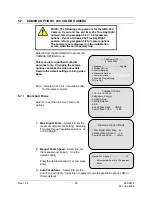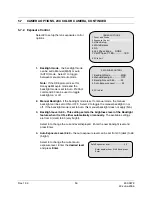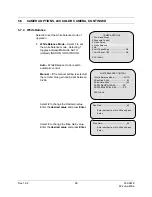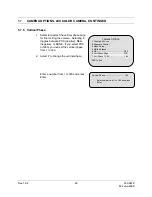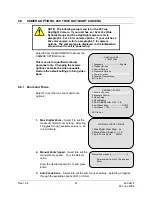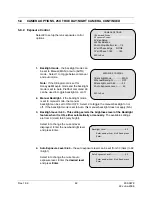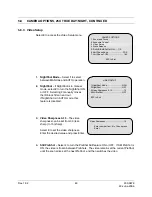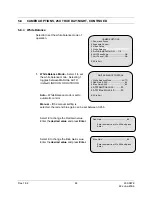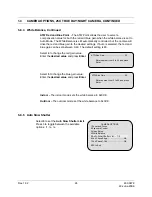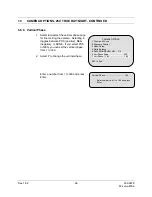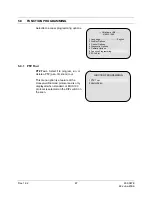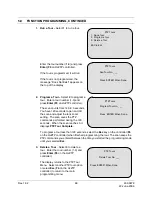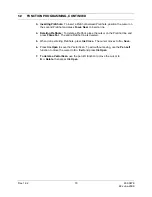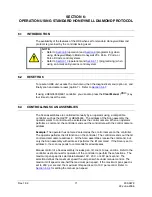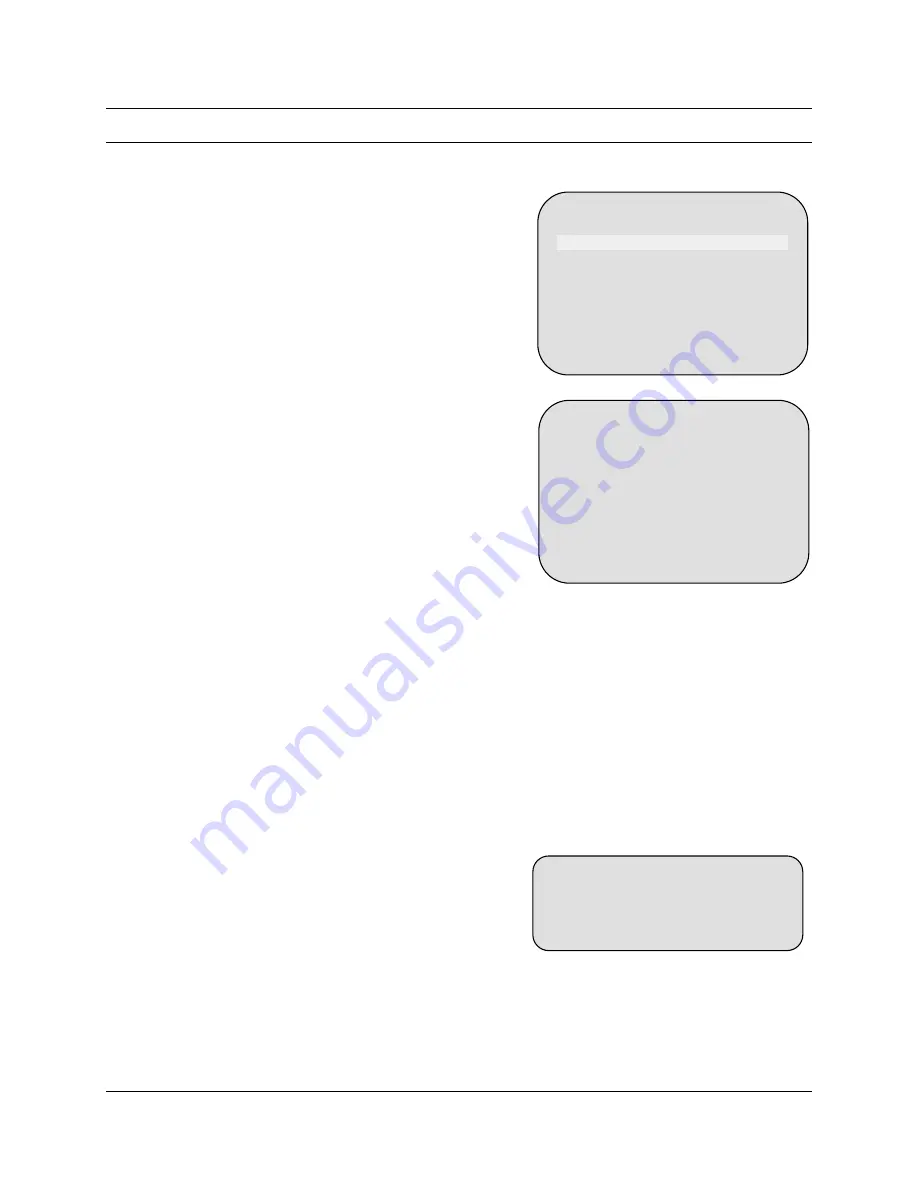
5.7
CAMERA OPTIONS, 23X COLOR CAMERA, CONTINUED
5.7.2 Exposure Control
Select
2
to setup the lens exposure control
options.
CAMERA OPTIONS
1 Zoom and Focus
2 Exposure Control
3 Video Setup
4 White Balance
5 NA
6 Vert Phase Edge
NONE
7 Vert Phase 1-180 ..........….180
ESC to Exit
1. Backlight
mode
– the backlight mode
can be set to Manual (MAN) or auto
(AUTO) mode. Select 1 to toggle
between manual and auto mode.
EXPOSURE CONTROL
1 Backlight Mode……………MAN
2 Manual Backlight………….OFF
3 Backlight Level 0-80………32
Note:
If the HD6 protocol is set for
Honeywell Maxpro mode and the
backlight mode is set to Auto, PreShot
command 93 can be used to toggle
backlight on or off.
4 Auto Exposure Level………50
ESC to Exit
2. Manual
Backlight
-
if the backlight mode is set to manual mode, the manual
backlight can be set to ON or OFF. Select 2 to toggle the manual backlight on or
off. If the backlight mode is set to Auto, this manual backlight does not apply (NA).
3. Backlight Level 0-80 – This setting selects the brightness level of the Backlight
feature when it is ON, either automatically or manually.
The available settings
are from 0 (dark) to 80 (very bright).
Select
3
to change the current level displayed. Enter the new backlight level and
press Enter.
4. Auto Exposure Level 0-99 –
the auto exposure level can be set from 00 (dark) to 99
(bright).
Select
4
to change the current auto
exposure level. Enter the
desired level
and press
Enter
.
Auto Exposure Level ........................... 50
Enter number from 0 to 99 and press
Enter.
Rev. 1.02
56
900.0679
22-June-2006
Содержание HD6 Series
Страница 1: ...HD6 Series PTZ Camera in a Dome User Manual 900 0679 June 2006 Rev 1 02 ...
Страница 4: ...Rev 1 02 iv 900 0679 22 June 2006 ...
Страница 18: ...Rev 1 02 4 900 0679 22 June 2006 Notes ...
Страница 32: ...Rev 1 02 18 900 0679 22 June 2006 Notes ...
Страница 38: ...Rev 1 02 24 900 0679 22 June 2006 Notes ...
Страница 96: ...Rev 1 02 82 900 0679 22 June 2006 Notes ...
Страница 122: ...Rev 1 02 108 900 0679 22 June 2006 Notes ...
Страница 130: ...Rev 1 02 116 900 0679 22 June 2006 Notes ...
Страница 134: ...Rev 1 02 120 900 0679 22 June 2006 Notes ...
Страница 143: ...14 9 HD6 SCAN CONTINUED Rev 1 02 129 900 0679 22 June 2006 ...
Страница 148: ...Rev 1 02 134 900 0679 22 June 2006 Notes ...
Страница 149: ...Rev 1 02 135 900 0679 22 June 2006 Notes ...
Страница 150: ...Rev 1 02 136 900 0679 22 June 2006 Notes ...
Страница 151: ...Rev 1 02 137 900 0679 22 June 2006 Notes ...