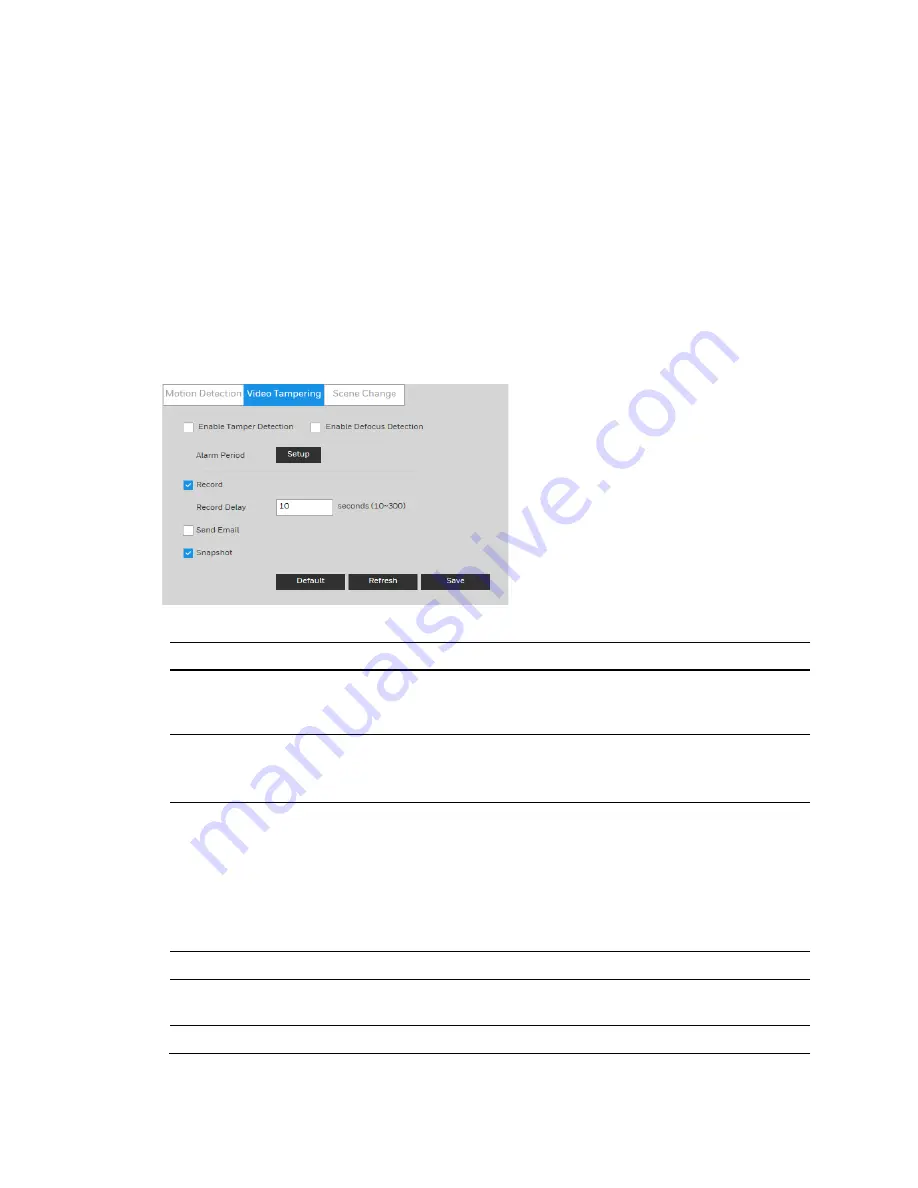
Configuring Video Analytics
49
4.
Select a threshold value, from 1 to 100 for each region. The higher the number, the more
motion will be needed to trigger a motion event. It is recommended that you choose a
sensitivity between 5 to 50.
5.
Click
Remove All
to delete all motion detection regions. Click
Delete
to delete the selected
motion detection region.
6.
Click
OK
to save the configurations. Click
Cancel
to exit the setup without saving the
changes.
Configuring Camera Tampering Settings
Go to
Setup
Video Analytics
Video Detection
Video Tampering
.
Figure 7-4 Video Tampering
Table 7-2 Tampering Configurations
Parameter
Function
Enable
Tamper
Detection
Check to enable video tamper detection.
Enable
Defocus
Detection
Check to enable defocus detection.
Note Defocus Detection
is only supported by the following models:
HEW4PER2/HEW2PER2/H4W2PER2/HBW2PER2/H4W8PR2/HBW8PR2.
Alarm
Period
The camera tampering function is activated during the specified period.
See
on page
You can configure up to six periods per day. Select a date. If you do not
select a date, the current setup will be applied to today only. You can
select
All
to apply the alarm period to the whole week.
Click
OK
to save the changes. The system goes back to the video
tampering
interface. Click
Save
to exit.
Record
If
Record
is enabled, a camera tampering event can activate recording.
Record
Delay
The system will wait for the specified time before it begins recording. Select
from
10s
to
300s
.
Send Email
When enabled, the system sends an email alert when an alarm occurs.
















































