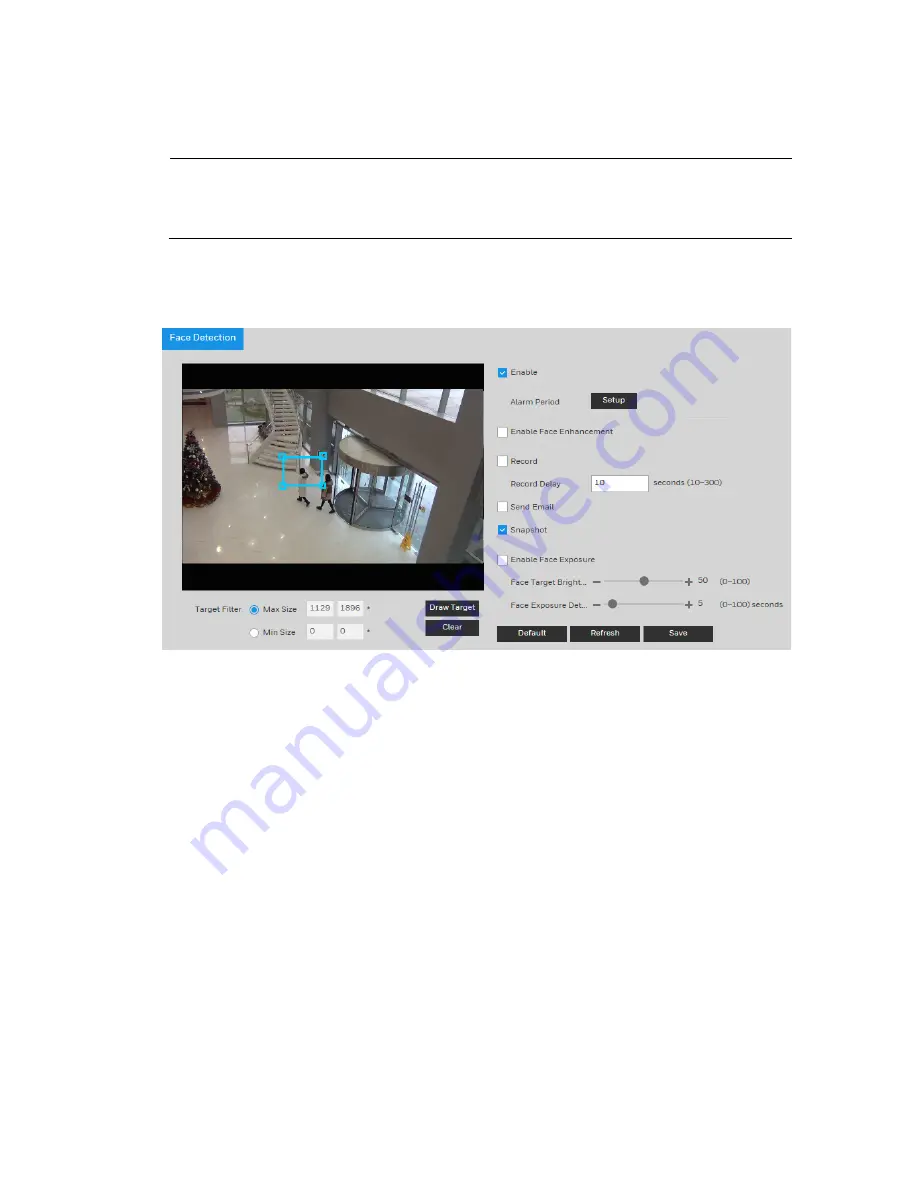
Configuring Video Analytics
53
Configuring Face Detection Events
Note
This function is only supported by
HEW4PER2/HEW4PER3B/HEW2PER3/H2W2PER3/H2W4PER3/H2W2PC1M.
Go to
Setup
Video Analytics
Face Detection
.
Figure 7-8 Face Detection
To enable face detection:
1.
Select the
Enable
check box.
2.
Click
Draw Target
to set up the face detection area. You can move or resize the area using
your mouse. To move the area, drag one of the sides. To resize the area, drag one of the
corner handles.
3.
Next to
Alarm Period
, click
Setup
. The
Alarm Period
window opens.
4.
Set the days and times when you want the alarm function to be active, and then click
Save
.
5.
To enable face enhancement, select the
Enable Face Enhancement
check box.
6.
To start recording video when an event is detected, select the
Record
check box.
7.
In the
Record Delay
field, enter the number of seconds that the system will continue to
record video after the event has ended. Enter a value between
10
and
300
.
8.
To send an email notification when an event is detected, select the
Send Email
check box.
Email settings must be configured in
Setup
Network Setup
SMTP (Email).
See
Configuring SMTP (Email) Settings
9.
To take a snapshot when an event is detected, select the
Snapshot
check box.
10.
To enable face exposure, select the
Enable Face Exposure
check box. Drag the slider to set
the value of face target brightness and the value of face exposure detection interval.
















































