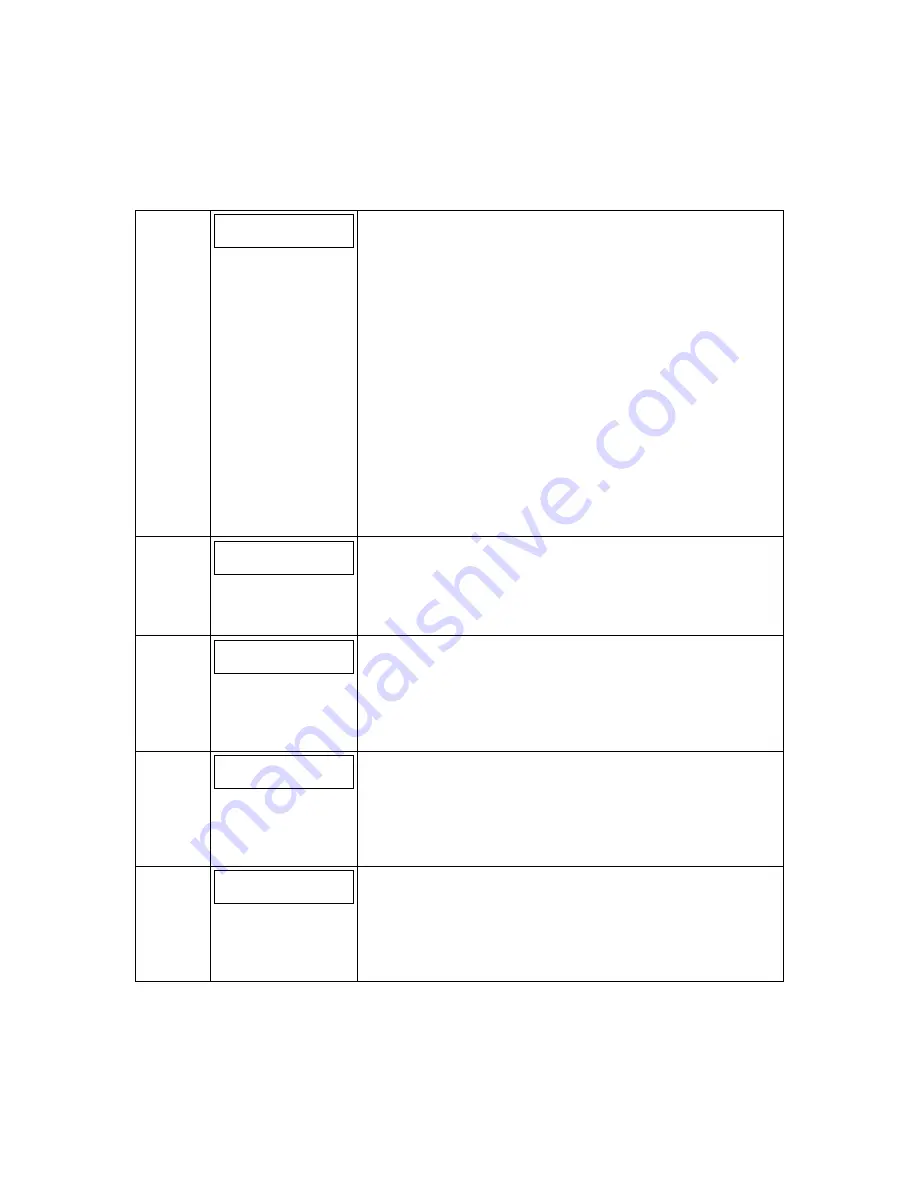
– 18 –
GSMVLP4G Status Displays
[E]
PriRSSI 3/4G
REG
-xxxdbm stat x
GSMVLP4G Status Display Screen 1
(4G Radio operating with 3G/4G Service)
PriRSSI – Primary Site RSSI level in dbm
3/4G – Radio module is communicating on the 3G/4G Network
where “stat”
can be:
Good RSSI -20 to -90 dbm
OK RSSI -91 to -100 dbm
Marginal RSSI -101 to -106 dbm
Bad RSSI -107 to -150 dbm
REG – Registration status from radio module where “x” can be:
N – Not Registered
H – Registered Home
S – Searching
D – Registration Denied
R – Registered Roaming
? – Unknown Registration State
Note:
GPRS Service is always available with 3G/4G operation.
Press the [space] key to go to the next screen.
Press the [backspace] key to go to the last screen.
RAT EC/NO
3G/4G -xxxxx
GSMVLP4G Status Display Screen 2
(4G Radio operating with 3G/4G Service)
RAT – Radio Access Technology. Either 2G OR 3G/4G
EC/NO – Carrier Noise Ratio (CNR)
Press the [space] key to get to the next screen.
Press the [backspace] key to go to the previous field.
CNtry NetW LAC
xxx xxx xxxxx
GSMVLP4G Status Display Screen 3
(4G Radio operating with 3G/4G Service)
CNtry – Country Code
NetW – Network Code
LAC – Local area code
Press the [space] key to get to the next screen.
Press the [backspace] key to go to the previous field.
Cell CHan PSC
xxxxxxx xxxx xxx
GSMVLP4G Status Display Screen 4
(4G Radio operating with 3G/4G Service)
Cell – Base Station ID
CHan – Control Channel in use
PSC – Primary Sync Code
Press the [space] key to go to the next screen.
Press the [backspace] key to go to the previous field.
Second Site RSSI
Available
GSMVLP4G Status Display Screen 5
(4G Radio operating with 3G/4G Service)
Secondary Site RSSI availability. The system displays Available
or Not Available.
Press the [space] key to go to the GSMVLP Status Display
Screen 1.
Press the [backspace] key to go to the previous field.





















