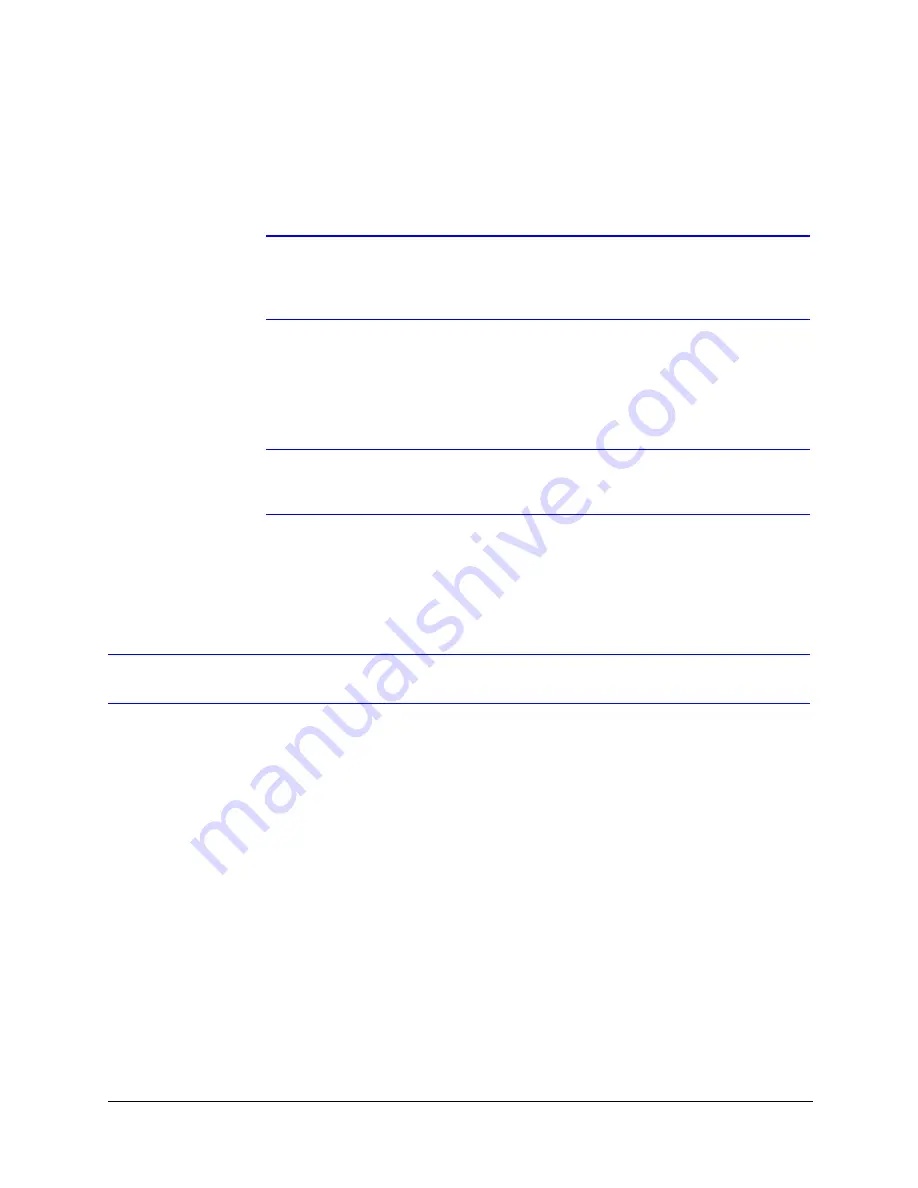
28
Preparing to Configure the Dome
To manually configure the network settings:
1.
In the
System
tab, under
IP Network Settings
, clear the
Obtain an IP
Address automatically
check box.
2.
In the
IP Address
box, type an IP address for the device.
Note
The IP address of the device must be similar to the IP address of the
client workstation. For example, if the client’s IP address is
192.168.1.
xx
, then the device should be set to 192.168.1.
xy
.
3.
In the
Subnet Mask
box, type a subnet mask for the device.
4.
In the
Default Gateway
box, type a default gateway address for the device.
5.
Click
Apply
to update the network settings for the device.
Note
Applying incorrect network settings can cause the connection to the
device to fail.
The network settings are updated and a message appears in the status bar
confirming the update.
Logging On to the ACUIX™ IP Web Client Application
The ACUIX IP web client application opens in your web browser and lets you
interact with the dome remotely. You can view live streaming video from the
dome, configure the dome settings, and control the dome.
You can log on to the web client application as an administrator or as a guest.
An
administrator
can:
•
View video and network settings,
go to presets and run tours
•
Program presets, tours, sectors,
and privacy zones, video
analytics, and codec parameters
•
Enable NightShot and backlight
compensation (BLC) modes, and
use the Flashback function
(camera dependent)
A
guest
can:
•
View video, go to presets, and run
tours
•
Program up to four presets while
viewing video
•
Enable NightShot and backlight
compensation (BLC) modes, and
use the Flashback function
(camera dependent)
Содержание EQUIP Series
Страница 6: ...vi ...
Страница 10: ...x ...
Страница 12: ...xii Figures ...
Страница 14: ...xiv Tables ...
Страница 18: ...xviii ...
Страница 56: ...36 Preparing to Configure the Dome ...
Страница 120: ...100 Configuring Video ...
Страница 130: ...110 System Administration and Equipment Handling ...
Страница 147: ......






























