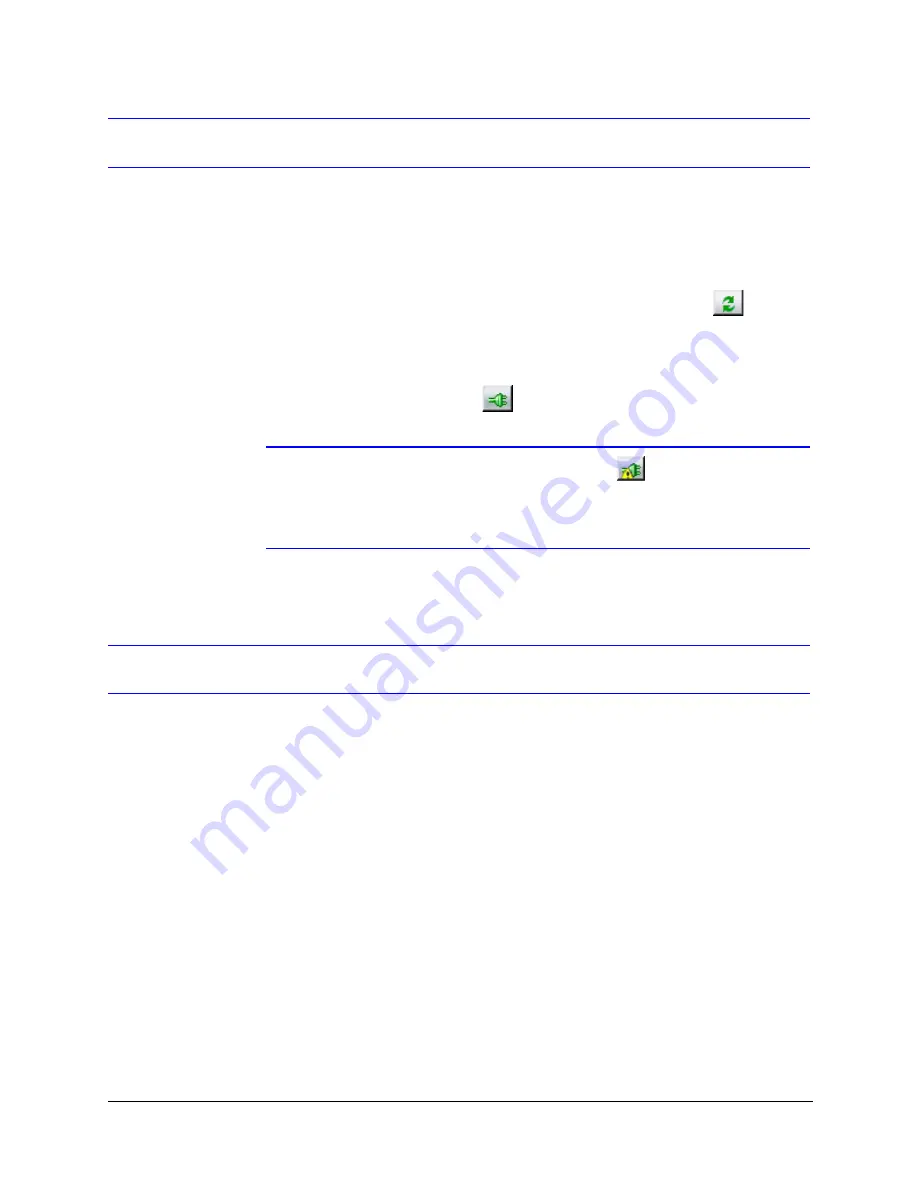
EQUIP
®
Series ACUIX™ IP PTZ Dome Installation and Configuration Guide
Document 800-04194V1 Rev A
27
07/11
Connecting to a Device
When the Honeywell IP Utility opens, it automatically searches for devices on the
network—including devices on other subnets. Devices that are discovered on
the network are listed in the
Discovery
panel at the left of the screen.
The list of discovered devices is automatically refreshed at regular intervals. You
can also manually refresh the list by clicking the
Refresh
button
.
To connect to a device:
1.
In the
Discovery
panel, click the device you want to connect to.
2.
Click the
Connect
button
.
Note
If you see the
Limited/No Connectivity
button, the discovered
device is on a different subnet than your client computer. Check the
network settings for both the device and the client computer. Consult
your network administrator for additional support.
Configuring the Network Settings of a Device
After you have connected to a device, you can give it a name and configure its
network settings.
By default, the device name is the device type plus the MAC address (the MAC
address is a factory-assigned identifier that is unique to each device). It is
recommended that you give each device a descriptive name for easy
identification.
To name a device:
•
In the
Device Name
box, type a name for the device (for example,
FrontLobbyDome01
), and then click
Apply
.
By default, network settings are configured automatically for the device by the IP
network’s Dynamic Host Configuration Protocol (DHCP) server. You can also
configure the device’s network settings manually.
Содержание EQUIP Series
Страница 6: ...vi ...
Страница 10: ...x ...
Страница 12: ...xii Figures ...
Страница 14: ...xiv Tables ...
Страница 18: ...xviii ...
Страница 56: ...36 Preparing to Configure the Dome ...
Страница 120: ...100 Configuring Video ...
Страница 130: ...110 System Administration and Equipment Handling ...
Страница 147: ......






























