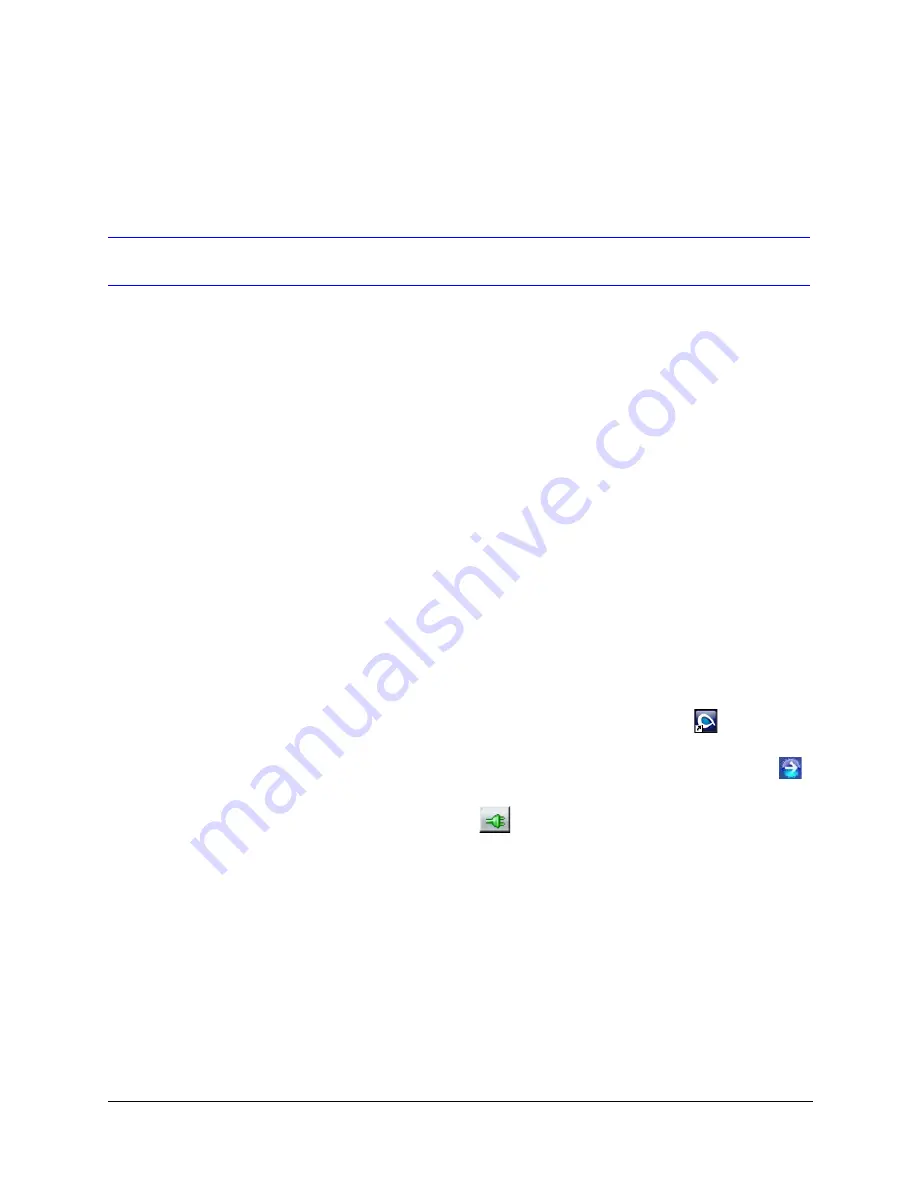
EQUIP
®
Series ACUIX™ IP PTZ Dome Installation and Configuration Guide
Document 800-04194V1 Rev A
105
07/11
Select
Y
(yes) to continue, or select
N
(no) to cancel. If
Y
is selected, the
password is reset to the factory default password, which is blank.
Upgrading the Dome Firmware
To upgrade the firmware of your ACUIX IP PTZ dome:
1.
Download the firmware to your workstation.
a.
Contact the customer service center for your region to obtain a Dealer ID, user
name, and password for accessing Honeywell’s Download Center website.
b.
.
c.
Point to
Customer Resources
, and then click
Download Center
.
d.
Click
GO TO Download Center Login
, enter your Dealer ID, user name and
password, and then click
Submit
.
e.
If you agree with the software licence agreement, click the check box, and then
click
Continue
.
f.
Under
Video Systems Products
, click
Cameras
.
g.
Under
Honeywell IP Firmware
, click the version of the firmware that you want
to download.
h.
Save the compressed (
filename
.zip) folder to your hard drive.
2.
Open the folder, double-click the setup file, and then follow the on-screen
instructions.
3.
Log on to the Honeywell IP Utility application.
a.
On the desktop, double-click the
Honeywell IP Utility
icon
.
b.
In the
User Name
box, select
Administrator
.
c.
In the
Password
box, type the password (default =
1234
), and then click
.
4.
In the
Discovery
panel, click the device you want to connect to, and then
click the
Connect
button
.
5.
In the
System
tab, under
Firmware Upgrade
, click
Upgrade Firmware
.
The
Firmware Upgrade
dialog box opens.
Содержание EQUIP Series
Страница 6: ...vi ...
Страница 10: ...x ...
Страница 12: ...xii Figures ...
Страница 14: ...xiv Tables ...
Страница 18: ...xviii ...
Страница 56: ...36 Preparing to Configure the Dome ...
Страница 120: ...100 Configuring Video ...
Страница 130: ...110 System Administration and Equipment Handling ...
Страница 147: ......






























