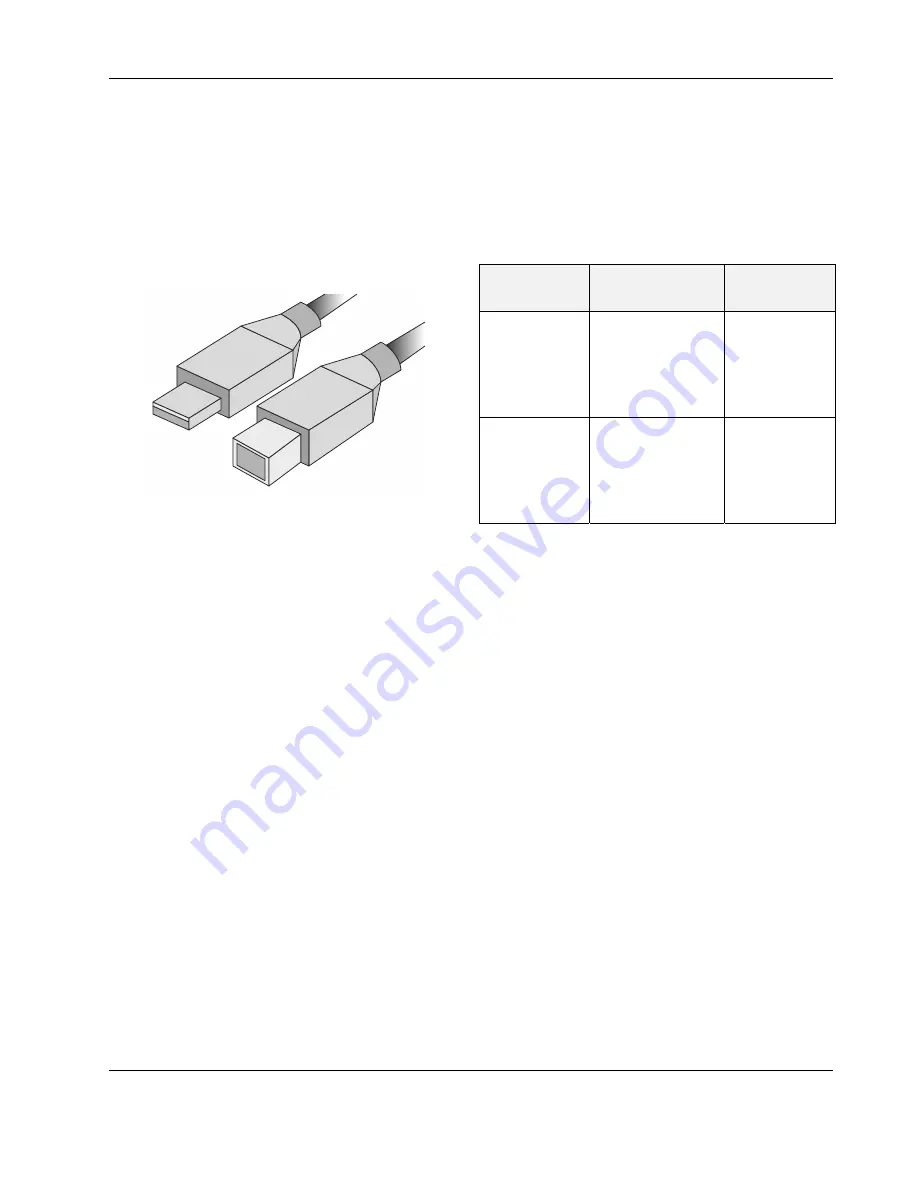
EAGLEHAWK CONTROLLER – INSTALLATION & COMMISSIONING INSTRUCTIONS
13
EN1Z-1005GE51
R0216
ENGINEERING, COMMISSIONING
Required Preparations
In order to access (with a laptop or PC) the EAGLEHAWK
controller via Ethernet/IP for the first time, you may employ
any one of the following two options:
Option 1: USB 2.0 Device (recommended)
This USB 2.0 Device interface is the recommended interface
for downloading applications and firmware via COACH
AX
. An
“A-Male to B-Male” USB cable is required.
Fig. 24. A-male to B-male USB cable
For access via USB, the EAGLEHAWK controller has a
permanent default IP address 192.168.255.241. Your PC's IP
address must match the EAGLEHAWK controller's default IP
address subnet: We recommend using DHCP or “Obtain an
automatic IP address”.
Option 2: Standard Ethernet Interface
The standard IP address can be set in COACH
AX
. For this
purpose, connect first with the USB interface. In any case,
your PC's IP address must match the EAGLEHAWK
controller's default IP address subnet. We recommend using
DHCP or “Obtain an automatic IP address”.
Behavior of Outputs during Download
Table 11. Behavior of outputs during firmware download /
application download
analog, binary, and
floating outputs
output behavior during
firmware / Linux
download
output behavior
during application
download
outputs of Panel
I/O modules
(CLIOP82x)
As soon as "receive
heartbeat" (the value
of which CANNOT be
altered using
COACH
AX
) expires,
outputs go to safety
position.
Outputs remain in
the previous
position / state
outputs of
L
ON
W
ORKS
I/O
modules
(CLIOL82x)
As soon as "receive
heartbeat" (the value
of which can be
altered using
COACH
AX
) expires,
outputs go to safety
position.
Outputs remain in
the previous
position / state.
NOTE:
These behaviors were determined using a test
application with a cycle time of 10 seconds. A value
update was triggered every 10 seconds.














































