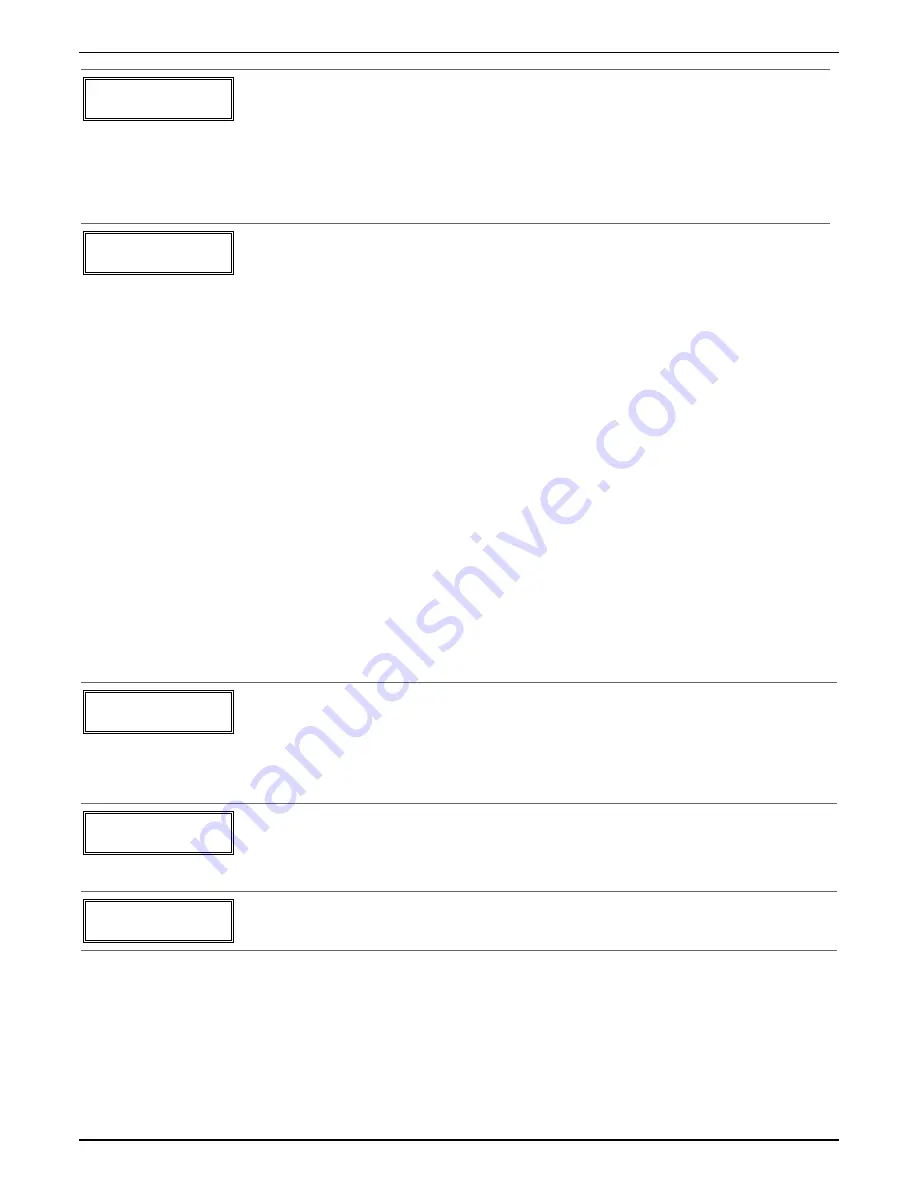
Entd A022-4063
Rcvd A022-4064
If Serial or Loop Numbers do not match after activating the transmitter
[
∗
] to continue
I
f the serial/loop number combination transmitted does not match the serial and loop
number entered, a display similar to the one below will appear.
If the loop number does
not match, it will also be displayed.
If so, activate the transmitter’s loop input or
button one or more times.
If a match is still not obtained (i.e., summary display does not appear), press the [#] key
twice and enter the correct loop input or, if correct, press [#] again and then enter the
correct serial number.
Zn ZT P RC In L
10 03 1 10 RF:
1s
Note that an
“
s
”
indicates
that a transmitter
’
s serial
number has been
enrolled.
Summary Screen
If the serial number transmitted matches the serial number entered, the keypad will beep
3 times and a summary display will appear, showing the programmed information for that
zone.
Press [
∗
] to begin programming the next zone. See first “Summary Screen” prompt
paragraph on previous page.
To exit this mode,
enter 00 at the Summary Screen prompt.
Wireless Key (Key Fob) Programming & Templates
This procedure programs the wireless keys,
but a key is not active for arming/disarming until it is
assigned to a user number
(see
System Operation
section, assigning attributes command).
To program a wireless key,
do the following:
1. Use Zone programming mode to manually program a zone for each button being used on the wireless key.
OR, use the Template program mode described below to automatically program each button (loop) to a
zone type based on the selected wireless key template number. Wireless key zone numbers range from
zone 49-64.
2. Enroll the wireless key serial number into the system.
3. Assign the wireless key to a user number if it is intended to arm/disarm the system. Refer to the
assigning attributes command in the
System Operation
section of the Installation Instructions manual.
Programming Wireless Key Templates
Enter this mode by pressing the D key while at the *58 Menu mode Summary Screen. The following prompts
appear.
TEMPLATE ?
1
–
6 1
Template Number
1
–
3 = 5804 templates; 4
–
6 = 5804BD templates
•
Enter Template number 1–6 (see chart on next page).
See the defaults provided for each template in the chart that follows these procedures.
•
Select from templates. Press [
∗
] to display template (1 shown selected).
NOTE
: If necessary, press [#] to back up and re-enter template number.
•
Press [#] if you want to return to *58 Menu mode summary screen.
L 01 02 03 04
T 23 22 21
23
Template Display
•
When
[
∗
] is pressed, the selected template will be displayed.
Top line of display represents loop numbers; bottom line represents zone type assigned
for each loop.
•
Press
[
∗
] to accept template.
PARTITION
1
Partition
1 = partition 1; 2 = partition 2
•
Enter the partition in which the key is to be active, then press [
∗
] to continue.
Installation and Setup Guide
5-6
Содержание Ademco VISTA-21iPSIA
Страница 26: ...Installation and Setup Guide 2 20 ...
Страница 78: ...Installation and Setup Guide 6 8 ...
Страница 84: ...Installation and Setup Guide 8 4 ...
Страница 88: ...Installation and Setup Guide 9 4 ...
Страница 89: ...Notes 9 5 ...
Страница 90: ...Notes Installation and Setup Guide 9 6 ...






























