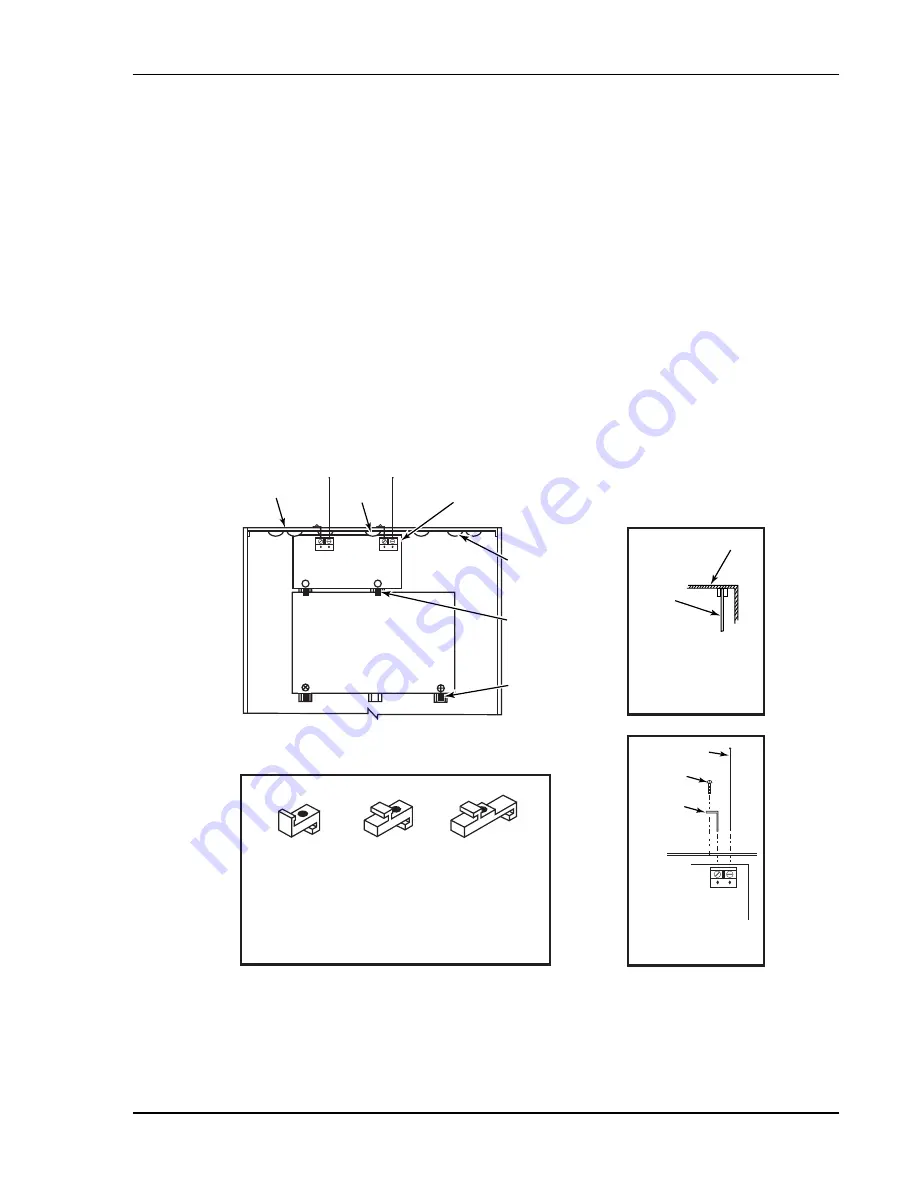
Mounting Board with RF Receiver
1. a. Remove the receiver board from its case, then insert the top of the board into the slots at the top
of the cabinet, as shown in Detail A in Figure 3. Make sure that the board rests on the correct
row of tabs.
b. Swing the base of the board into the mounting clips and secure it to the cabinet with the
accompanying screws.
c. Insert the top of the control's board into the slot in the clips and position two clips at the lower
edge of the board.
d. Swing this board into place and secure it with two additional screws.
2. Insert grounding lugs (supplied with the receiver) through the top of the cabinet into the left-
hand terminals of the antenna blocks (at the upper edge of the receiver board) and secure them to
the cabinet top with the screws provided, as shown in Detail B.
3. Insert the receiver's antennas through the top of the cabinet, into the blocks' right-hand
terminals, and tighten the screws.
NOTES
•
Do not mount the cabinet on or near metal objects. This will decrease RF range and/or block RF
transmissions from wireless transmitters.
•
Do not locate the cabinet in an area of high RF interference (revealed by frequent or prolonged
lighting of the LED in the receiver after it is operational (random flicker is OK)
ANTENNA
MOUNT
(2 PLACES)
ANTENNA
(2)
SCREW
(2)
BLACK
MOUNTING
CLIP
RED
MOUNTING
CLIP
WHITE
MOUNTING
CLIP
GROUNDING
LUG
(2)
NOTE
A COMBINATION OF THESE MOUNTING CLIPS HAS BEEN
INCLUDED IN YOUR INSTALLATION KIT.
USE THE APPROPRIATE CLIPS FOR MOUNTING.
IF NO RF RECEIVER IS USED, MOUNT THE PC BOARD USING
EITHER THE WHITE OR BLACK CLIPS, WHICHEVER ARE
INCLUDED IN THE CONTROL PANEL'S HARDWARE KIT.
DETAIL A
SIDE VIEW
OF BOARD -
SUPPORTING SLOTS
CIRCUIT
BOARD
CABINET
MOUNTING
CLIP
CABINET
MOUNTING
CLIP
CONTROL
CIRCUIT
BOARD
BOARD
SUPPORTING
SLOTS
RECEIVER CIRCUIT BOARD
+
+
A
B
pc_mount-001-V1
DETAIL B
ANTENNA AND GROUNDING
LUG INSTALLATION
INSTALLATION WITH RECEIVER CIRCUIT BOARD
Figure 3. Mounting the PC Board and RF Receiver
Installation Instructions
2-2
Содержание ADEMCO VISTA-10P
Страница 36: ...Installation Instructions 4 12 ...
Страница 52: ...Installation Instructions 5 16 ...
Страница 64: ...Installation Instructions 8 4 ...









































